How to delete Adobe Creative Cloud when installing Photoshop
Few people notice that when installing Adobe products such as Photoshop, Illustrator, . there will be cloud storage service automatically installed on the system is Adobe Creative Cloud. This application will appear on the File Explorer navigation pane, and automatically run on the computer system tray.
Although Adobe adds a cloud storage solution that comes with its applications, we don't really need this application. When on the computer you have installed Google Driver, Dropbox, the addition of Adobe Creative Cloud is not necessary. So how to delete Adobe Creative Cloud application when installing Photoshop?
- 8 tips for Adobe Illustrator help you design faster
- 45 smart Photoshop tips you need to know (Part 1)
- 10 common problems in Photoshop and basic remedies
Instructions to delete Adobe Creative Cloud on Windows
Step 1:
To delete the Adobe Creative Cloud application, you first need to download the Adobe Creative Cloud uninstaller application from Adobe according to the link below.
- Download Creative Cloud Uninstaller tool
The tool will be in the zip end so after downloading, please unzip to use.
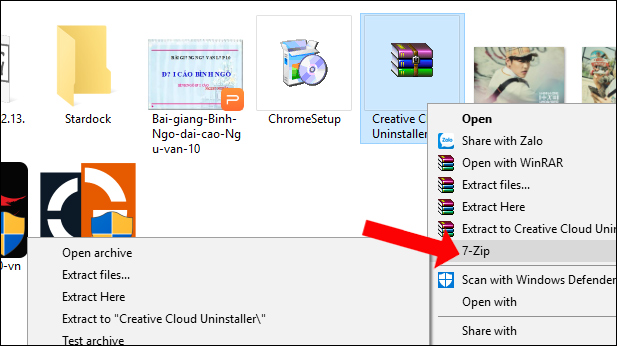
Step 2:
Adobe applications you need to turn off completely on the system. Then go to the extracted Creative Cloud Uninstaller tool folder, then click on the installation file.

Step 3:
A message on the computer will appear on the computer that has applications using the Adobe Creative Cloud application, and the deletion of the application will affect those applications. So Photoshop or Illustrator will not be able to save Adobe's Creative Cloud file after it has been removed.
Click the Uninstall button to agree to delete the Creative Cloud application. When this process is complete, the user will receive a notification.
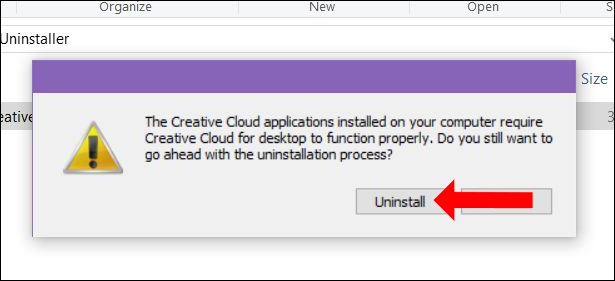
Step 4:
Next, we will need to completely delete the Adobe Creative Cloud application from File Explorer, in addition to deleting them in the system tray. Press the Windows + R combination to open the Run window and then enter the regedit keyword to access the Windows Registry.
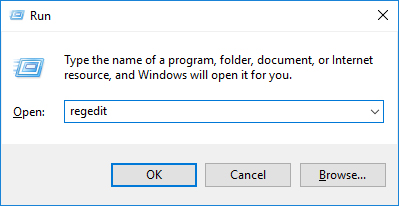
Step 5:
Switch to the new interface, visit the link below.
- HKEY_CURRENT_USERSOFTWAREMicrosoftWindowsCurrentVersionExplorerDesktopNameSpace

Then find the key {0E270DAA-1BE6-48F2-AC49-960EE002A5DE} and right-click and select Delete to delete this key.
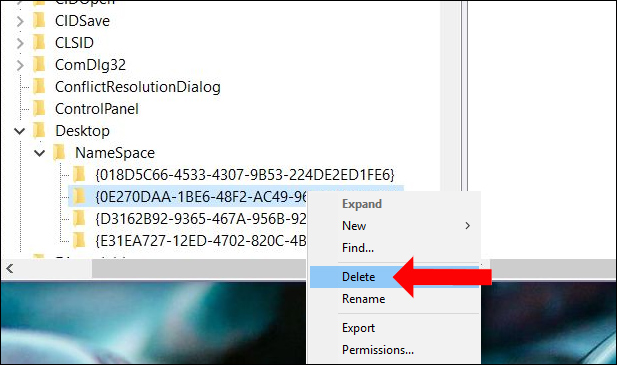
Open File Explorer and you will see no more Creative Cloud on the navigation pane. If the user reinstalls the Creative Cloud application, the corresponding key for the application will automatically be created.
How to edit on Registry Editor can also apply to users who want to use Adobe Creative Cloud, but do not want to appear on File Explorer. You do not need to uninstall the application, just follow the steps in the Windows Registry.
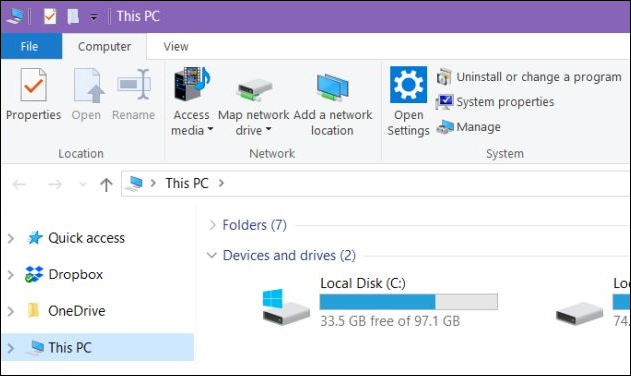
Thus, with Creative Cloud Uninstaller tool from Adobe you can delete the Adobe Creative Cloud cloud storage application. If you want to use the service but do not need to display it on File Explorer, you need to delete the key in the Windows Registry.
See more:
- Simple puzzle operation in Photoshop
- Instructions to separate photos from the background in Photoshop
- How to sharpen images in Photoshop in 2 ways
I wish you all success!
You should read it
- How does Adobe Creative Cloud work?
- Photoshop Creative Cloud launched June 17, subscribing 20 USD / month
- How to Activate Adobe Products
- Adobe stopped supporting its new software versions on Windows 7
- 7.5 million Creative Cloud user profiles leaked
- 10 tools to help you promote your creative ability effectively
 How to turn on Animoji funny like iPhone X on Snow application
How to turn on Animoji funny like iPhone X on Snow application 6 photo editing applications that help you catch the 'hot trend' trend of young people
6 photo editing applications that help you catch the 'hot trend' trend of young people How to rotate 'brushes' in Photoshop in just 5 seconds with this tip
How to rotate 'brushes' in Photoshop in just 5 seconds with this tip How to use Photoshop CS6 (Part 1): Create digital photos
How to use Photoshop CS6 (Part 1): Create digital photos 30 tools to support online photo editing without using Photoshop
30 tools to support online photo editing without using Photoshop How to use Photoshop CS6 (Part 2): Create fashion collage images
How to use Photoshop CS6 (Part 2): Create fashion collage images