How to Delete a Tinder Account
Use mobile apps

Open the Tinder app with the white flame icon on a red background that you can find on the home screen, in the app drawer, or by searching.
If you're not signed in, you'll choose a sign-in method when asked, then enter your account information to sign in.
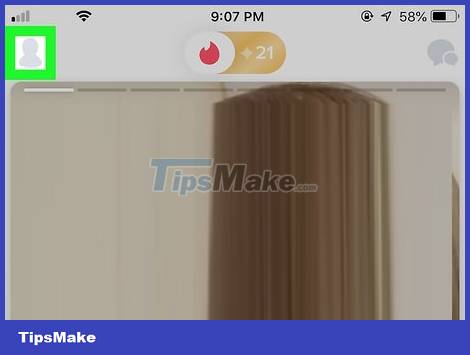
Tap the user profile icon. It's the humanoid icon in the upper left corner of the screen. You will see a list of options appear on the screen.
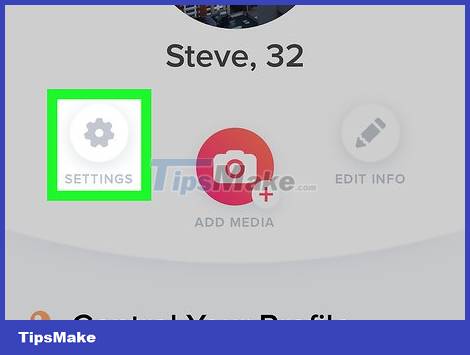
Tap SETTINGS with the gear icon on the left side of the screen, just below your profile picture.

Tap Delete Account at the bottom of the menu, just below the Tinder icon and version number.
A new page will appear with the option "Pause My Account". Pausing won't delete your account, but other users won't see your information.
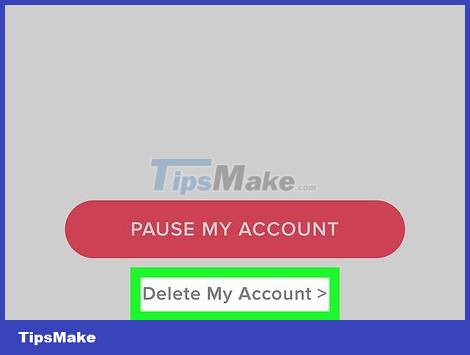
Tap Delete My Account again. This is the second option on the list.
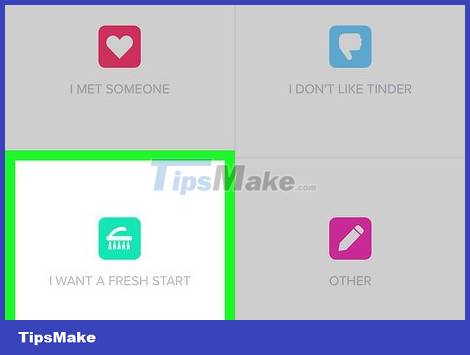
Choose the reason you want to delete Tinder. Tap one of the reasons on this page.

Choose an additional reason. Tap one of the additional reasons on the next page.
If you have selected "I NEED A BREAK FROM TINDER" (I want to stop using Tinder) or "I MET SOMEONE" (I have met the right person), skip this step.
If you chose to delete Tinder with an OTHER reason, you'll have to enter a reason in the "OTHER" field.

Tap Submit & Delete Account near the bottom of the screen. This will delete your Tinder account permanently.
If you have selected "I NEED A BREAK FROM TINDER" or "I MET SOMEONE", simply touch DELETE MY ACCOUNT.
On Android, you'll tap Submit Feedback & Delete Account.
Use the browser
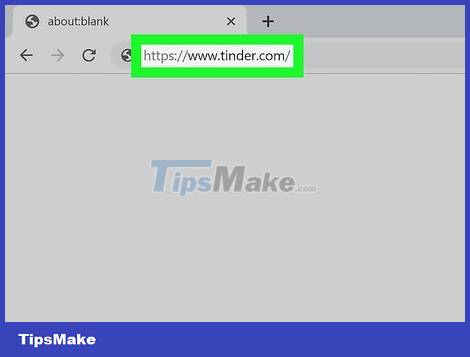
Go to https://www.tinder.com/ from a browser. This will open the Tinder app page if you're signed in.
If you are not logged in, click LOG IN, choose a login method, and enter your account information before continuing.
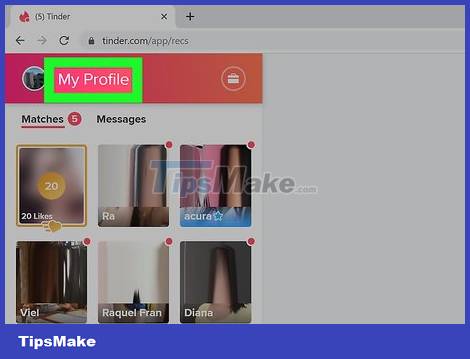
Click My Profile in the top left corner of the page. This is to open your account settings.

Click Delete Account . It's the last option in the menu on the left side of the page.
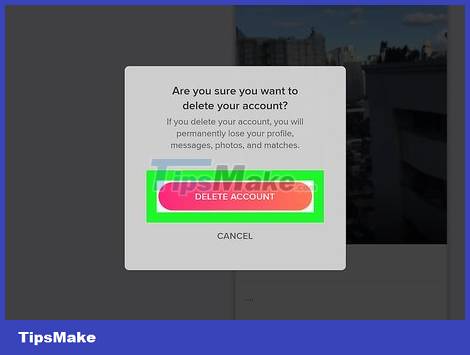
Click DELETE ACCOUNT in the pop-up window to delete your Tinder account and log out immediately.
 How to Open an EML Format File
How to Open an EML Format File 1GB equals how many MB?
1GB equals how many MB? How to Save Photos to USB Using Mac and Windows
How to Save Photos to USB Using Mac and Windows How many weeks, days, hours, minutes, seconds are there in a year?
How many weeks, days, hours, minutes, seconds are there in a year? What is Wi-Fi 7? How fast is possible for speed?
What is Wi-Fi 7? How fast is possible for speed? What is Seedbox? how does it use?
What is Seedbox? how does it use?