How to customize force sensor gestures on AirPods Pro
This article explains how to customize the functions that are assigned to AirPods Pro gestures. Remember that iOS devices need to be running iOS 13.2 to support AirPods Pro. You can check if your device is up to date by launching the Settings app and going to General> Software Update .
Apple's AirPods Pro wireless headphones feature a new, improved force sensor on each side of the headset, responding to gestures that users can use to play / pause and skip tracks, reply and hang up, as well as switch between Active Noise Cancellation and Transparency modes.
By default, you can press and hold the AirPods Pro body to alternate between Active Noise Cancellation and Transparency modes (you'll hear a sound when switching between these two functions). You can also customize the press and hold gestures by accessing the menus on the screen of the connected iOS device. Here's how to customize the load cell gesture on AirPods Pro.
1. Allow AirPods to connect to iPhone or iPad in the normal way, by opening the cover on the side of the device and inserting headphones into the ear.
2. Launch the Settings application on the iOS device.
3. Click Bluetooth.
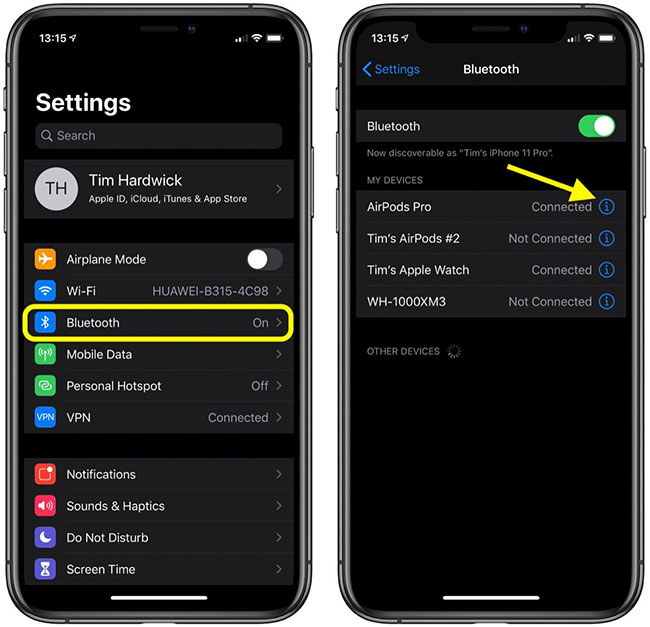
4. In "My Devices" , click the information icon (the "i" circled) next to irAirPods Pro in the list.
5. In "Press and Hold irAirPods" , press Left or Right (depending on which headset you want to customize).

6. To activate Siri using the long-press gesture, press Siri.
7. To change the Noise Control features that are activated via a press and hold gesture, press Noise Control to tick it, then click on the functions below that you want to assign: Options include Noise Cancellation, Transparency and Off (this option disables both Noise Cancellation and Transparency modes).
Note that you can assign more than one Noise Control feature to the push and hold gesture on one side of the headset. Pressing and holding on the clone of the headset will help to switch between selected modes.
You should read it
- How to calibrate sensors on Android
- Useful shortcuts on iPhone with 3D Touch without your knowledge
- There is evidence that confirms the existence of a fifth force, which can reverse the physics we still know
- What is tire pressure sensor? Should I install it in a car?
- Learn about Brute Force attack
- Sony developed a camera sensor 'like the human eye'
 How to check the battery life of Airpods
How to check the battery life of Airpods How to customize the control for 2 touches left and right on AirPods
How to customize the control for 2 touches left and right on AirPods How to distinguish AirPods 1 and 2, distinguish fake AirPods
How to distinguish AirPods 1 and 2, distinguish fake AirPods How to fix AirPods with only one ear heard
How to fix AirPods with only one ear heard Review Apple AirPods Pro: The best wireless headset available
Review Apple AirPods Pro: The best wireless headset available Should one buy an MP3 player?
Should one buy an MP3 player?