How to create Windows 11 installation USB for computers that do not meet TPM 2.0 hardware
Well, in the previous article, I shared with you how to bypass the TPM 2.0 requirement when installing Windows 11 for machines that do not meet the hardware requirements.
In general, with the method in that tutorial, you will edit the installer and repackage the installer, for the purpose of skipping the hardware check of Windows 11.
However, in this article, I will give you an even simpler way, which will help you create a fully automatic Windows 11 installation USB, and especially this tool is designed to create Windows 11 installation USB for machines that do not meet the hardware requirements.
But of course, you can also use this tool to create a Windows 11 installation USB for a computer that meets the hardware requirements, because it has an optional part.
Okay, the tool I'm talking about is EaseUS Win11builder. This tool is developed by software company EaseUS.
#first. What to prepare?
- You download the EaseUS Win11builder tool here (this link is from the homepage guys) !
- A USB at least 8GB to create a Windows 11 installation USB.
- A computer with a stable Internet connection. That's all !
NOTE: EaseUS software company has an even more advanced tool called EaseUS OS2Go. This tool allows to directly install Windows 10/11 to USB, create bootable Windows USB for Mac use, etc.
But this is a paid software, if interested you can refer to it at here.
I note to you that this tool will directly download Windows 11 from Microsoft, so your computer must ensure a stable Internet connection, otherwise it will be easy to make errors during the creation process.
This is both an advantage and a disadvantage of this approach. But I think this way will be very suitable for those of you who do not have much experience with computers.
#2. How to create a Windows 11 installation USB that automatically bypasses TPM 2.0
+ Step 1: Plug the USB that you want to create the Windows 11 installer into the computer. Please save all important USB data to another hard drive partition. Because it will all be gone!

+ Step 2: After downloading the software, please double click to start using, this software is Portable, so there is no need to install it when using.

+ Step 3: This is the main interface of the software, if you have just downloaded it from the homepage, it is definitely the latest version.
However, if you have downloaded it before, please check to update to the latest version. The purpose is for us to be able to download the latest version of Windows 11 currently.
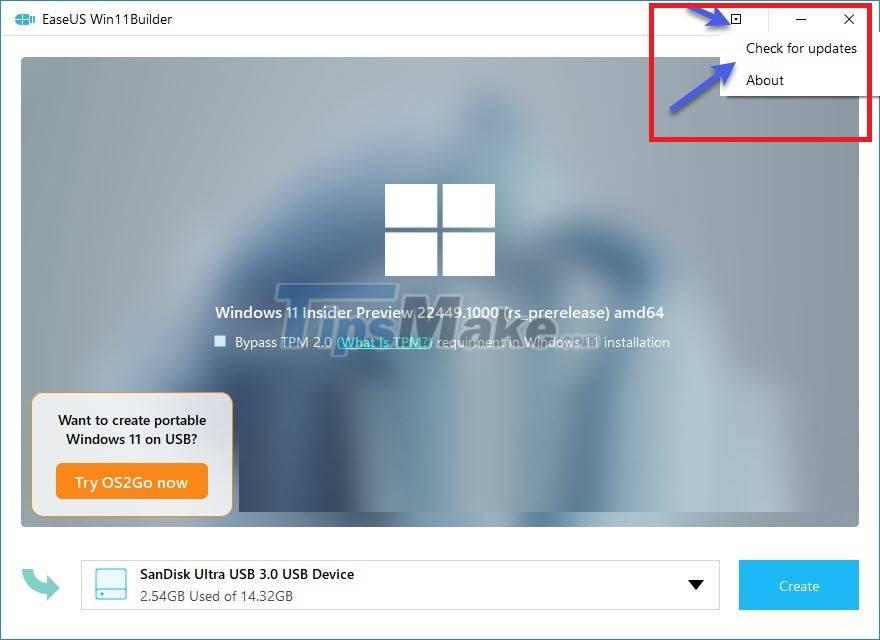
+ Step 4: If your purpose is to create a USB installation of Windows 11 for a computer that does not meet the hardware requirements of Windows 11 , please check the line:
Bypass TPM 2.0 requirment in Windows 11 installation
=> Then you select the USB you want to create (usually it will automatically recognize it) => finally click the Create button to do it.
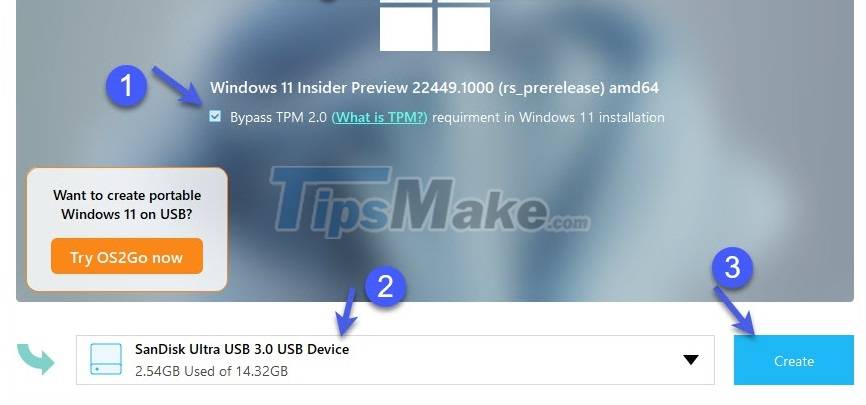
+ Step 5: Okay, now the software will do the necessary work. After running, you will get a USB to install Windows 11 according to your needs.
Fast or slow speed depends a lot on the Internet speed as well as the quality of the USB.
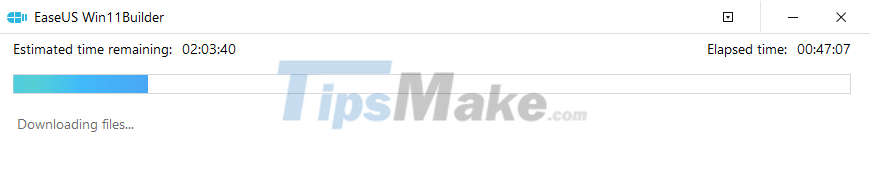
#3. Conclude
Yes, so in addition to the usual way to create a USB to install Windows 11, we can have another pretty good way, is that right.
With this method, anyone can create their own Windows 11 installation USB very easily. Hope this article will be useful to you, good luck!
You should read it
- EASEUS Partition Master - Download the latest EASEUS Partition Master
- Free tool to help you install Windows 11 without TPM, bypassing hardware requirements
- How to fix the error that ClipChamp cannot be installed on Windows 11
- How to Install Windows from Ubuntu
- Easy data recovery guide with Easeus Data Recovery Wizard
- How to install Windows 10 from USB with ISO file
 An advertisement that Microsoft tried to insert into the system caused a recent Taskbar error on Windows 11
An advertisement that Microsoft tried to insert into the system caused a recent Taskbar error on Windows 11 Ways to perform quick searches on Windows 11
Ways to perform quick searches on Windows 11 How to downgrade from Windows 11 to Windows 10
How to downgrade from Windows 11 to Windows 10 Steps to divide the application layout on the Windows 11 screen
Steps to divide the application layout on the Windows 11 screen Steps to set up default applications on Windows 11
Steps to set up default applications on Windows 11