How to create sticker packages on Viber
Sticker is always an indispensable component when we message with friends in any application. Besides the stickers that chat apps are available, there are many other self-made sticker applications from the images you have. With Viber, everything is much simpler when we can create a sticker package right on the application itself, with images available in the device without resorting to the support application. Accordingly, when uploading any image to Viber, users will have the tools to edit each image, then create a sticker package. Each sticker pack has a maximum of 24 stickers and you can create 20 sticker packs. Sticker after creating will show up right in your sticker store to use. The following article will guide you to create sticker packs on Viber.
- How to create quality Zalo, Facebook stickers
- How to use AiMee to create stickers from faces
- How to create your own Telegram sticker
- How to create Facebook stickers with Zamoji
Instructions to create a sticker pack Viber
The feature of creating sticker packages is currently only available for Android Viber. After creating the sticker, the sticker package is synchronized on other versions of Viber.
Step 1:
In the messaging interface on Viber, users click on Add in the bottom right corner. Then click on Sticker Market. Switch to the new interface we click on the pen icon above as shown.
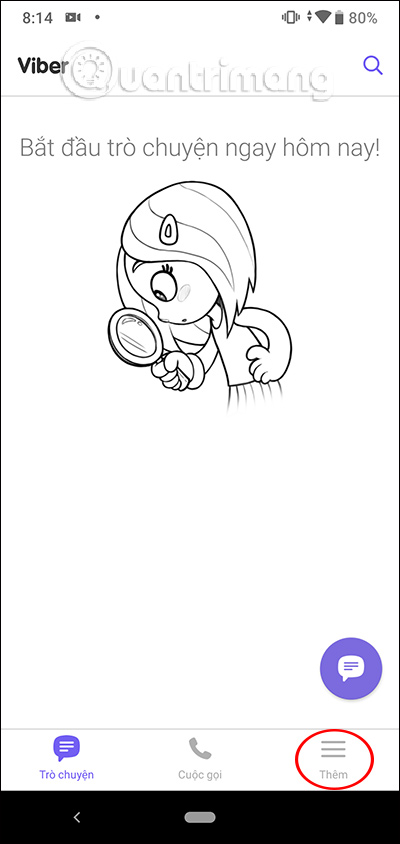
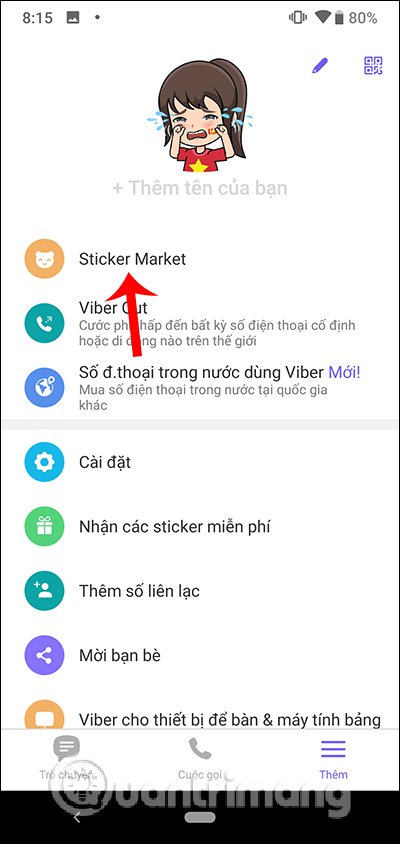
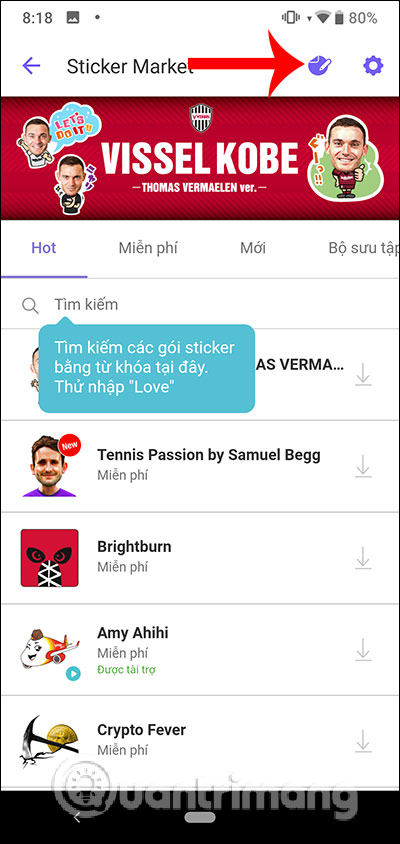
Step 2:
Display interface to create sticker packages on Viber. We enter the required sticker package name and description for the sticker package if available. Then click the plus icon to add images. Shows where you want to take photos , are available in the gallery or take photos directly to create stciker from your own face.
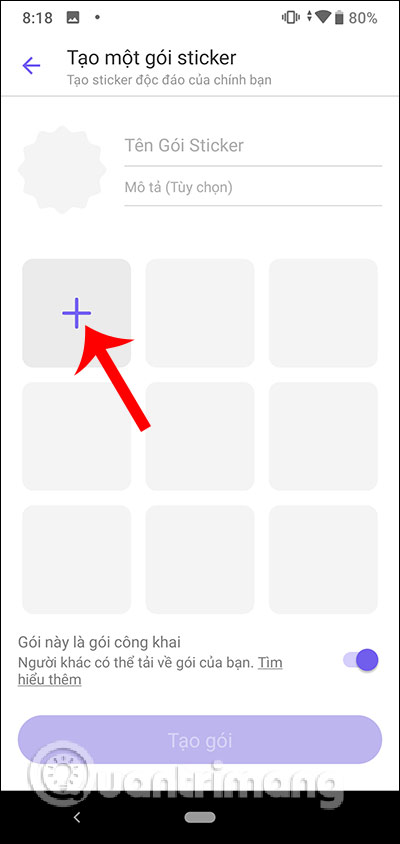
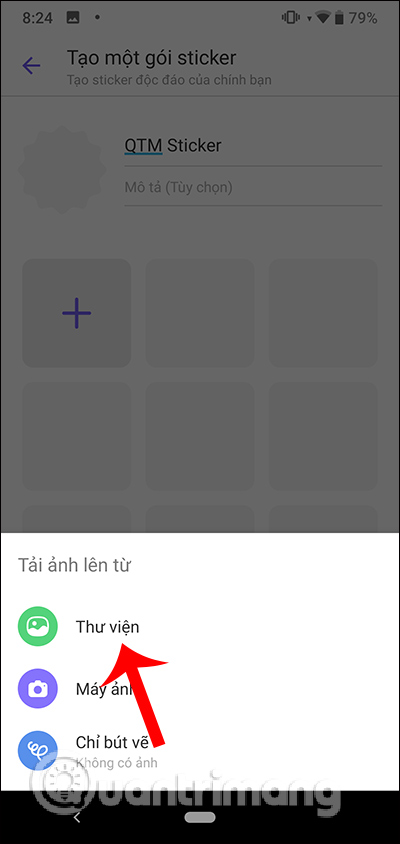
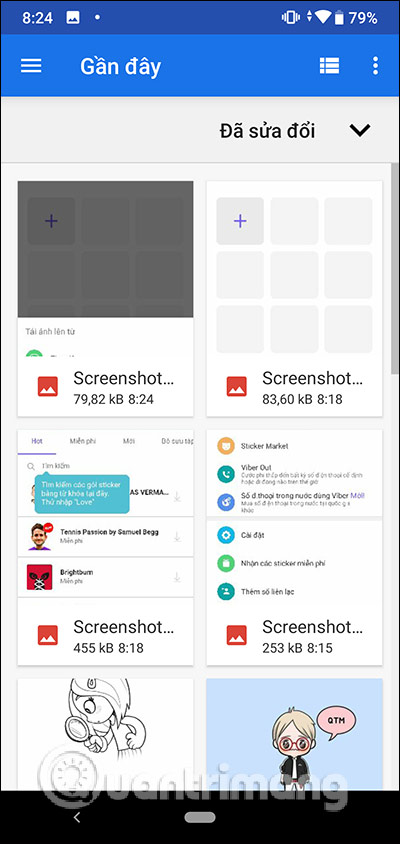
Step 3:
Displays the interface of the sticker editing tools . With the Wand icon will remove all surrounding background of the image. Note that when using this tool, the wallpaper may not erase or delete the details of the image. To cancel the previous correction, click the back arrow icon in the right corner.
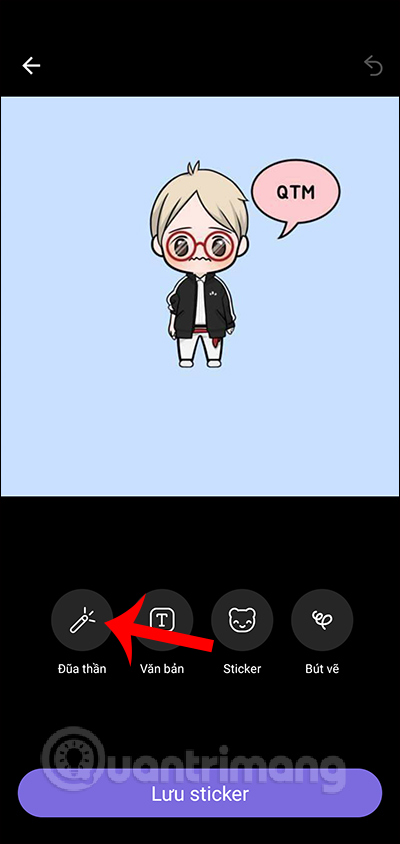
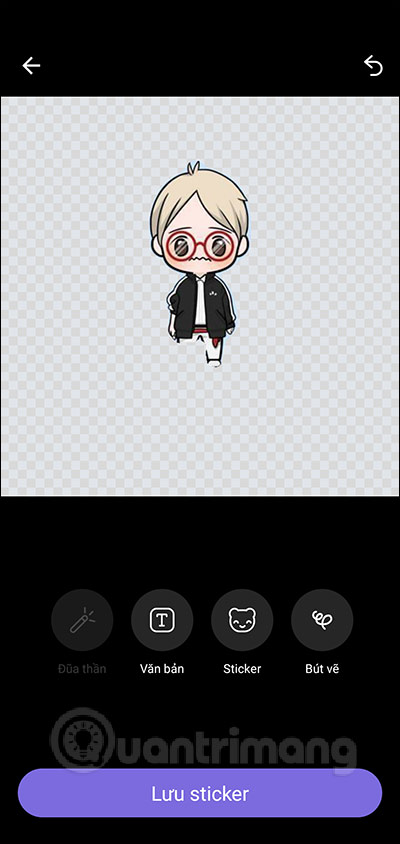
Step 4:
Click on the Text tool to write text on the sticker. There is a color picker next to use it. Click on Sticker to add graphics to your sticker. In addition, if you have great drawing skills, there is an additional Pen tool to draw directly into the sticker.
When you have completed the sticker design operations, click Save sticker below.
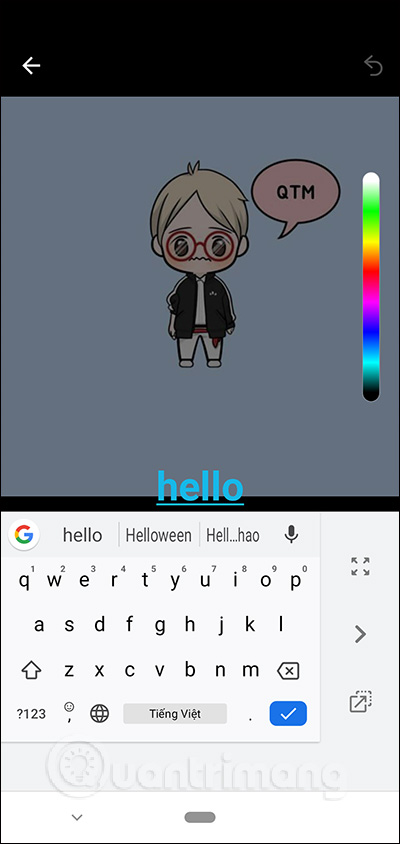
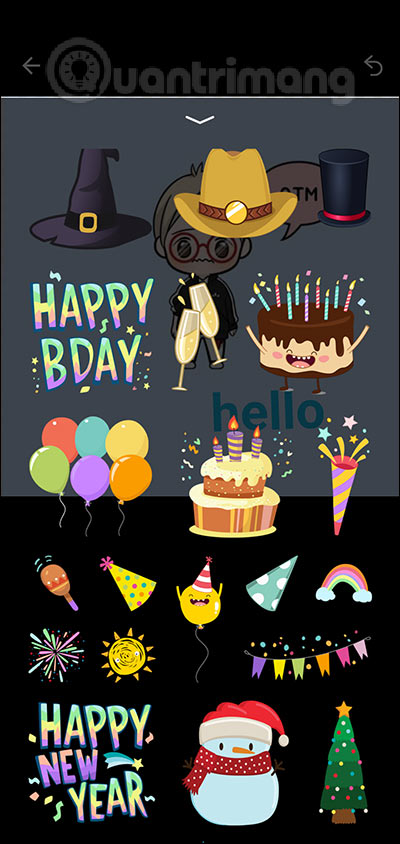
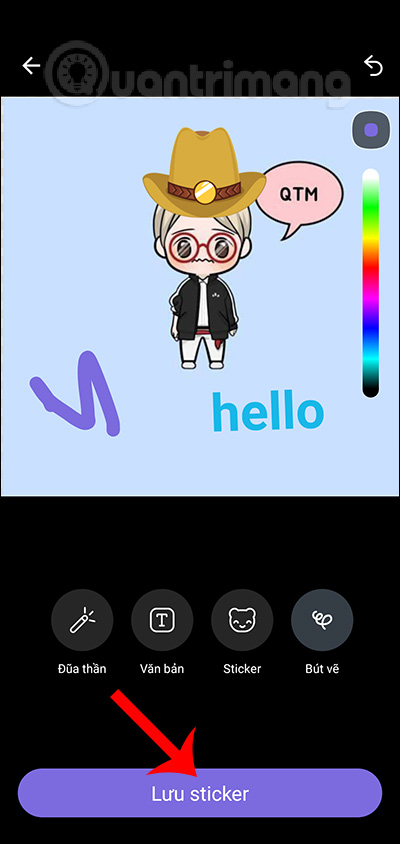
Step 5:
We continue to add other stickers to the package we are creating. Below will have the option to turn on public or private mode for the sticker package you are creating. If you cancel it publicly, only you will be able to use it without showing it in the repository for others to download.
Click Create package to proceed to create sticker packages on Viber. Sticker when created will not be able to edit, click Create to complete.
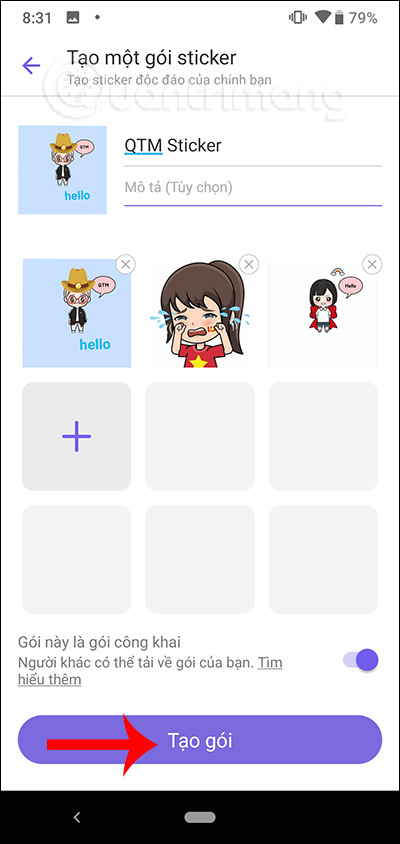
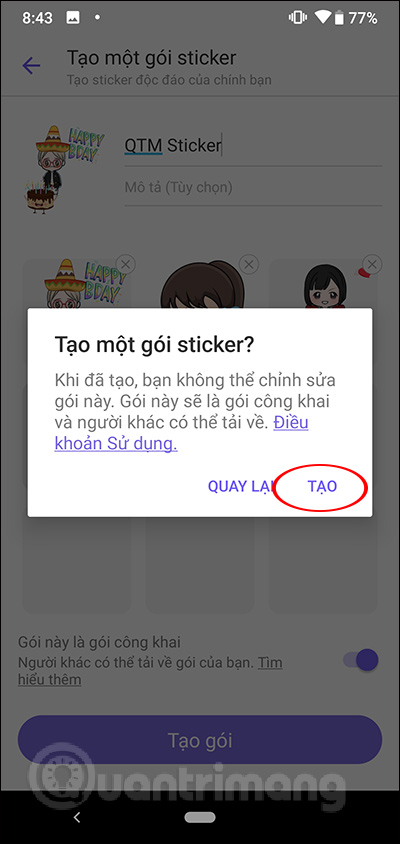
Step 5:
So you have completed the operation of creating Viber sticker packages. We open the Viber message and click on the sticker icon to display the sticker package you are using on Viber. Immediately we will see the sticker pack that you created yourself to use.
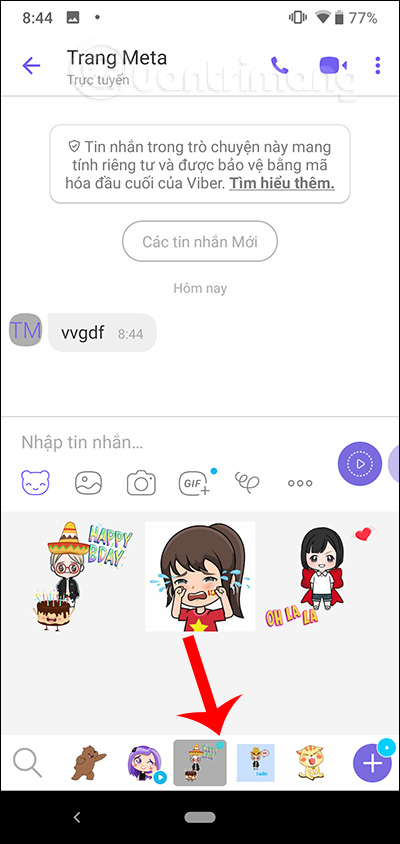
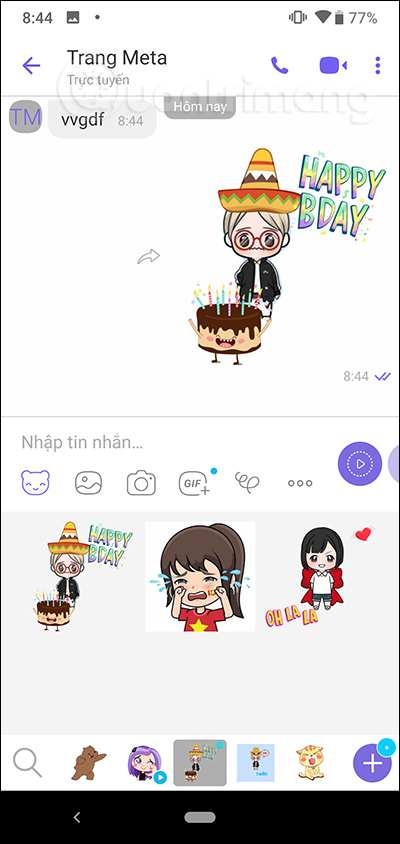
Viber iPhone version will automatically sync sticker package. With the Viber PC version , the user needs to open the sticker list and then click the sync icon to create a sticker sticker package.
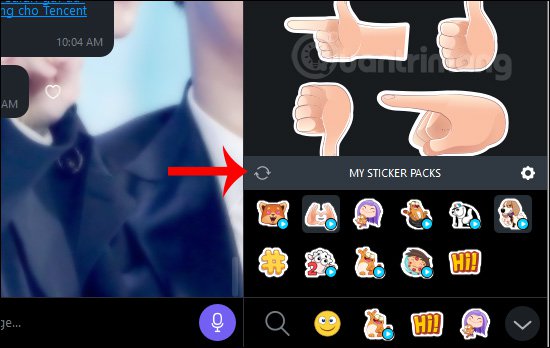
With this interesting feature, users will create more interesting sticker packs from any images or from your own face. Hopefully next time Viber will also provide this feature for iOS devices and computers.
I wish you successful implementation!
 Activate Dark Mode on Telegram
Activate Dark Mode on Telegram How to insert background music on personal Zalo page
How to insert background music on personal Zalo page How to login multiple accounts Zalo at the same time
How to login multiple accounts Zalo at the same time How to disable the Messenger account
How to disable the Messenger account 5 best extensions for Whatsapp users
5 best extensions for Whatsapp users How to insert italics and bold letters in WhatsApp messages
How to insert italics and bold letters in WhatsApp messages