How to create mind maps with EdrawMind and EdrawMax
EdrawMind is a fully featured professional mind mapping, brainstorming tool. Whether a student, teacher, project manager, product manager or marketer, everyone can organize and scientifically present ideas that spark and drive better results with EdrawMind . In this article, let's learn the steps of setting up a mind map with EdrawMind and EdrawMax.
Steps to create a mind map using EdrawMind
Step 1: Open EdrawMind
Download and install EdrawMind on your PC here. People can also choose EdrawMind Online if they prefer to use it on a web browser.
After opening EdrawMind, there are several common types of mind maps and diagrams such as fishbone and timeline diagrams. All are freely available templates created by the amazing designers of EdrawMind.
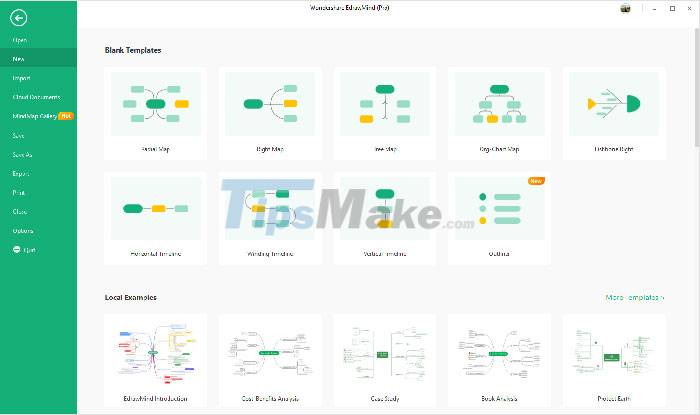
Step 2: Start creating mind maps
Build a mind map with the ideas you already have in your mind. Add themes, relationships, images and change the colors to your liking. All the tools and options for styling the diagram are in the top menu and right panel.

If having trouble creating a diagram from scratch, try the One-click mind map generation and Branch Free Positioning features. These tools will make creating mind maps in EdrawMind easier than ever.
Step 3: Export and share your mind map
Once the mind map is completed, users can download it, publish it in various file formats, or post it to a social media channel. Share your mind map with group members, friends to discuss projects or memorize lectures quickly and easily.

How to create mind maps with EdrawMax
With 280 types of diagram solutions, anyone can use EdrawMax for every stage of their workflow. Its interface is quite similar to Microsoft, drag and drop feature and professional templates make setting up a mind map in EdrawMax extremely simple.
Step 1: Open EdrawMax
Download and install EdrawMax here or use EdrawMax Online on any device with an internet connection.
Open EdrawMax, navigate to Basic > Mind Map and everyone will find pre-made mind map templates. Choose one of the templates or click an icon to design a new diagram from scratch.

Step 2: Figure out what you're thinking
Add topics, points and arguments by dragging and dropping the icons on the toolbar as you like.
EdrawMax supports changing mind map styles with available design tools and options. Users can also add images to help visualize and remember different parts of the mind map more intuitively.

Step 3: Save and share mind maps
Once the mind map is completed in EdrawMax, everyone can publish their mind map on the template community and allow more people to view their map.

You should read it
- How to create 3D characters with ZEPETO
- How to rotate the video upside down, tilted by Videorotate online
- Turn every iPhone interface into iOS 6 without jailbreak
- 3D laptop for Asus gamers costs nearly 2,000 USD
- Why does NVIDIA store GB of installation files on your hard drive?
- Activate Standard User to run the program under Admin without a password
 Android SDK - Download Latest Android SDK
Android SDK - Download Latest Android SDK Steps to Install and Setup Rider: Powerful C#, .Net Programming Tool
Steps to Install and Setup Rider: Powerful C#, .Net Programming Tool Why the Rust programming language will be the future of programming
Why the Rust programming language will be the future of programming Download and install Jenkins: Automated code build support tool
Download and install Jenkins: Automated code build support tool TOP 8 best Java programming tools in 2021
TOP 8 best Java programming tools in 2021 5 best XAMPP alternatives for local website hosting
5 best XAMPP alternatives for local website hosting