5 effective online Gif image creation tools
Currently, Gif images are being liked by many people because of the vividness instead of the monotony of still images. However, to make Gif images is not simple, especially those who are not familiar with graphics. So today, TipsMake.com would like to share with you 5 online tools to create Gif images quickly and efficiently without having to bother installing external software. Please consult.
1. Picasion Tools
Step 1 : Access the Picasion homepage and click Choose File to select the still photos
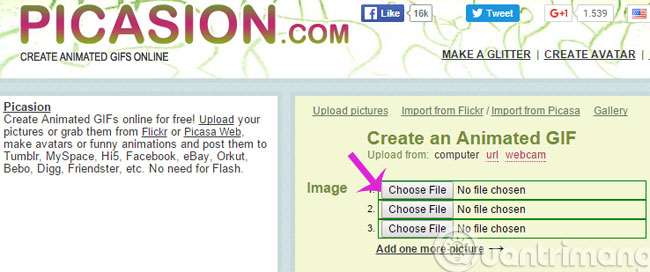
Step 2 : Choose the size and speed for Gif images in 2 Size and Speed boxes and click Create animation
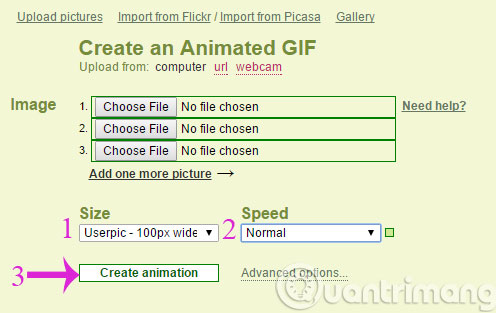
2. Gif Maker tool
Step 1 : Access Gif Maker homepage, click Select Photo to add stills

Step 2 : You can click Add Images to select more photos and adjust the size and speed then click Create Gif

3. Bloggif Tools
Step 1 : Visit the Bloggif homepage, there are many different effects for you to choose ( for example here we choose Compil 'Polaroid )
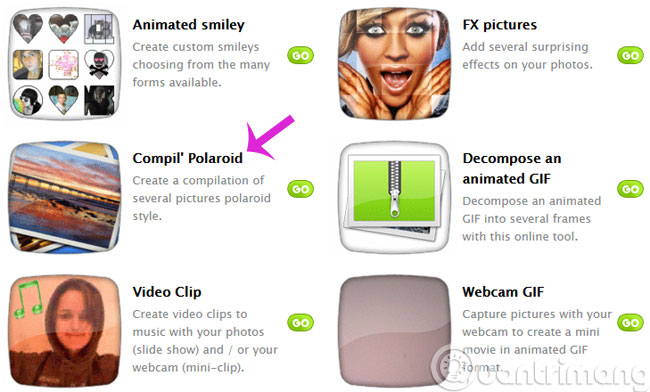
Step 2 : Click Choose file to select the image and Background color to select the background color
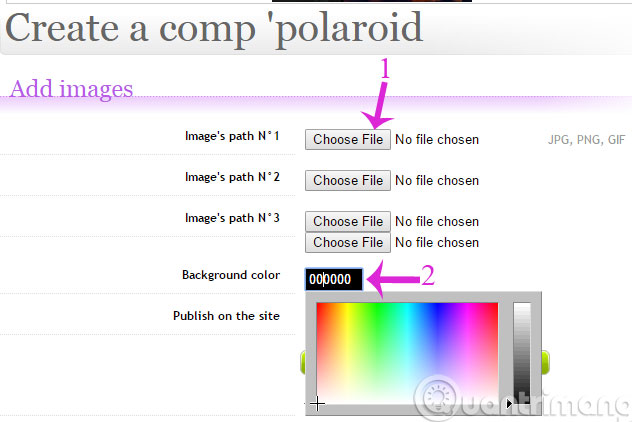
Step 3 : Select the photo syle in Type and click Add captions on pictures to write the text on the image or check the Publish on the site box if you want to publish the photo. Then, click Download .
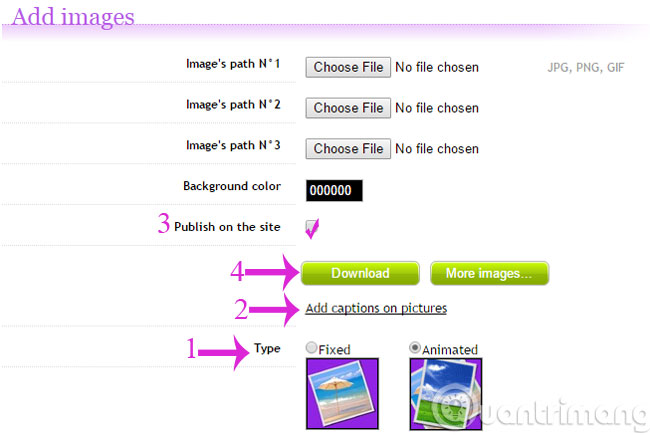
4. Make A Gif Tool
Step 1 : Access the Make A Gif homepage, click Picture to Gif
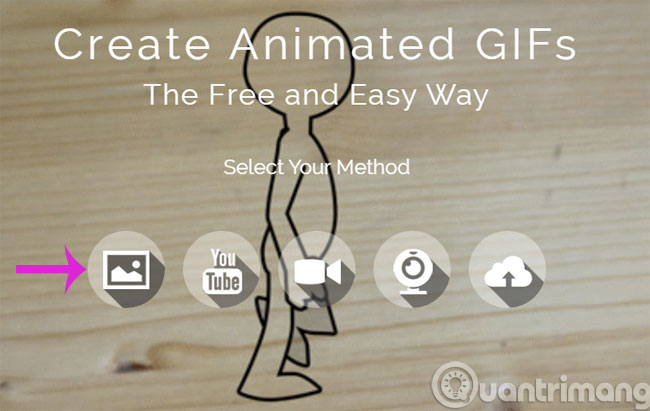
Step 2 : Click Add Pictures to proceed with adding photos
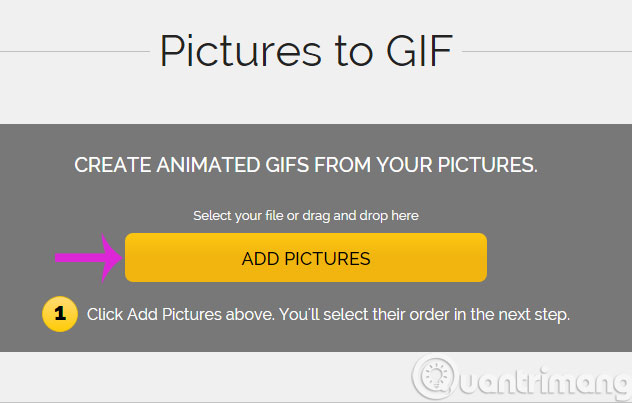
Step 3 : Click Continue to continue
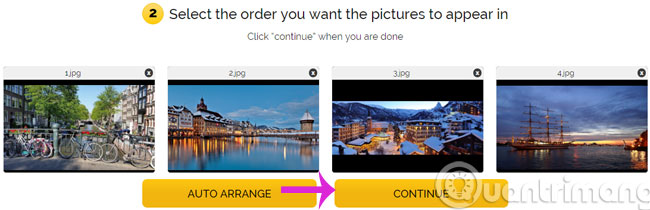
Step 4 : You proceed to perform a custom number like
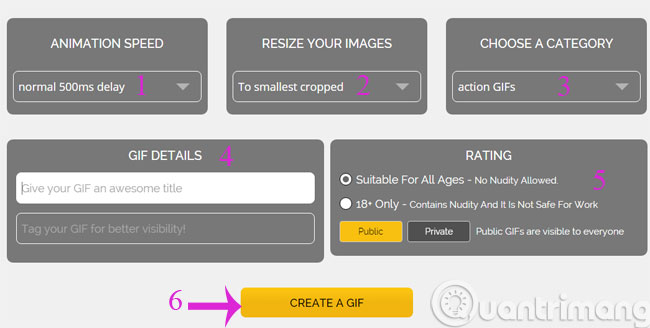
- Animation Speed : Speed for photos
- Resize Your Images : Photo size
- Choose A Category : Choose the type for the photo
- Gif Details : Add title and tag
- Rating : Select a public or private view
Then, click Create A Gif
5. Imgflip tool
Step 1 : Visit the Imgflip homepage and click Make a gif in the upper right corner
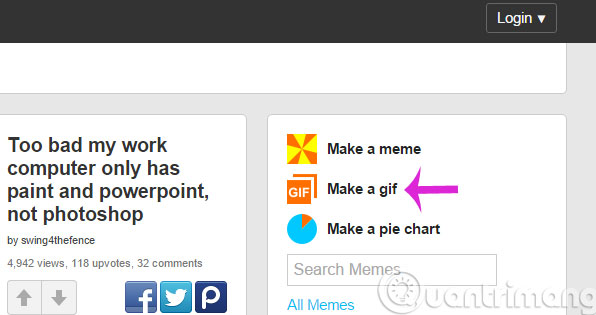
Step 2 : Next, select Images to Gif and click Upload Images to add photos
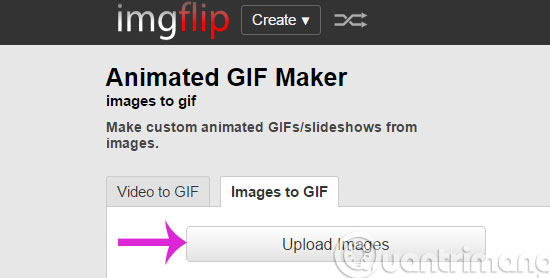
Step 3 : Make some adjustments such as Delay (latency), Width (width), Height (height), Quality (quality), Add text to Gif (write text), Crop Gif (crop image) , Rotate Gif (rotate image) and then click Generate Gif .
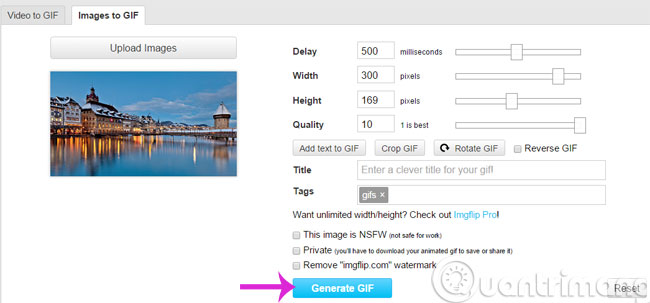
Above are 5 online tools to help you comfortably create your own Gif photos.
- Instructions for creating GIF images with Imgur.com
- Instructions to make ghost animations posted on Facebook
- How does Christmas snowman animation effect?
Hope the article is useful to you!
You should read it
- How to use Image+ to create images with AI technology
- How to create an animation on Android using DU GIF Maker
- Instructions for creating GIF images on YouTube do not need software
- 5 best GIF creation apps for iPhone, Android
- How to create animations from videos using Imgur.com
- How to create animations with Beneton Movie GIF
 'Framed' on Tet with the following photography suggestions
'Framed' on Tet with the following photography suggestions Making Mario game wallpaper for computers, phones in 5 steps
Making Mario game wallpaper for computers, phones in 5 steps How to use Photoshop CS5 - Part 5: Photo editing
How to use Photoshop CS5 - Part 5: Photo editing Guide to creating Chibi-style cartoon images with MomentCam
Guide to creating Chibi-style cartoon images with MomentCam 16 videos for new discoveries on Photoshop CC (Part 1)
16 videos for new discoveries on Photoshop CC (Part 1) 16 videos for believers to discover new features in Photoshop CC (The last part)
16 videos for believers to discover new features in Photoshop CC (The last part)