How to create emoji posters for your phone number on iPhone
On iOS 17, there is a feature to create poster images for contacts on iPhone including your contact number and the other's. This contact photo will show up when making a FaceTime call on iPhone. And in addition to choosing photos in the album as contact photos on iPhone, we can choose emoji as contact photos on iPhone. The following article will guide you to create contact emoji images on iPhone.
Instructions for creating emoji poster images for iPhone contacts
Step 1:
First, click on the Contacts application on your phone, then click on the Contact card . Now click on your contact number.

Step 2:
Click Contact Photo & Poster and then click Edit to edit your contact photo again.

Step 3:
Now users click on the plus icon below to create a new contact photo on iPhone. Next, click on the Memoji icon below to adjust.

Step 4:
Display emojis to choose from for your contact poster image. You click on the emoji you want and then click on the circle icon below to change the background color for the contact poster image on iPhone.
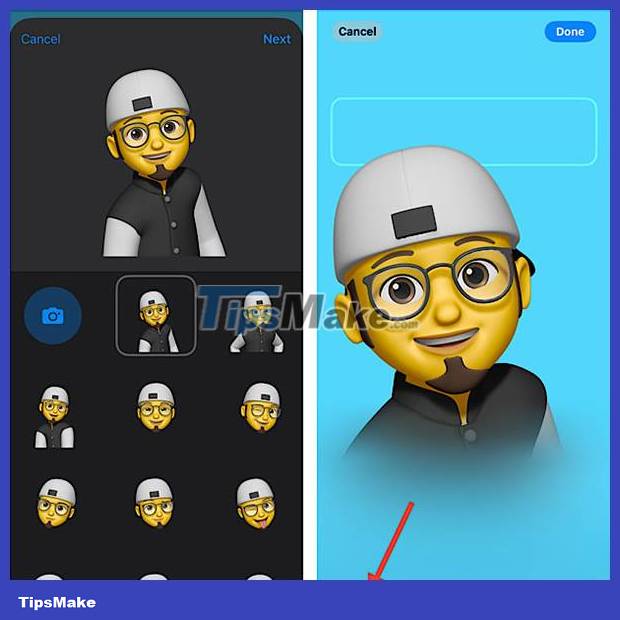
Step 5:
Once you have selected a satisfactory emoji image for your contact, click Continue to continue. Then we click Update to change the poster for the contact on your iPhone.
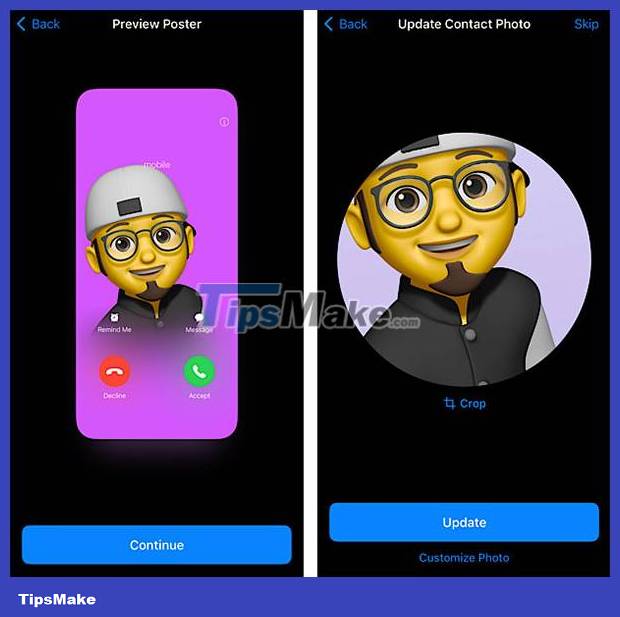
 How to insert animated stickers in iPhone notes
How to insert animated stickers in iPhone notes How to edit notes in the Pages iPhone app
How to edit notes in the Pages iPhone app How to use NameDrop on iPhone to share contacts quickly
How to use NameDrop on iPhone to share contacts quickly How to downgrade from iOS 17 to iOS 16 without losing data using Tenorshare Reiboot
How to downgrade from iOS 17 to iOS 16 without losing data using Tenorshare Reiboot How to install the Bing Chat AI utility on your phone
How to install the Bing Chat AI utility on your phone Instructions for setting up an Apple ID security key
Instructions for setting up an Apple ID security key