How to create documents and collaborate directly in Google Chat
Create a document in Google Chat
You can use the Google Chat website or the included Google Chat widget in Gmail to create your documents. But first, need to access the chat room where you want to create the collaborative document.
To the right of the message box, click the Create New Document icon. Choose Google Docs, Sheets, or Slides depending on your needs.
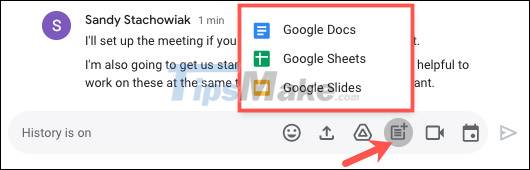
In the pop-up window, give your document a name and click 'Share'. Remember that you will be sharing this document with everyone in the chat room.
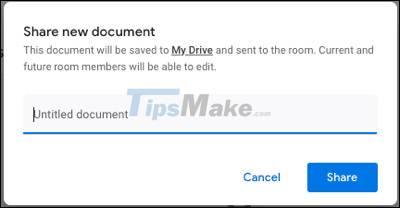
Note that the document you create will be saved to Google Drive, sent to the chat room, and always available for chat room members to freely edit and collaborate.
Next, you will see the document working interface appear on the right, corresponding to the type of document you choose. However, if you create a Google Slides document, it will open in a new tab.

Other members in the chat room will see this document almost immediately. They can then click to open it right in the chat.

You can collaborate directly on documents in real time with other members of the room. Move your cursor over the colored areas to see who is doing what.
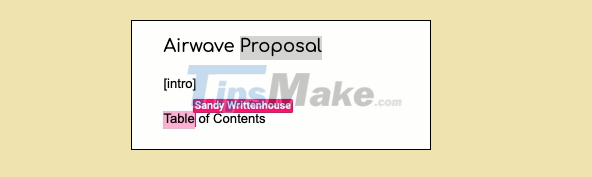
Any changes will be automatically saved, just like when you work with documents on Google Docs, Sheets, and Slides websites.
To close the document, click the "X" button on the top right, and you will return to the interface full of chat rooms.
Reopen Google Chat Docs
If you quit Google Chat and want to reopen the document you just created, there are a few simple ways to do it.
Return to the chat room where you shared the document. You can click on the document to open it as usual. Alternatively, you can also choose to open the document in a new tab.

Alternatively, you can also open documents in Google Drive. If you're the one who created the document, you'll find it in the My Drive section. If this document was created by someone else, you'll find it under the Shared With Me section of Google Drive.
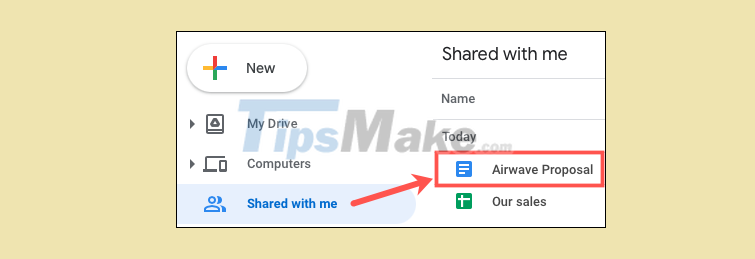
Access Google Chat documents on mobile devices
Currently, you won't be able to create a document in the Google Chat mobile app, but you can open and view a previously created document in the chat room.
Open Google Chat or Gmail (Chat enabled) on your device. Visit the chat room and click on the document. The document will then be opened in the respective application - Google Docs, Sheets, or Slides.
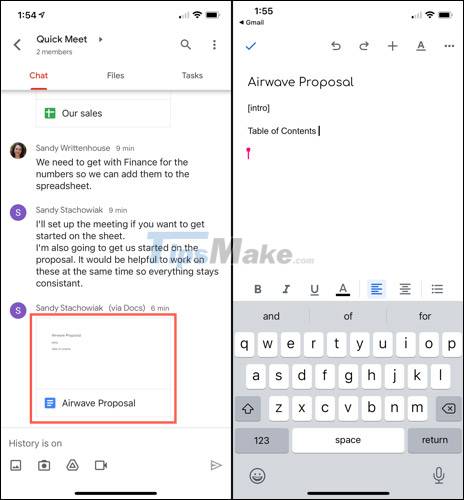
If you have Google Drive on your mobile device, you'll also find documents in it, as described above.
You should read it
- What is the difference between Google Hangouts Chat, Google Hangouts Chat and Google Hangouts Meet?
- Some useful tricks Google Allo users should know
- Chat groups easily in Gmail
- All ways to install and set up Google Allo
- Google stopped investing in Google Allo chat application
- 5 best real-time video chat applications
 Steps to fix errors when using Microsoft Teams
Steps to fix errors when using Microsoft Teams Steps to fix the error of not being able to sign in to Microsoft Teams
Steps to fix the error of not being able to sign in to Microsoft Teams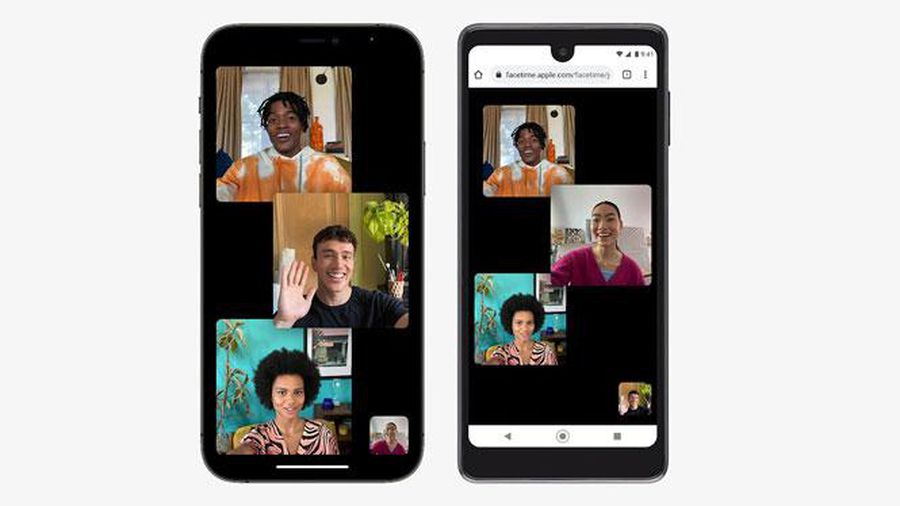 Windows and Android users can join FaceTime calls on iPhone and Mac computers
Windows and Android users can join FaceTime calls on iPhone and Mac computers Zalo surpasses Facebook Messenger, becoming the most favorite messaging application in Vietnam
Zalo surpasses Facebook Messenger, becoming the most favorite messaging application in Vietnam How to hide or pin and filter chats in Microsoft Teams
How to hide or pin and filter chats in Microsoft Teams Steps to record screen in Anydesk
Steps to record screen in Anydesk