How to create Anime and Disney style AI images on AnimeBuilder
Or you choose image creation criteria on AnimeBuilder, then enter content for each criterion. Below are instructions for using AnimeBuilder to create Anime and Disney style photos.
Instructions for using AnimeBuilder to create anime and Disney images
Step 1:
We access the link below to go to AnimeBuilder's homepage.
https://animebuilder.com/
Step 2:
Click Conversion to select the feature to convert photos to sketch style.

Step 3:
At the photo download interface, we can download portrait photos or landscape photos, depending on you and let the tool do the conversion. Note that under image type, select auto-detect.

As a result, we get a sketch-style image on AnimeBuilder as shown. Photos are 1024 x 1024 pixels, PNG format and have no watermark. We proceed to download like downloading images on Chrome browser.
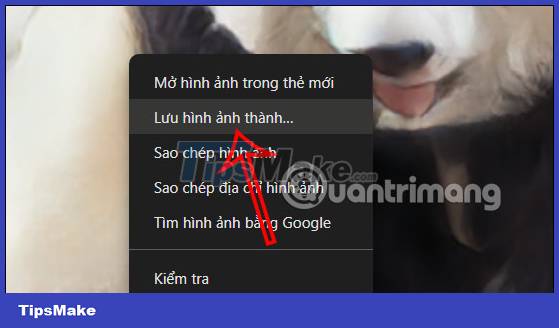
Step 4:
To use the anime-style photo creation feature on AnimeBuilder, click on the Generator section at the top of the website.
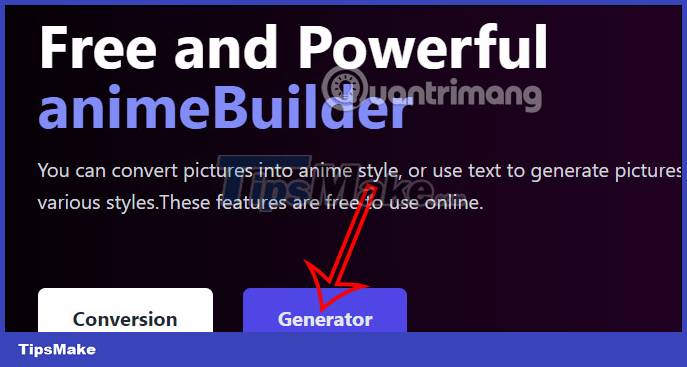
In this interface you will see items to choose from to create photos:
- Prompt Word: You enter a text description for the created photo in English.
- Anti-Description: If you do not want any details to appear in the created image, enter them here.
- Art Style: You choose a style for the photo.
Finally, click Generate to create the image as you like.
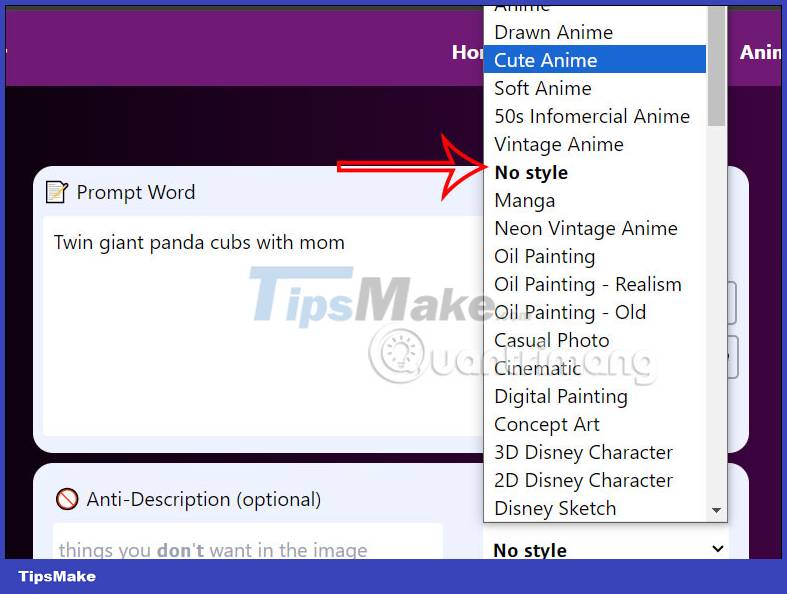
Step 5:
As a result, we also have a PNG image sized 1024 x 1024. If you do not like this image style, you can change to another image style and then click Generate to create.
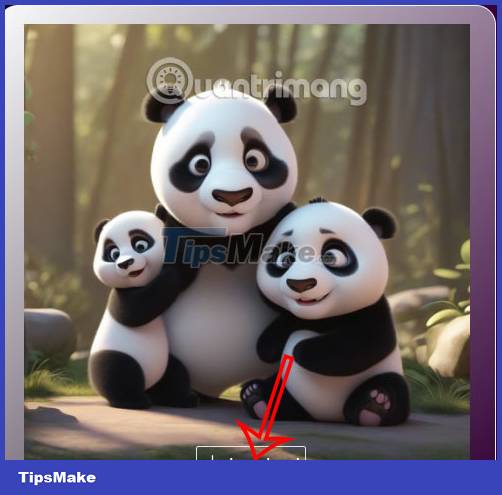
You should read it
- How to create Anime characters on Selfie 2 Waifu
- Invite to download cool anime boy wallpapers for your computer
- Revealing 4-step painting, simple, beautiful Anime characters
- How to draw anime hair covering one eye
- How to draw messy hair for characters in anime/manga
- 5 best streaming apps to watch Anime for free
 3 AI-generated music identification tools
3 AI-generated music identification tools How to create music from text prompts using Suno AI
How to create music from text prompts using Suno AI 5 Generative AI tools to help improve your work
5 Generative AI tools to help improve your work How to create images with AI in Krita
How to create images with AI in Krita Marilyn Monroe 'resurrected' in AI form, will human image copyright no longer exist after death?
Marilyn Monroe 'resurrected' in AI form, will human image copyright no longer exist after death? AI makes coding skills no longer necessary: Here are 5 reasons that prove this statement is incorrect!
AI makes coding skills no longer necessary: Here are 5 reasons that prove this statement is incorrect!