How to Create and Utilize a Recovery Boot Disk with TeraByte Unlimited Software
Today, researchers and cyber forensics confirm that even with the advent of the cloud, this has not changed.
Whether due to hardware failure, accidental deletion, or malware attacks, data loss can be a significant setback. To safeguard against such incidents, creating a recovery boot disk is an essential step. TeraByte Unlimited offers a suite of tools that makes this process accessible, even for those new to such tasks. It is known as the BootIT collection.
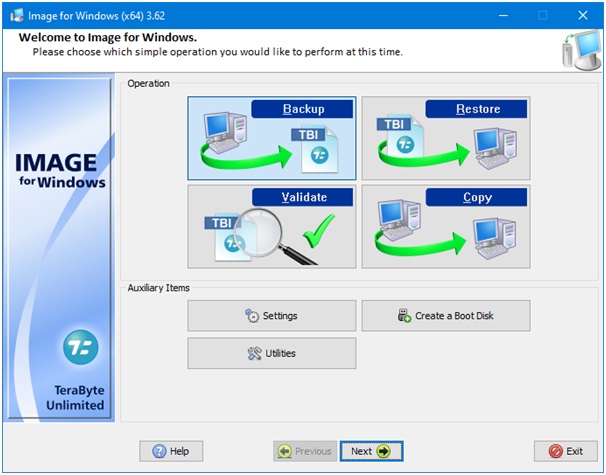
Understanding the Need for a Recovery Boot Disk
Your computer holds invaluable data, from personal memories to professional documents. The risk of losing this data is ever-present, be it through system malfunctions or external threats like viruses. This is where a recovery boot disk becomes crucial. It acts as a safety net, allowing you to recover lost data and restore system functionality, especially in situations where your operating system fails to load.
The Role of TeraByte Unlimited Software
TeraByte Unlimited Software provides a comprehensive set of tools for data recovery and system restoration. With a recovery boot disk, you can access these tools independently of your computer's operating system, offering a lifeline when your system is compromised.
Using a Recovery Boot Disk Against Malware
In today's digital age, malware and viruses are significant threats. They can corrupt files, disrupt system functionality, or even prevent your operating system from loading. A recovery boot disk allows you to tackle these issues in a secure environment, helping you to remove malware and restore your system's health.
Backup and Restoration with a Recovery Boot Disk
Beyond recovery, a recovery boot disk is invaluable for system backup and restoration. It enables you to create a complete backup of your system, including the operating system, applications, and data. In the event of a system failure, you can use the recovery boot disk to restore your system from this backup.
Steps to Create and Utilize a Recovery Boot Disk
- Gather the Necessary Tools:
- A USB flash drive or a blank CD/DVD.
- A computer with internet access.
- TeraByte Unlimited Software, specifically the "BootIt Collection."
- Create Your Recovery Boot Disk:
- Download and install the "BootIt Collection" from TeraByte Unlimited.
- Launch BootIt Bare Metal and select the "Boot Media" menu.
- Choose your bootable media type (USB or CD/DVD) and follow the guided wizard.
- Burn the bootable image onto your chosen media.
- Test the boot disk on another computer to ensure functionality.
- Utilizing Your Recovery Boot Disk:
- Insert the boot disk when your computer fails to boot.
- Access BIOS or UEFI settings and change the boot order to prioritize the boot disk.
- Follow the on-screen instructions to use TeraByte Unlimited's recovery tools.
- Diagnose and recover data or repair system issues using the available tools.
Considering Alternatives
While TeraByte Unlimited stands out for its recovery boot disk solutions, exploring competitor alternatives like Acronis True Image, Macrium Reflect, and EaseUS Todo Backup can provide a broader perspective.
According to a high number of consumer reviews, TeraByte does seem to be a pioneer with a solid track record in the field - one which stood the test of time. In fact, tech journalists weighing in on disaster preparedness often tipped TeraByte as a sound option.
Conclusion
TeraByte Unlimited Software's BootIt Collection offers a user-friendly and effective solution for creating and utilizing a recovery boot disk. By following these steps, you're not only securing your data but also gaining peace of mind. Crafting and using a recovery boot disk is a straightforward and essential process for anyone who relies on digital data in their daily life.
You should read it
- Difference between Recovery Disk and Repair Disk
- Rescue the system with these 5 bootable Windows PE recovery disks
- Hiren's Boot CD for virtual machines
- How to Create a Boot Disk
- Create a Recovery Console recovery disk in Windows XP
- Norton Ghost integration on Hiren's Boot disk 13.x
- Create recovery disk for Mac OS X Lion operating system
- How to create Windows PE rescue disk
- How to Make a Recovery Disk and Back Up Your Hard Drive on a Toshiba Satellite P750 04S with a Windows 7 Home Premium Operating System
- How to import Recovery Console in Windows XP?
- Install and use Recovery Console in Win XP
- Back up the boot drive using Disk Utility
May be interested

How to completely remove Norton or McAfee from Windows

How to fix Windows Update error 0x80073701

How to create a shortcut to clean the Recycle Bin on Windows 10/11

7 new features of Moment 4 update added to Windows 11

How to fix UnityPlayer.dll error (0xc0000005) in Windows 10/11

How to use Paint Cocreator to create AI images in Windows 11

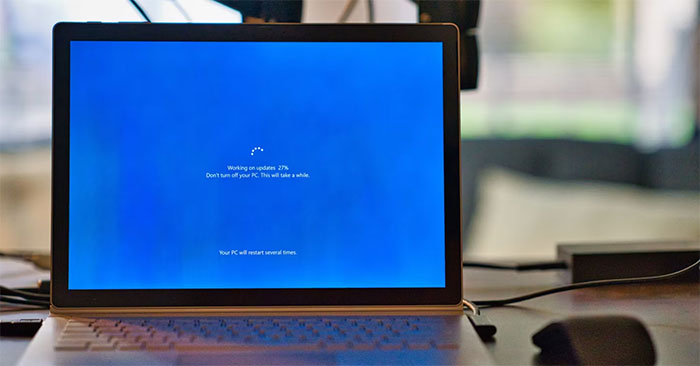




 Difference between Recovery Disk and Repair Disk
Difference between Recovery Disk and Repair Disk Norton Ghost integration on Hiren's Boot disk 13.x
Norton Ghost integration on Hiren's Boot disk 13.x How to Create a Boot Disk
How to Create a Boot Disk How to create Windows PE rescue disk
How to create Windows PE rescue disk 20 best USB boot software
20 best USB boot software Rescue the system with these 5 bootable Windows PE recovery disks
Rescue the system with these 5 bootable Windows PE recovery disks