Create a Recovery Console recovery disk in Windows XP
The only way to get a compact version of the Windows XP Recovery Console on a CD is to copy the necessary files from the installation disk to your rescue device.
Although sooner or later anyone using Windows XP faces the problem of Windows problems such as losing passwords, operating system errors caused by viruses, hackers .
It is possible that the boot system fails, or simply restoring an inactive system file, or disabling the system service that causes problems in Windows.
In those cases, you just need to reset some of the original operating modes without having to work on the entire operating system.
Fortunately, Microsoft also provides a compact function, called Recovery Console, on the system installation disk to solve these problems. Just insert the disk, boot the system, press the ' R ' key when prompted and the restore function will try to locate the current Windows installation program. If found, you will be prompted to log in to the system as an administrator. Then the program offers different system restore levels on the command prompt desktop for your choice. You must use the Windows character mode function.
Recovery Console can also install inside your hard drive, parallel to the operating system, without using a CD. Another way you can do this is to write the Recovery Console into the same bootable CD ( CD Boot ).
The easiest way to create a Windows XP Recovery Console CD is to simply copy the entire Windows installation disc contents to another CD. But from Windows XP onwards, the installation disk size is about 600 MB. We don't always have the ability to copy. However, you can omit installation files that retain only the basic components needed for the Recovery Console to run, then the storage capacity is less than 10 Mb.
Before going further, we also need to pay attention to some important technical issues. For example, the process of booting with a Windows XP CD is slightly different and completely incompatible with boot in a hard drive or bootable with a floppy disk.
For example, the 'normal' XP boot loader is in the boot sector of the hard drive or floppy disk, starting by searching for a file called ntldr in the root directory of the current file system. It then reads the contents of the control file to boot boot.ini and performs the operations according to the process that the user has chosen.
However, Windows XP often uses another boot-reading type for Media CDs without using ntldr or boot.ini . Instead of boot CDs, usually find a file called setupdr.bin inside the i386 subdirectory, and setupldr.bin is a special version of the installation system. But most importantly, ntldr does not have any support for ISO 9660 file system so it cannot be used for Media CDs.
All of this means you can't just copy the Recovery Console install content from the hard drive to the CD that makes it work. One problem is that ntldr is not used on the CD, while the only boot of Windows XP can be obtained from the CD that is in the system installation program.
What do you need?
The basic way here is to copy the smallest number of basic files of the Windows XP installation file to the hard drive, and then copy to a CD or hard disk. The easiest method is to ask Windows to reinstall the operating system, then only the basic installation files will be copied to the hard drive. But unfortunately re-installing causes the system's boot.ini file to update the program and forcing the system to restart immediately.
We will have to try to avoid rebooting the machine. Then simply copy the files to the file system on the CD. In the end is the whole wipe.
To do this, you need an installation source that matches the version and service pack in your operating system. For example, if you are using Windows Server 2003 Enterprise Edition with SP1, you will need the installation file with the same version as the service pack installed in the installation media.
You also need a function that can extract the boot loader from the Windows XP CD. Or you can use one of the Windows 2000 and Windows XP startups to get from the internet. You will also need some kind of master program on CD to create a boot disk or create a multi-boot menu system.
You should also use some virtual machine software for installation and decompression. Otherwise you will be confused with system boot files and it is very risky to use a system of this type. Because it is very likely that you will accidentally make the system unable to boot. Notice this point.
There are some previously made Recovery Console ISOs floating on the internet. You should not use them because, maybe they are not compatible with the version and service pack in your operating system. While there is no reason to doubt the author's integrity and files in the Recovery Console. Moreover, those programs are also unreliable.
It is bad that Microsoft does not provide packages available with Recovery Console standard files as a incentive for customers. Although Microsoft provides download software from the website, these files are not suitable for Recovery Console built on CD.
Install the Setup file
Once you have all the necessary components, the first step is to install the operating system onto your hard drive, use whatever installation media you have (can be a CD, or install from the network or whatever any other source).
You can update and apply patches, but don't allow Windows Update to apply any additional service packs. The operating system installed and installation media must have the same service pack level. Otherwise, the next steps will fail. So if you use the service pack, you will need to go back and install the trial.
When the system is relatively stable, open the command prompt command window and navigate to the installation media to find the executable program wint32.exe (located in the i386 subdirectory). Then run the ". Winnt32.exe / noreboot " command from the command prompt . This command copies the key installation files to the system hard drive. The " / noreboot " argument to the program is not required to restart the computer immediately after installing as usual.
The " Welcome to Windows Setup " screen will appear as follows:
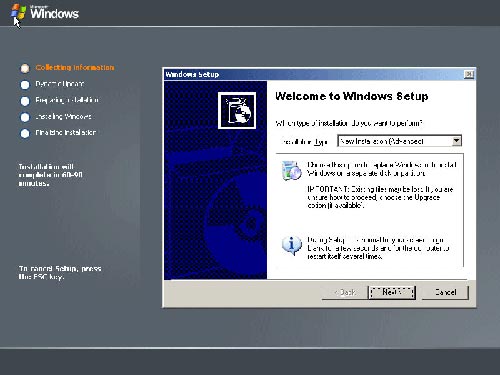
In the drop-down box select the " New Installation (Advanced) " installation type. Then there is a license agreement, you may have to enter the license code.
Next you are prompted to reformat the NTFS-style drive, select ' No ' to reuse the installation files for Recovery Console, minimize the variables and be able to reformat the system drive we want to fix later. .
You will then be asked if you want to update these installation files. Select ' No ' to proceed with the installation to review the update files in your local hard drive as you continue. These files cannot be located in other systems.
Finally the program will start copying the installation files to the root directory of your hard drive and finish the installation process successfully.
Get what we need
In this section, you should have a directory called $ WIN_NT $. ~ BT in the root directory of drive C, along with some common files used during other installation when rebooting the system. We will get these files and some files from the installation media. Then delete all the remaining unnecessary parts
Locate the $ WIN_NT $. ~ BT directory , and delete the bootsect.dat , migrate.inf , winnt.sif files in which the bootsect.dat file contains your hard drive parameter information. The presence of this file may be the underlying cause of unexpected problems with other systems. The other two files may be the cause of confusion for the installation process.
Locate the root directory in drive C and rename the $ WIN_NT $. ~ BT folder as i386 .
Create another folder in the root of drive C, called rcfiles . Move the i386 directory into rcfiles to get the c: rcfilesi386 path and move txtsetup.sif from the root directory of drive C to the new c: rcfilesi386 directory .
Reposition the installation media: In the root directory of the installation tree there will be two or more files starting with the characters: WIN51 . File names are important. For example, Windows XP Professional SP2 has WIN51 , WIN51P , WIN51P.SP1 , and WIN51.SP2 files . Windows Server 2003 Enterprise Edition SP1 has WIN51 , WIN51I , and WIN51I.SP1 files. You need to copy all WIN51 * files to the root of rcfiles created in the previous step.
Now transfer the entire rcfiles folder to the software control CD system.
At this point you have worked with the installation system. To start, first delete the file named $ ldr $ in C: directory . If there is a $ WIN_NT $. ~ LS directory in the root directory of drive C you can also delete.
You also need to edit the Windows boot.ini file to make Windows boot up again. First use the attrib command to wipe hidden and read-only system properties in the boot.ini file. Then copy the boot.bak file to boot.ini ( boot.bak is automatically created by the installation program). Then use the attib command to hide system, hidden and read-only files in the new boot.ini file.
C:> attrib boot.ini "s" h "r
C:> copy boot.bak boot.ini 1 file (s) copied
C:> attrib boot.ini + s + h + r
Those are the commands described. You should return to the regular installation system.
Build a CD
Use CD control software, create a new boot disk and add the rcfiles directory contents to the root of the CD file system. Do not add the rcfiles directory itself but its content.
As before, you must use the boot sector CD of Windows 2000 or Windows XP for the boot sector
If you create a standalone Recovery Console CD, you will need CD control software to file on the boot sector. Control software should be set to ' no emulation ' and there should be 2 sectors to boot. The screen below shows this in Nero Burning ROM.

Now create a CD or ISO file and then return the resulting product back to the test machine.
We can boot from CD. It will automatically start the post process. Press the 'R' key when prompted, you will enter the Recovery Console program. (You can also press the 'F10' key in the first screen to go directly to the human-machine interface).
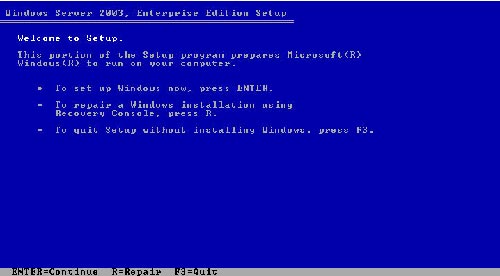
The above process returns results in a basic installation CD about 7MB. This CD will only run the Recovery Console and will only run the most basic ones. You cannot install Windows with this CD. And you may also encounter some problems when using Recovery Console on another computer, which has a different type of hardware.
For example, if you've ever had to hold down the F6 key during a normal installation to load a storage drive, you need to do the same for the Recovery Console process. However, you can split the drives into your Recovery Console so they can be loaded using setupldr.bin when the CD starts to work.
This process is described in http://www.jsifaq.com/SF/Tips/Tip.aspx?id=6575 and http://gosh.msfnhosting.com/txtsetup.htm. A new copy of txtsetup.inf is placed in the root directory of drive C during the installation process. You have to put it in the i386 folder in the previous section. You can find it there when you need it.
Another problem may arise with systems that use virtual hard layers or different processors. For example, if your test system uses a single HAL processor, you will have problems with multi-processor HAL systems. etc. You can solve this problem by repeating the installation process on multi-style systems and merging the final installation process.
Another problem is that you can only create a Recovery Console on a CD. You cannot have different types for Windows XP Professional and Windows Server 2003, or the same version of Windows but different data packets. This is because all Reclaim Console will find the setup file in the i386 folder of the CD. But each file in a slightly different version. Therefore they cannot use the same Recovery Console CD.
Some people solve this problem by setting for each console featured in each version a separate folder. And then use an editor to change the sector boot of the CD and setupldr.bin search for their files.
Another thing to consider is that the Recovery Console is limited by default. However, you can remove some advanced components by editing some registers in your device.
Remember that Recovery Console tries to access the operating system installation files when it loads. That means including reading and writing. So this method works even when you boot Recovery Console from a CD.
You should read it
- How to install Kali Linux dual boot Windows
- Fix the Unmountable Boot Volume error on Windows 10
- How to implement Clean Boot on Windows 10/8/7
- Steps to prepare for installing Windows Server 2008
- Create Usb Boot, How to Make USB Hiren's Boot Easy
- Windows 10 won't boot? Here are 10 steps to fix Windows 10 not starting
 Backup and restore Registry in Windows XP (Part 1)
Backup and restore Registry in Windows XP (Part 1) Backup and restore the Registry in Windows XP (The last part)
Backup and restore the Registry in Windows XP (The last part) Fix the error 'Invalid Boot.ini' or 'Windows could not start' in Windows XP
Fix the error 'Invalid Boot.ini' or 'Windows could not start' in Windows XP Configure the VPN network connection in Windows XP
Configure the VPN network connection in Windows XP Instructions for installing Windows XP
Instructions for installing Windows XP Shut down faster in Windows XP
Shut down faster in Windows XP