How to create and manage Storage Spaces right in Settings in Windows 10
Creating and managing Storage Spaces is the latest feature that Microsoft has brought into Settings in Windows 10. Previously, this feature required users to open the Control Panel and then use the old management interface to do so.
Trial builds of Windows 10 have been tried out the ability to create and manage Storage Spaces. In the near future, Microsoft will officially update this feature for all users.
This tutorial will guide you how to create and manage Storage Spaces right in Windows 10 Settings. The steps are as follows:
- Open the Settings app in Windows 10
- Access the Systems section and select Storgae
- Next, scroll down and select Manage Storare Spaces
- Here, you can see the Storage Spaces on your machine
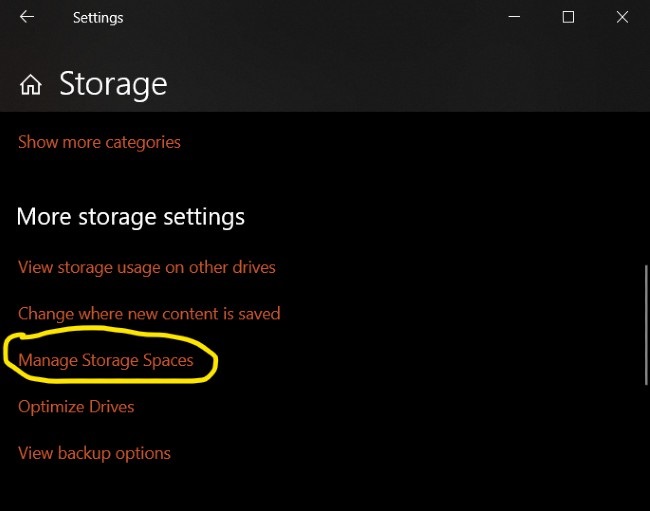
With the new Storage Spaces, you have better options when it comes to storage management. For example, you can create a simple Storage Spaces or access a Storage pool of storage resources. When you create a new Storage pool, you can add Storage Spaces from multiple drives.
Details invite you to see the GIF below:

What is Storage Spaces?
Storage Spaces helps protect data from hard drive failures and expand memory over time, as you add drives to your PC. You can use Storage Spaces to group two or more drives together in a storage pool and then use the space from that pool to create virtual drives called storage space. storage).
These storage spaces usually store two copies of the data, so if one of your drives fails, you still have an intact copy of the data. If you run out of space, simply add more drives to the storage pool.
You should read it
- How to create a new pool and storage space in Windows 10
- How to delete a drive from the Storage Pool in Storage Spaces on Windows 10
- Microsoft confirms the problem of accessing Storage Spaces in Windows 10 May 2020 Update
- Change Storage Space in Storage Pool on Windows 10
- How to remove extra spaces and spaces in Word
- How to Use Spaces on Mac OS X
- How to remove spaces in Excel
- How to Remove Spaces Between Characters and Numbers in Excel
- What is Facebook Spaces and how to use this virtual reality social network?
- How to Remove spaces and carriage returns in Word
- How to remove extra spaces, remove extra spaces, extra lines in Word
- How to install ownCloud on Windows
Maybe you are interested
The first 'wandering black hole' was discovered, 7 times as massive as the sun, and it took scientists 6 years to observe it How to use the Clipboard copying tool in Microsoft Word? How to use Friendly for Facebook to merge Facebook with Messenger How to print two sides of paper in Word, Excel, PDF is extremely simple Textify tool copies all content on Windows What does running software with administrative rights mean?
