How to use Friendly for Facebook to merge Facebook with Messenger
Friendly for Facebook is an application that helps us use multiple Facebook accounts, including Messenger into the same interface. Besides, the application also has many other useful features such as changing the Facebook interface color, downloading videos on Facebook. Friendly for Facebook is very light like the Facebook Lite version, simple to use, easy to interface not too different from the Facebook application. When using Friendly for Facebook, you can switch between multiple interfaces, including the desktop version of Facebook and the Facebook interface on your phone. The following article will guide you how to use Friendly for Facebook, including changing the application interface
Instructions for using Friendly for Facebook
Step 1:
Download the Friendly for Facebook app by following the link below, then install and log in to your personal Facebook account.
Download Friendly for Facebook iOS
https://apps.apple.com/us/app/friendly-for-facebook/id400169658
Download Friendly for Facebook Android
https://play.google.com/store/apps/details?id=io.friendly&hl=vi
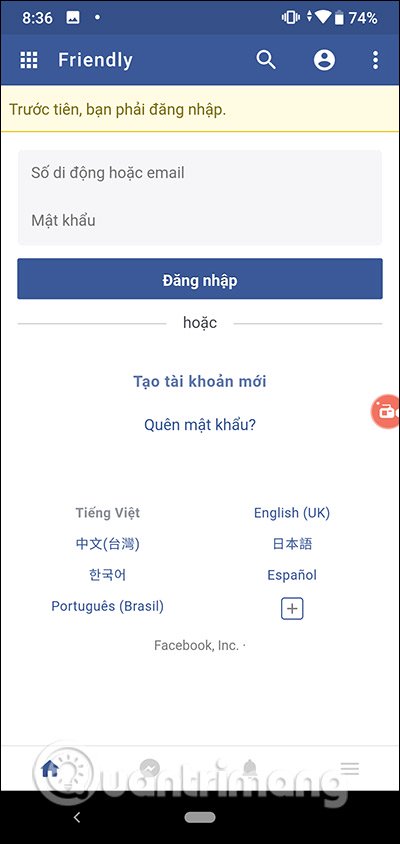
Step 2:
Shortly thereafter display the Facebook interface with the bar below is the home button icon, Messenger, notification and menu options for Facebook. If you want to add more Facebook accounts then click on the image in the top right corner , then select Add to add.
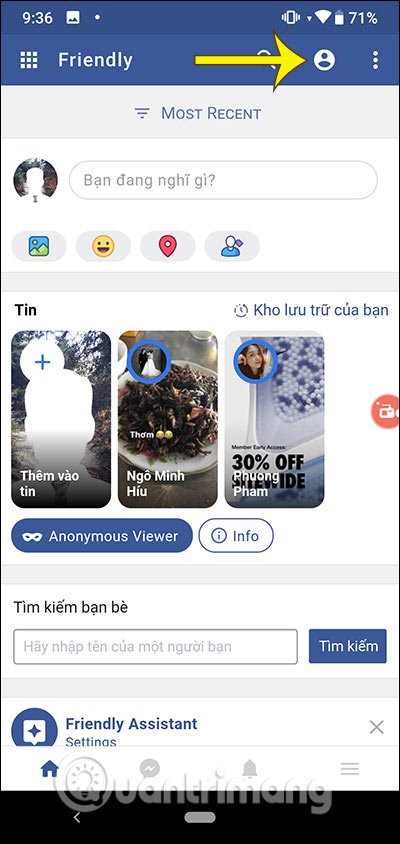
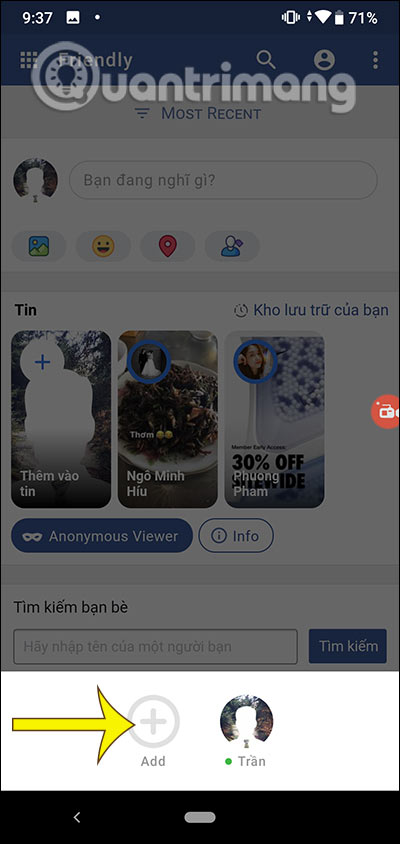
Messenger interface on Friendly for Facebook is generally similar to the Messenger app.
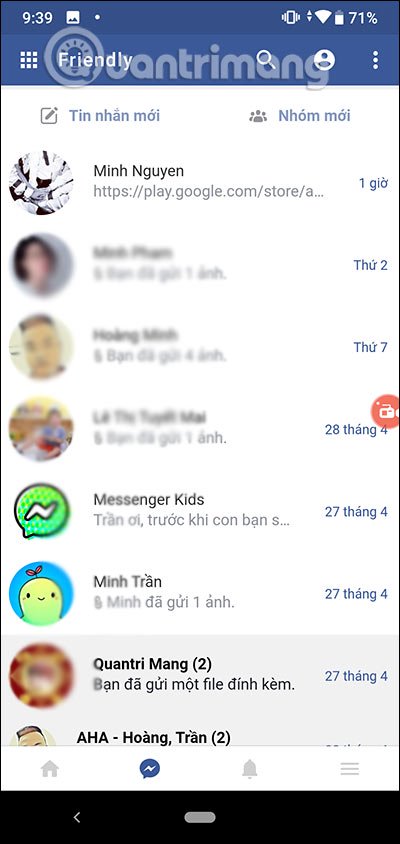
Step 3:
To switch Facebook to another version interface, click and 3 vertical dots and then select Desktop Version . Then the Facebook interface on the computer displays. To switch to the Facebook application interface, click Mobile Version . If you want to return to the old interface of Friendly for Facebook, then press the arrow .
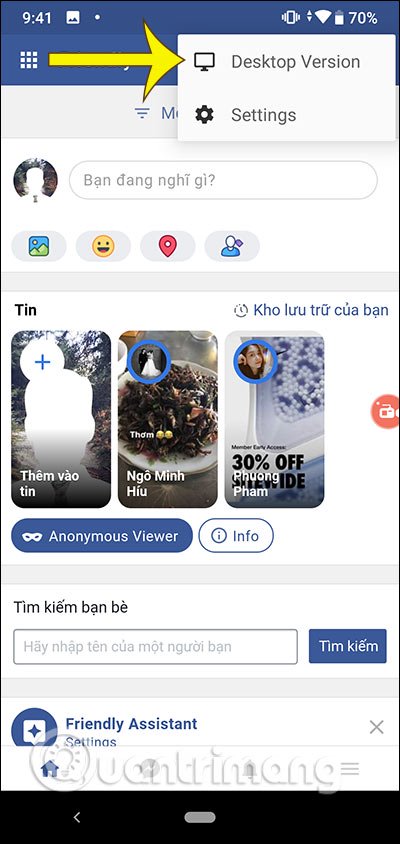
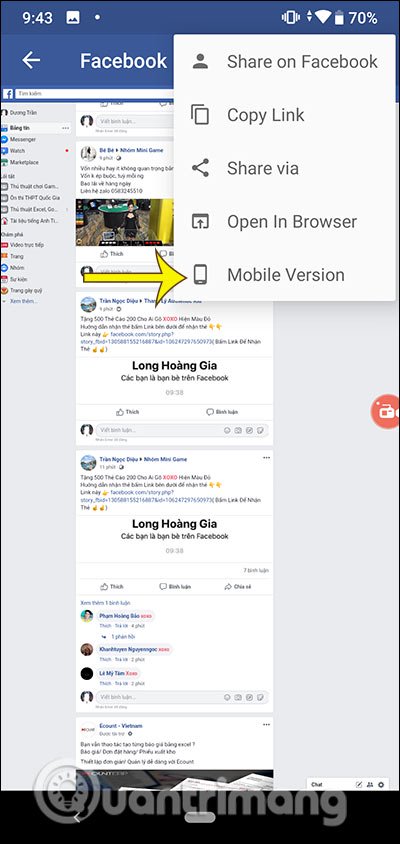
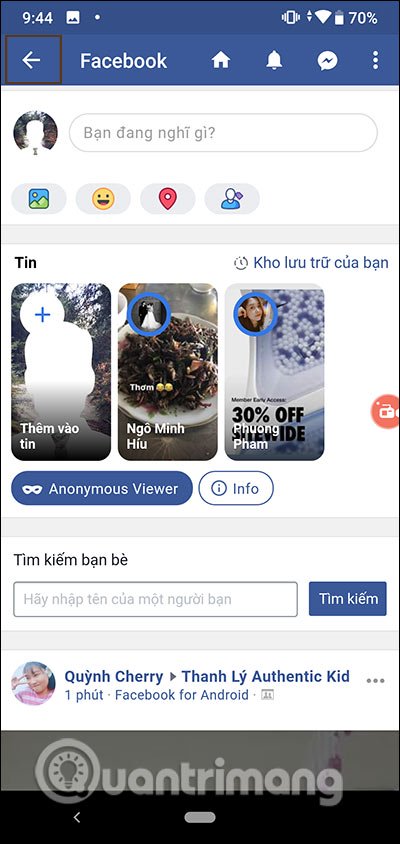
Step 4:
To change the interface for the application, click on the 3-dot icon and select Settings . Here you see the entire setup for the Friendly application. Scroll down to the Style & Appearance section to choose the theme you want, with a black background or color.

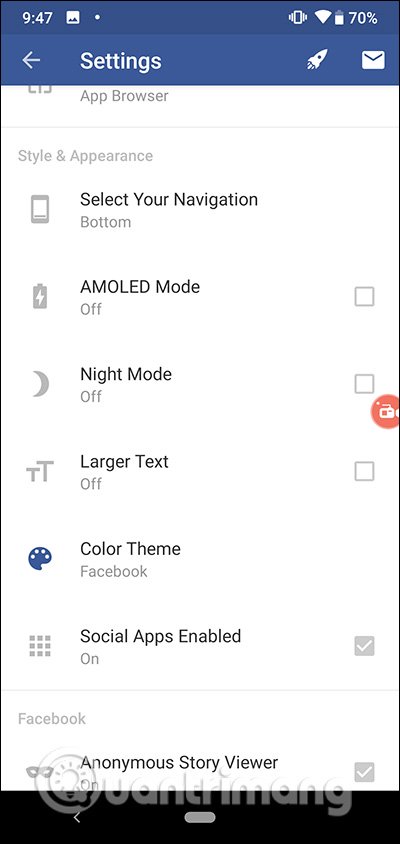
Step 5:
The application provides many different colors to change the interface for the application. If you want to manually adjust the color, click Advanced color selector. After choosing the color, the Facebook interface has changed.
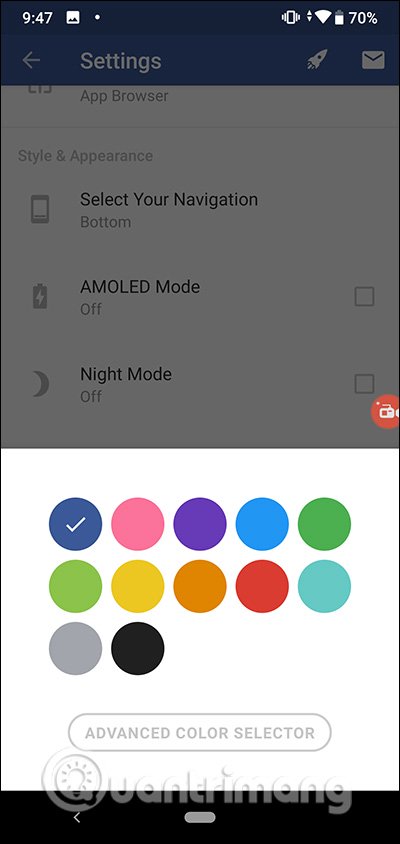
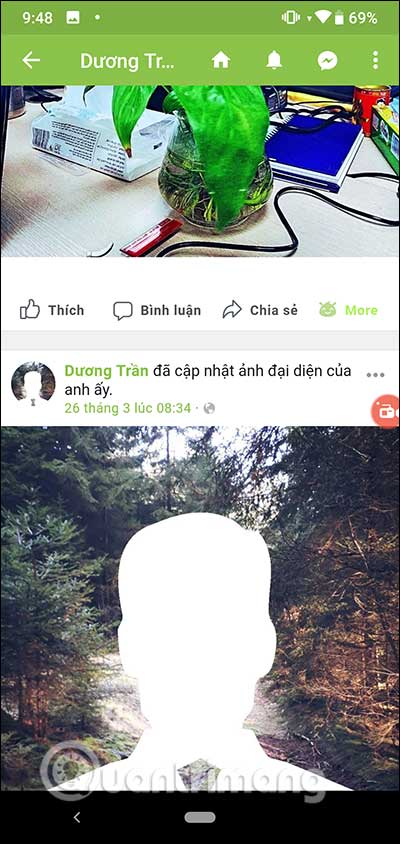
Step 6:
There are download options for each image or video . With the video will immediately download icon. Alternatively you can click More to add more options.
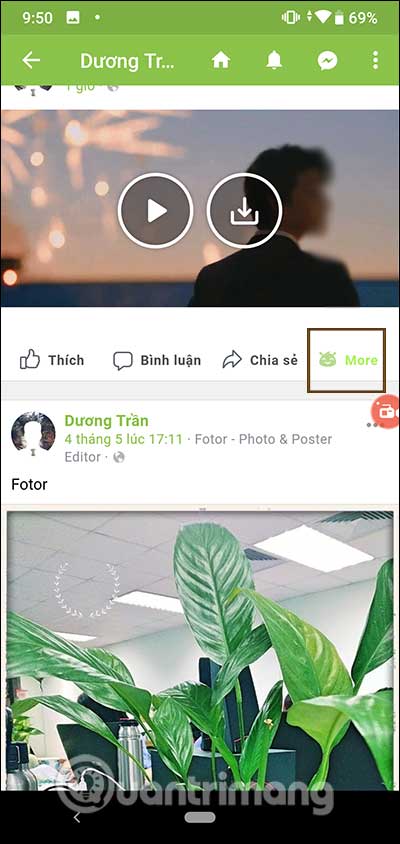
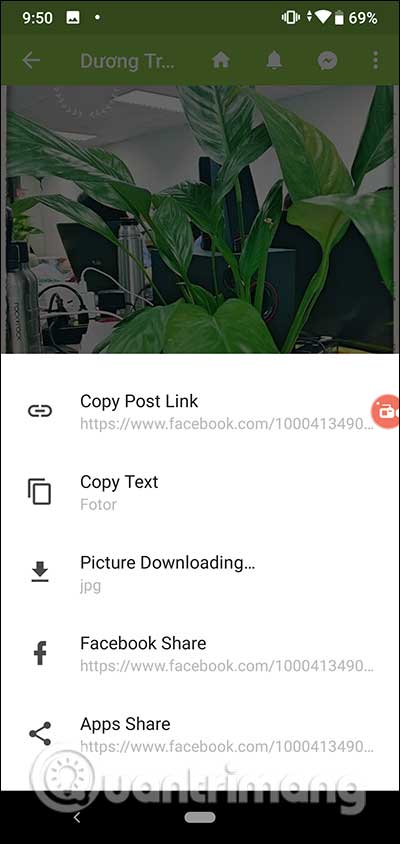
You should read it
- How to set wallpaper, change fonts, colors on Facebook
- Trick to change the annoying interface on Facebook
- Facebook has allowed commenting with colorful backgrounds
- How to customize the Facebook interface with SC World
- Invite to admire the new interface of Facebook, Dark Mode, focus on the group, has appeared on mobile applications
- How to rename Facebook on the computer
 Instagram adds a new comment management feature
Instagram adds a new comment management feature Group Session: A new feature on Spotify that allows users to listen to music together
Group Session: A new feature on Spotify that allows users to listen to music together How to create a virtual 3D room to watch YouTube videos together
How to create a virtual 3D room to watch YouTube videos together What to do when Yahoo mail does not receive Facebook revocation message?
What to do when Yahoo mail does not receive Facebook revocation message? What is Google News? Great things you probably didn't know about Google News
What is Google News? Great things you probably didn't know about Google News TikTok is under investigation for the use of child data
TikTok is under investigation for the use of child data