How to install ownCloud on Windows
There are many cloud storage solutions on the Internet, but today's article will show you how to create your own cloud storage solution, stored on a Windows server, computer, remote or via the Internet.
OwnCloud is a free and open source software, used to create its own cloud storage solution. OwnCloud server can be created on Windows as well as Linux platforms, clients support from Windows to Mac OSX, Android and iPhone.
- Collection of the best free online data storage websites today
In Windows, ownCloud requires installation of "Internet Information Services (IIS)" server. Although the instructions on the publisher's website recommend users to install Apache with PHP and MySQL but on XAMMP or WAMP servers and it does not work. Therefore, users should install IIS to run ownCloud. If you are using Windows 7, IIS is not installed by default. To install IIS, users need to enable it through 'Programs and Features' in Control Panel.

Select the CGI box under Application Development Features.

Next, download and install PHP and MySQL servers on Windows machines. Users can also download WAMP servers and use PHP and MySQL servers from there but make sure that IIS and Apache are not configured to run on the same port or they will conflict with each other and not run properly. After installing IIS, PHP and MySQL, download and install ownCloud. It is relatively simple, just download ownCloud, unzip and then copy this folder to the folder 'C: inetpubwwwroot'.

Note, users need to grant admin permissions to copy anything into the "wwwroot" directory. When you start copying, a Windows notification will appear, asking for admin permissions.
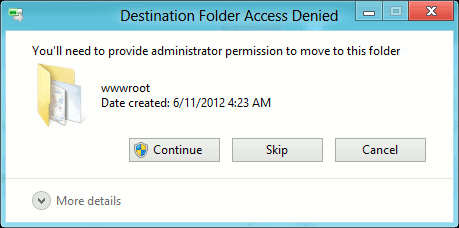
After copying, go to the config directory and rename ' config.sample.php ' to ' config.php '. Open the new folder renamed to 'config.php' and change the values of dbname , dbuser and dbpassword, other options to default. Open the browser and go to ' http:/// localhost / owncloud ' (without quotes). In case the user has copied all the files directly in the wwwroot directory, just type 'http:/// localhost /' to go to the Admin account page, fill in the fields and click the Create account button .
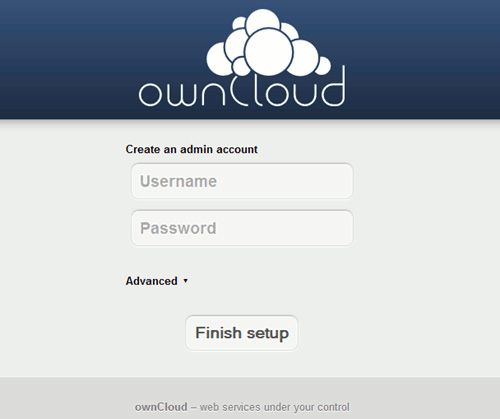
This will configure the basic settings of ownCloud, if you want to configure advanced user options that can be set up after using ownCloud. OwnCloud is the best cloud storage solution for small businesses that don't want to spend money on expensive cloud services. The only drawback of ownCloud is that it does not provide synchronization on the LAN, which means using more bandwidth in SMB.
I wish you all success!
You should read it
- Learn about Public Cloud, Private Cloud and Hybrid Cloud
- 7 best open source private cloud software to set up cloud storage
- How to use AnyTrans for Cloud to manage cloud services
- 10 tips to keep cloud storage safe and secure
- 8 best end-to-end encrypted cloud storage services
- How to install Owncloud server on Windows 10 (WSL)
 Prevent Windows 10 Fall Creators Update from reopening applications after restarting
Prevent Windows 10 Fall Creators Update from reopening applications after restarting The easiest way to open an emoji importer on Windows 10
The easiest way to open an emoji importer on Windows 10 Battery saving tips in Windows 10 with Power Throttling feature
Battery saving tips in Windows 10 with Power Throttling feature How to add Shutdown to the right-click menu on Windows 10
How to add Shutdown to the right-click menu on Windows 10 How to check the drive in Windows 10
How to check the drive in Windows 10 How to fix lost Bluetooth error on Windows 10 Settings settings
How to fix lost Bluetooth error on Windows 10 Settings settings