How to print two sides of paper in Word, Excel, PDF is extremely simple
To start printing, make sure you check the paper, connect the printer to the computer, and ink to make sure everything is ready to start duplex printing, then follow the instructions below.
1. Instructions on how to print 2 sides of paper in Word.
a. When the printer does not support 2-sided printing, follow these steps:
Step 1:
Use Ctrl + P to bring up the Print dialog box, or go to File> Print.
In Print select Odd Page to print odd pages (pages 1, 3, 5, .) first.
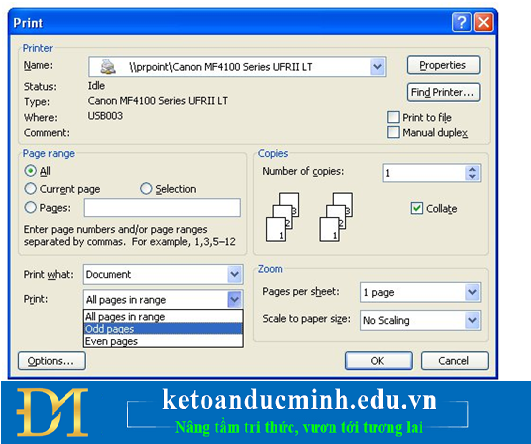
Step 2:
After the odd pages have finished printing, we reverse the faces of all the printed pages. Then do the same as printing odd pages, but select the Even pages section to print even pages.
+ Or if you do NOT want to REVERSE the pages will be very laborious, you select the Even Pages section, then in the Page section you number the page from the bottom to the top. For example, print from page 1 to 10, then when printing an even page you type 10-1 in Pages as Ok.
b. With printer supporting 2-sided printing
Step 1:
Go to the File menu and select Print, or use the key combination Ctrl + P.
Step 2:
In Print Properties, select Finishing and tick Print on both sides to print on both sides of the paper.
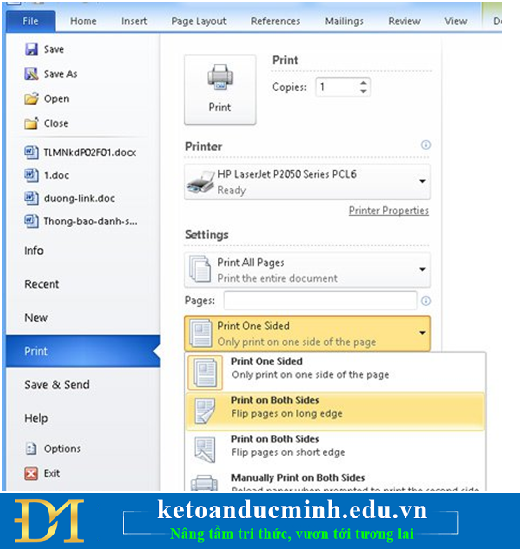
2. How to print 2 sides of paper in PDF
First of all, you need to download Foxit Reader and Adobe Reader to read PDF files.
Step 1:
Open the PDF and select Print or use the key combination Ctrl + P.
Step 2:
To print odd pages, select Page to highlight the pages to print. Then, in Subset, select Odd Pages only and click OK to print.
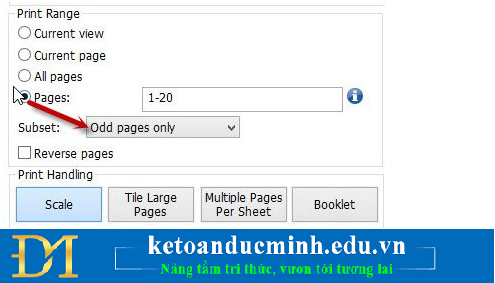
Step 3:
Proceed to invert the paper to print even pages. We also do the same as odd pages, however, in Subset section, select Even pages only and click OK to print the remaining pages. Or if you do NOT want to reverse paper, you select the Even Pages section, then in the Page section you number the page from the bottom to the top. For example, print from page 1 to 10, then when printing an even page you type 10-1 in Pages as Ok.

3. Excel double-sided printing guide
a. The printer does not support 2-sided printing
Step 1:
We copy to Word Paste (or Edit> Paste special> Microsoft Excel Worksheet Object> OK), paste it into Word and print on Word in parity mode.
Or use it directly in Excel with the Copy command then Paste Special> Values> OK.
Step 2:
Finally, we proceed to print 2 sides as Word above is done.
b. The printer supports 2-sided printing
The operation is simpler, just follow the following path: File> Print> Properties> Finishing> Check the Print on both sides checkbox.
You should read it
- How to align 2-sided printing in Word is symmetrical
- 2-sided printing in Word 2010
- How to print two sides of paper in Word, PDF, Excel when using the printer does not support 2-sided printing
- How to enable two-sided printing on Windows
- Instructions on how to print 2 sides in excel word
- How to set up paper duplex printing on Windows 11
 Instructions on how to send and receive email with Gmail
Instructions on how to send and receive email with Gmail How to print an Excel file on an A4 sheet of paper
How to print an Excel file on an A4 sheet of paper Sort names alphabetically in Word
Sort names alphabetically in Word Common mistakes in Excel and how to fix them
Common mistakes in Excel and how to fix them How to use TREND - FORECAST function
How to use TREND - FORECAST function Create impressive powerpoint endings for your presentation
Create impressive powerpoint endings for your presentation