How to create a transparent logo on Canva
Canva has the option for you to design a logo on Canva based on existing templates or create your own with the logo creation options available on the site. And the logo after creating on Canva can be changed to a transparent style so that we can easily combine the logo with other images without revealing the background of the logo. To create a transparent logo on Canva you will use the image background eraser to get a transparent background. The following article will guide you to create a transparent logo on Canva.
Instructions for creating a transparent logo on Canva
Step 1:
First, you create a logo on Canva as usual, or immediately choose an available logo on Canva to use.
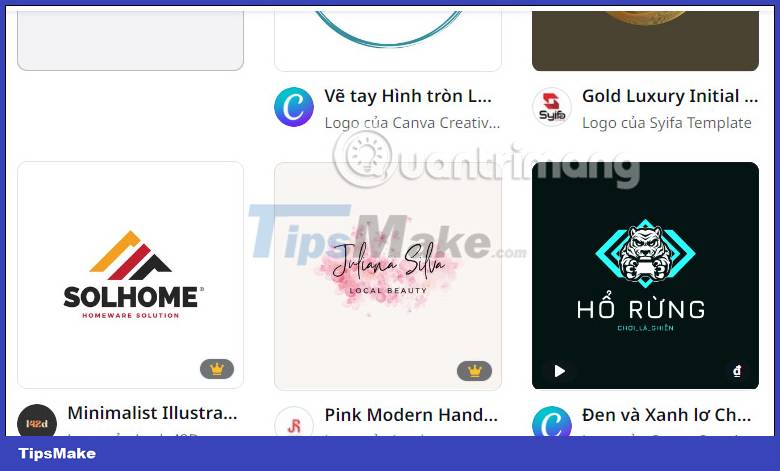
If you use the logo template included in Canva, click Customize this template to use it.
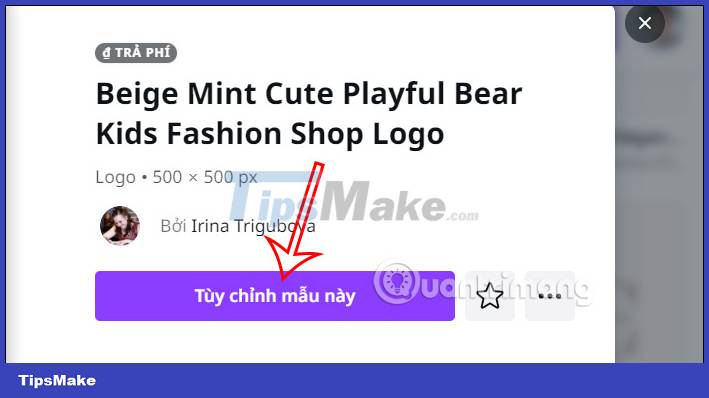
Step 2:
In the interface to customize the logo according to your logo design ideas, we change the details and colors with the tools that Canva supports.

Step 3:
Next we click on the background of the logo image to edit and then click on Edit image in the upper bar to adjust.

Step 4:
Now we will see a background eraser to remove the background of the logo image you are designing. Currently, this feature only applies to the Pro version, so you need to pay attention.
After applying this tool, the logo will be removed from the original background.
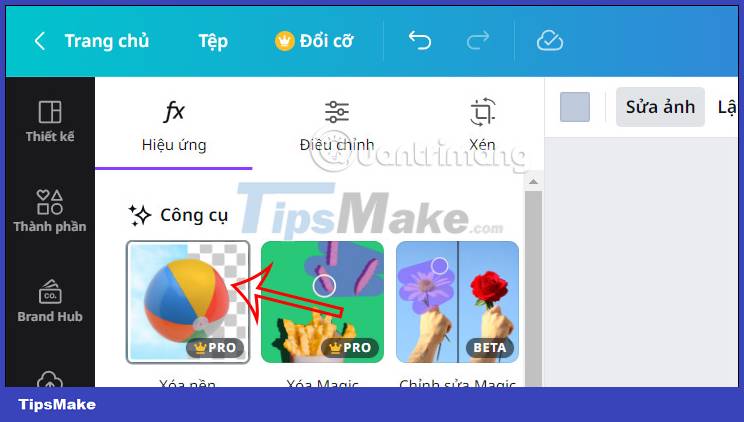
Step 5:
Users will save the transparent background logo in PNG format to get a transparent logo image. You click on the Share item and then click Download and then choose the PNG format to save the image to get a transparent background logo image.
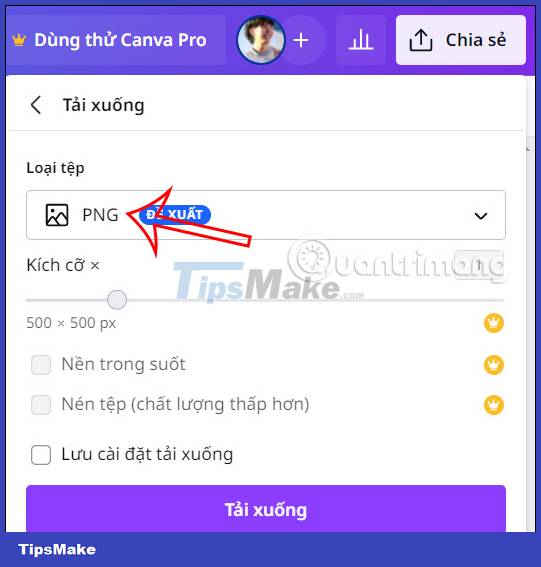
 How to design Pinterest pin on Canva
How to design Pinterest pin on Canva How to change objects in photos with Canva AI very quickly
How to change objects in photos with Canva AI very quickly Instructions for sharing designs on Canva
Instructions for sharing designs on Canva 5 Steps to Design a Free Logo on Canva
5 Steps to Design a Free Logo on Canva How to make mind maps on Canva
How to make mind maps on Canva How to Draw a Spider Web in Adobe Illustrator
How to Draw a Spider Web in Adobe Illustrator