How to create a self-portrait using Midjourney
AI art creation tools like Midjourney can re-envision your images in a variety of styles, backgrounds, colors, and moods. Follow this tutorial to create some imaginative self-portraits, seen through the lens of artificial intelligence.
Step 1: Upload reference image
To create an AI self-portrait, you will have to upload your own personal image. This is what will be used to guide the creation of the image.
The article recommends protecting your privacy by creating private conversations with Midjourney Bot and creating reminders within direct message threads, instead of public channels.
Note: Images you create with reminders will still appear on the Midjourney website gallery. You can solve this problem by subscribing to a Pro or Mega plan and changing your settings to Stealth Mode.
Navigate to any #newbie or #general channel and click the Midjourney Bot name wherever you see it. Then enter Hi in the message box and press Enter to open the message window directly.

You can drag images from your computer and drop them into the notification box or click the + icon in the notification box to find and upload images from your computer.
Once you've selected an image, press Enter on your keyboard to upload it to the chat. Next, right-click on the image and select Copy Link.
This tutorial uses a random AI-generated image of a person from a website called This Person Does Not Exist.

Step 2: Create a reminder with a URL
Now, we can start creating reminders. Here's what the basic template looks like:
/imagine prompt [image URL] [prompt]
First, replace the image URL with the image link you copied in the previous step. You can then start entering image descriptions.

The first time you paste a link into the message box, it will be very long. But when you press Enter, the link shortens and you can use this version for future reminders.

The most basic requirement is to mention a person in your reminder. In this case, examples include "An elven woman" for example. But more than that, you can get creative with the setting, art style, mood, objects, etc.
Step 3: Experiment with key parameters
There are 3 parameters worth checking if you want to get better results for your AI portraits. To use them, simply add the parameter to the end of your prompt.
Image Weight
The --iw parameter stands for image weight. You can use it to emphasize more reference images or more text descriptions in the final image.
A low image weight, such as --iw 0.5, means the text prompt will have a greater influence on the final image.
/imagine prompt https://s.mj.run/4r_P9m_jvDU A woman in a sharp gray suit sitting in an office full of robots, brightly lit, futuristic --iw 0.5
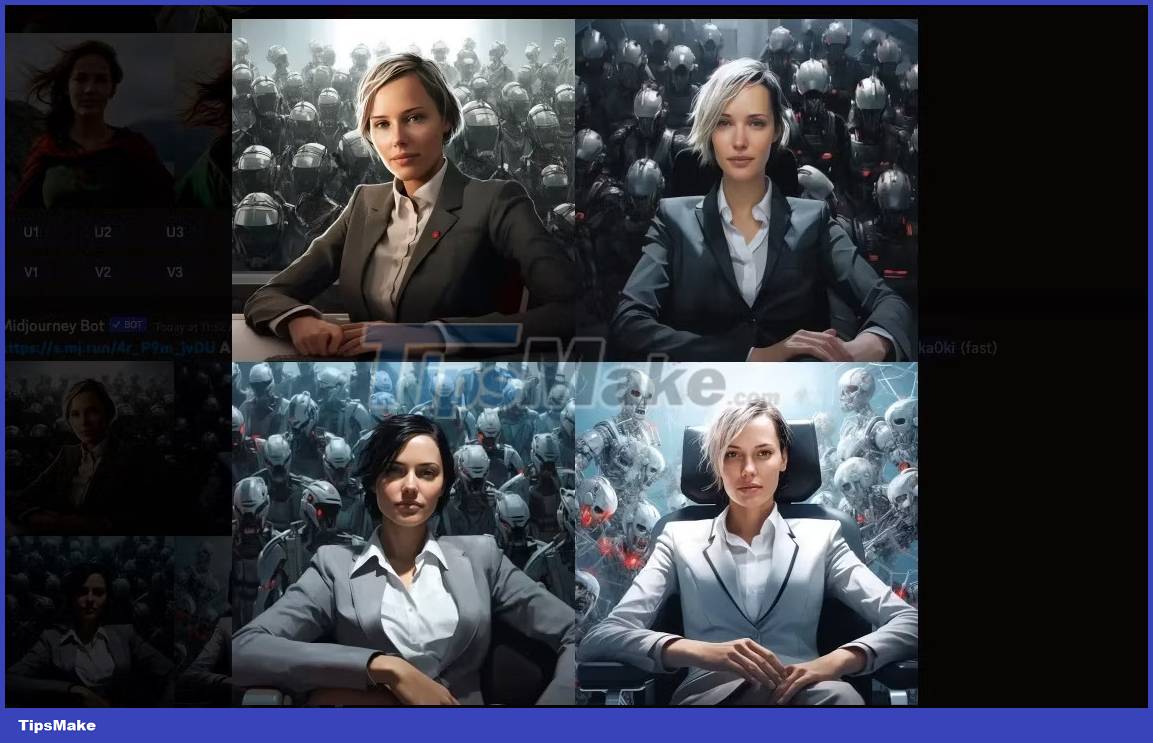
A higher image weight, such as --iw 1.5, means the reference image will have a greater impact on the final image.
/imagine prompt https://s.mj.run/4r_P9m_jvDU A woman in a sharp gray suit sitting in an office full of robots, brightly lit, futuristic --iw 1.5
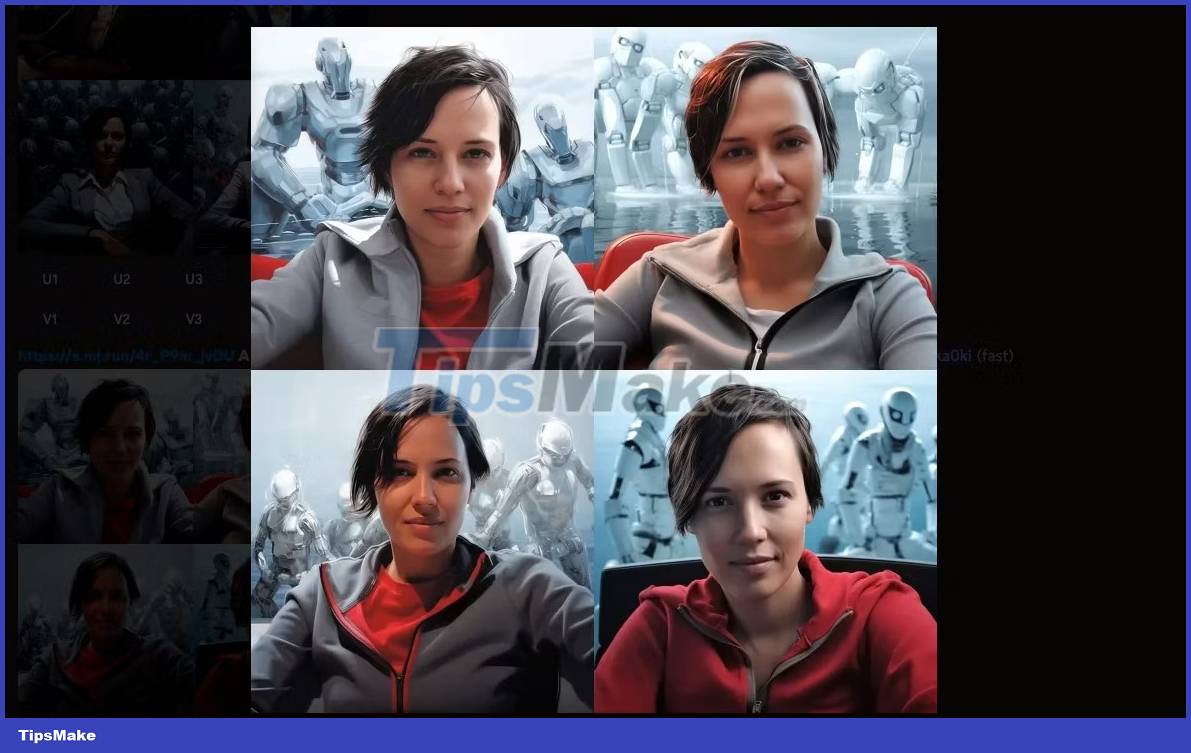
You can set this number anywhere between 0 and 2. By default, this number is set to 1 to give equal weighting to images and reminders.
Style Raw
Many "beauty treatments" are applied to Midjourney's images, creating dramatic images (think Hollywood movie photos). But the problem is that you will end up with images that look unrealistic and even fake. Instead, you want an AI selfie that looks like a real person.
Adding the --style raw parameter can help solve this problem by focusing on the style you specify and eliminating some of the automatic beautifying that is taking place. The difference in the two sets of photos below is very subtle but still noticeable.
/imagine prompt https://s.mj.run/4r_P9m_jvDU Oil painting portrait of a woman in a field of green rolling hills

https://s.mj.run/4r_P9m_jvDU Oil painting portrait of a woman in a field of green rolling hills --style raw
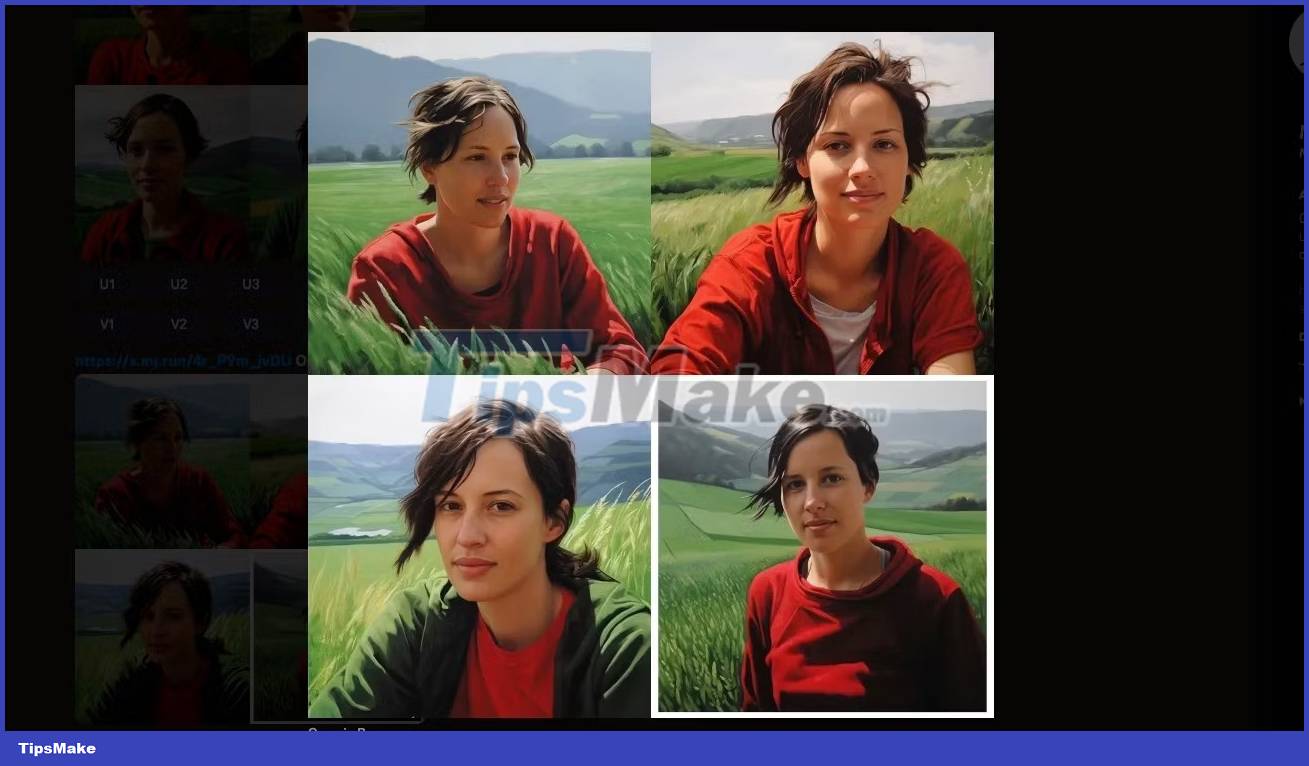
Weird
Creating portraits using AI can feel a little strange as you watch yourself being transformed through the lens of an AI system. So why not take advantage of the weirdness by adding the --weird parameter?
According to Midjourney's guidebook, this "introduces quirky and unusual qualities" to the images. Again, this will help create a less beautiful and potentially more unique AI self-portrait.
The default exotic setting is 0 with a maximum value of 3000, adding a bit of this value to the prompt will give you more surprising results.
/imagine prompt https://s.mj.run/4r_P9m_jvDU 3D render model of a woman
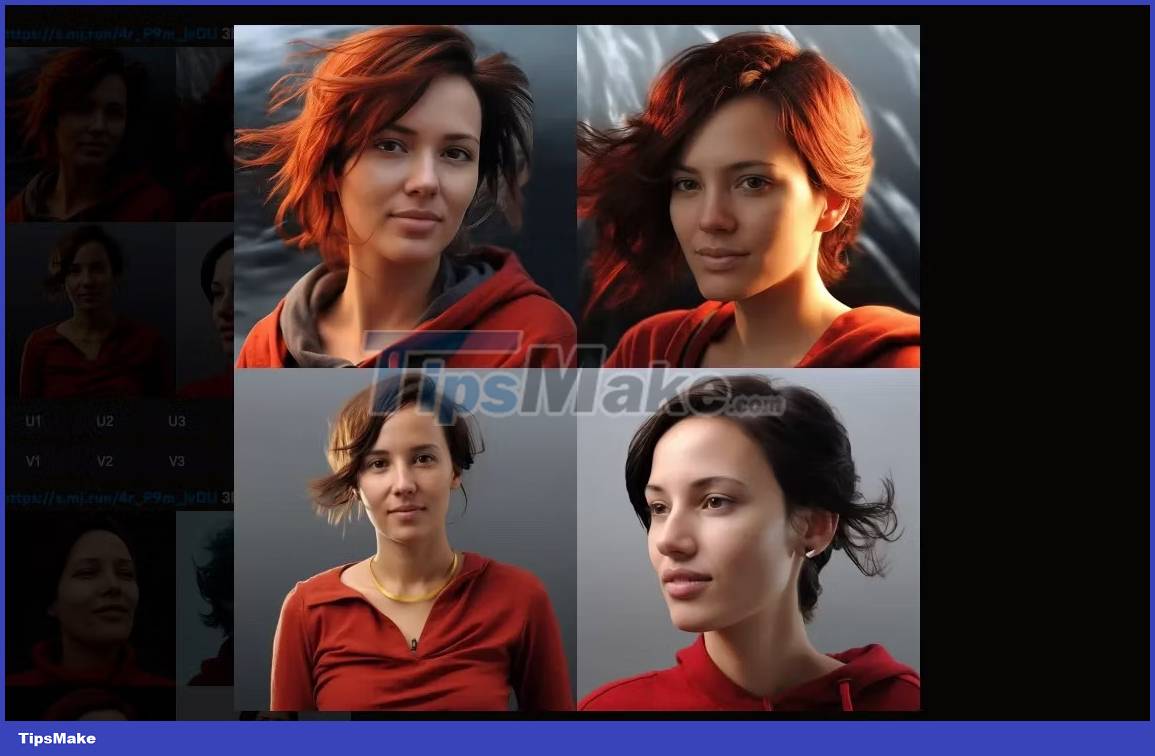
/imagine prompt https://s.mj.run/4r_P9m_jvDU 3D render model of a woman --weird 2000
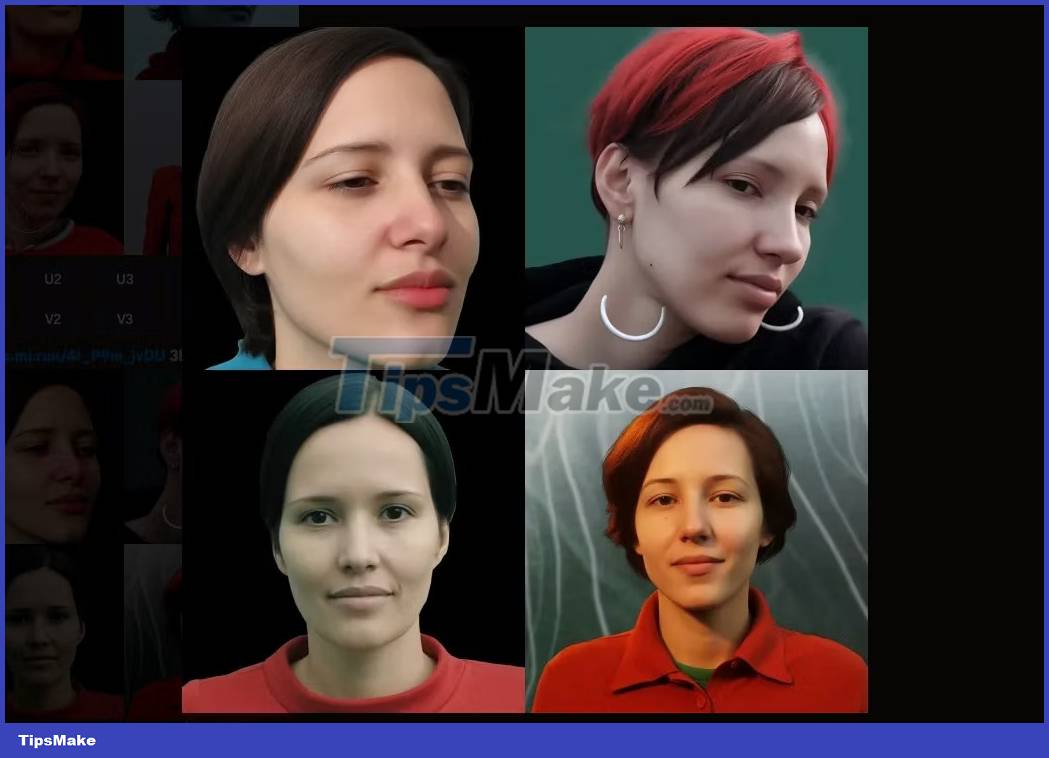
Step 4: Improve image quality
Two areas where you can improve the quality of your images are aspect ratio and image resolution.
Let's start by changing the aspect ratio. The default ratio for Midjourney images is 1:1, which works well for many social platforms where you might want to use your AI portraits.
However, if you want to frame the image in a striking way, try changing the dimensions to those used in classic portrait photography by adding --ar 2:3 or --ar 4:5 .
Changing the aspect ratio in Midjourney also gives you more options for using your AI artwork for things like desktop wallpaper, print, and social platforms that require different sizes. different images.
/imagine prompt https://s.mj.run/4r_P9m_jvDU portrait of a woman, photorealistic, neutral background --ar 4:5
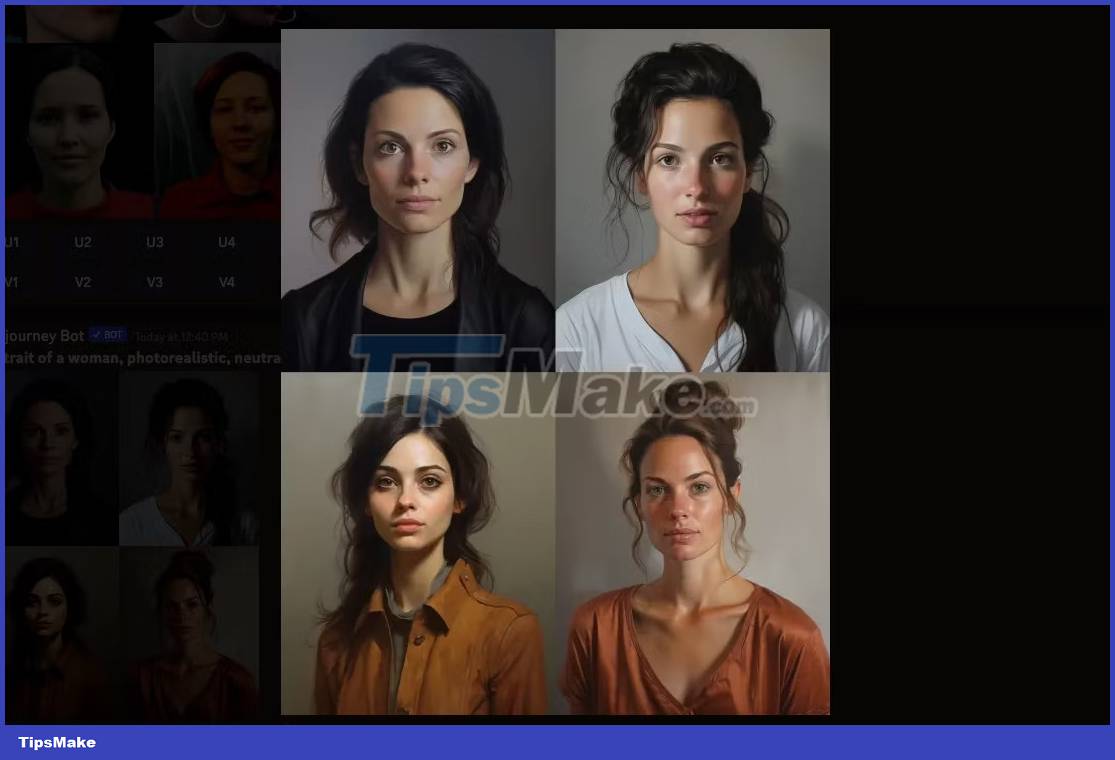
Another worthwhile adjustment is to upgrade your images to produce the highest possible resolution.
First, select the image you want to work with from the set of 4 images using the buttons labeled U. The top left and right images are labeled U1 and U2, while the bottom images The left and right sides are labeled U3 and U4.
The image will reappear in the chat, this time with the option to click Upscale (4x). Click this button and wait for the final image to finish processing.
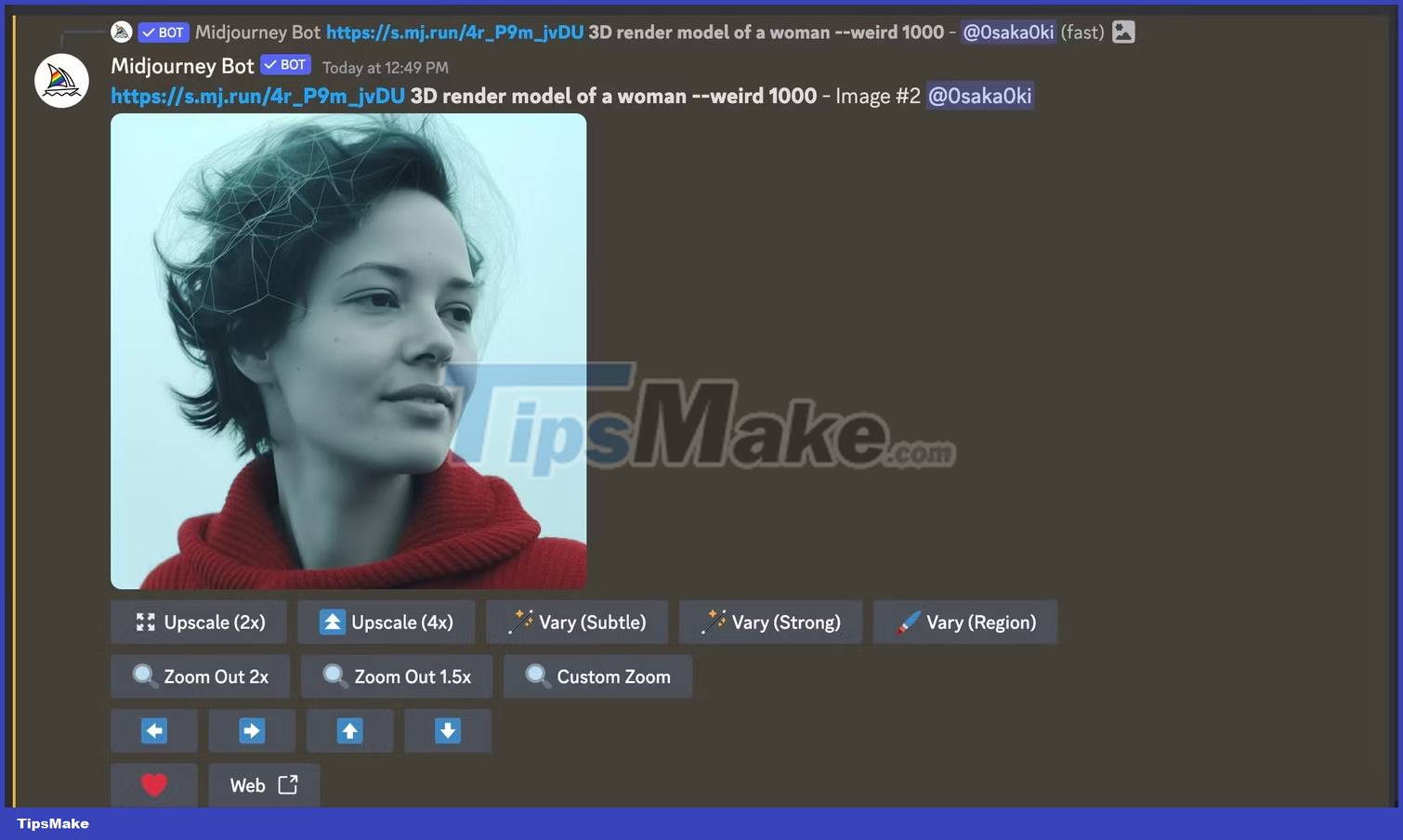
Step 5: Download your AI self-portrait
When you're done upgrading your image, click the image to preview it, then click Open in Browser. Right-click on the image and select Save Image As to download to your computer.
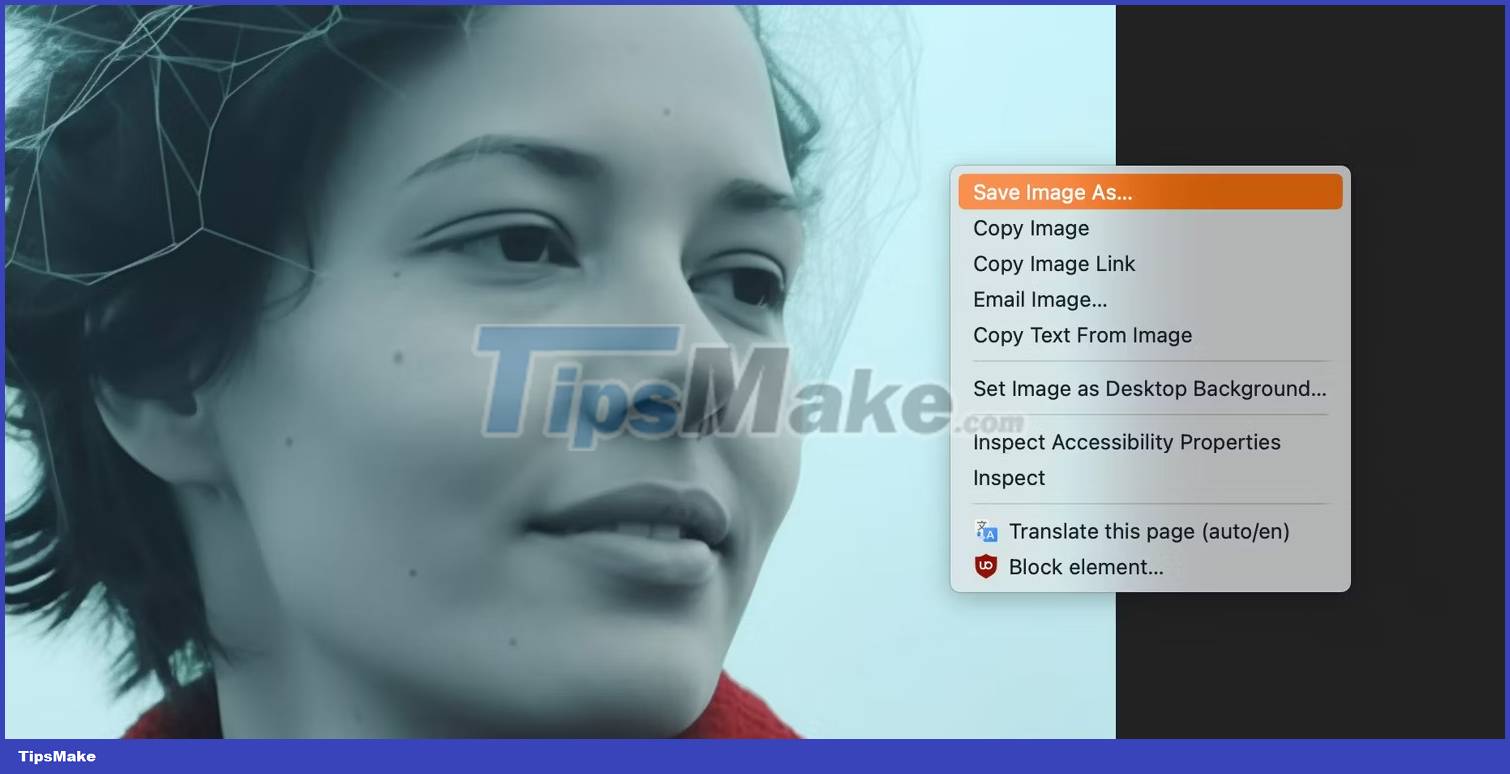
Now that you have an AI-enhanced photo, you can change your social media profile photo to something a little more interesting. You can also use AI self-portraits to protect your privacy. By creating a likeness for your public accounts, you can reserve real photos for close friends and family.
You should read it
- 5 Free Alternatives to Midjourney
- Midjourney is not free, but why does it still attract many users?
- 20 truly creative portraits on the computer
- iPhone not taking portraits and useful fixes
- How to use Luminar AI with Photoshop to create more perfect portraits
- The photographer shares how to take portraits beautiful and shimmering with ugly background
 Tux Typing - Free typing practice tool for kids
Tux Typing - Free typing practice tool for kids Hotspot Shield - Free VPN Software
Hotspot Shield - Free VPN Software How to change Chrome's default zoom settings
How to change Chrome's default zoom settings What are AIR files?
What are AIR files? Free Laptop volume increase software, did you know?
Free Laptop volume increase software, did you know? Error Cannot Play Video On Google Drive, How To Fix It
Error Cannot Play Video On Google Drive, How To Fix It