iPhone not taking portraits and useful fixes
The iPhone can't take portraits, so iFan can't experience this beautiful photography mode? Don't worry, TipsMake has found a solution to help you fix it quickly.
The iPhone's camera rarely disappoints users because there are many different shooting modes to meet iFan's needs. Among them, portrait photography is also one of the favorite modes of 'Apples' brothers. Normally, users just need to open the camera, select portrait mode and comfortably 'take pictures'. However, many iFans have encountered situations where the iPhone cannot take portraits. TipsMake will immediately suggest effective tips for you to fix.

iPhone can't take portraits, what should iFan do?
As the admin shared from the beginning, turning on portrait mode on iPhone is extremely simple. iFan just needs to launch the default camera application on the device, select portrait mode and take a photo. But if you cannot take photos in this mode, immediately apply the measures below!
1/ Some tips to get portrait mode working
- Although just clicking through is enough to take a portrait photo, if the user is not shooting in this mode correctly, it may be the reason why it does not work smoothly. Specifically, you should keep a suitable distance between the subject and your iPhone. IFan can follow system prompts when shooting in portrait mode.

- Besides, you should take portraits in good lighting conditions. In addition, in some iPhone models (iPhone 8, iPhone XR, iPhone SE 2020 and iPhone SE 2022). You can only shoot in portrait mode with human subjects. Therefore, if iFan takes a photo of an animal or any other object that is not human, it may not be possible to take a photo.
- For portrait mode to work best, you should only photograph one subject or a few people. Don't put too many people in the frame and especially keep them far away from each other.
- Before taking photos, iFan needs to check and clean the camera if this part is covered with dust or fingerprints. This may also be the reason why the camera cannot focus the photo and cannot take portrait mode.
2/ Adjust aperture in portrait mode
Reducing the aperture value is also what you should do when you have problems with portrait mode. When users decrease the aperture, the intensity of background blur will be improved. Therefore, iFan should go to the camera > Click to select portrait mode > Click the up arrow located in the middle at the top of the screen > Select the f button > Adjust the aperture slider to about f 1.6- f 2.8.
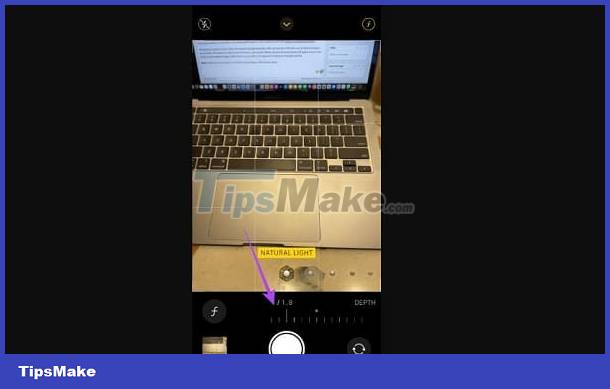
3/ Restart iPhone
If you cannot use portrait mode on iPhone. IFan should close the camera app completely. Then turn off the power and restart, then turn on the camera to check the problem. It's possible that your phone is having some software problem that's why it's behaving abnormally, and this trick will help you fix the error quickly.
4/ Update iOS
The IOS version is outdated or having problems so the camera, specifically portrait mode, cannot work. Especially when it's been too long since you updated your phone. Therefore, iFan should check and update the iPhone operating system to the latest version if available. When updating, not only do you get new features, but you also fix bugs in the old version.
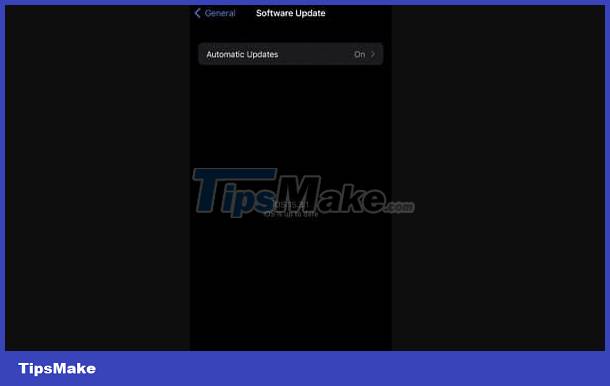
5/ Reset iPhone
If all the above tips can't help you fix this 'odd' problem. TipsMake recommends resetting all iPhone settings. Users just need to go to Settings > General > Reset > Reset all settings. This trick will not lose data on your phone, but simply return the settings to their original defaults. Thanks to that, if the cause is due to software, it can be quickly fixed.
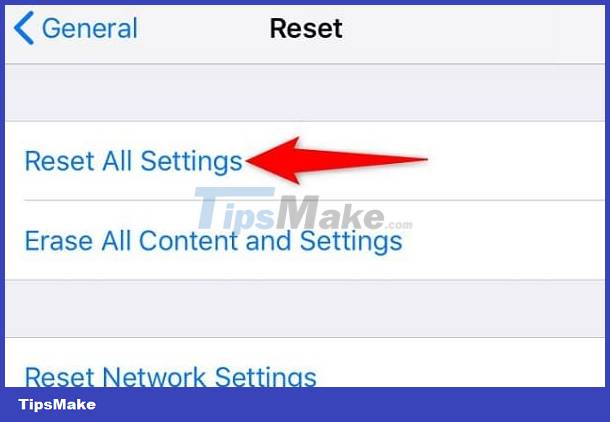
- Pocket How to change text color on iPhone Lock Screen Extremely Simple
- Learn what to do when iMessage is converted to text messaging
Wishing you success in overcoming the problem: iPhone cannot take portraits!
You should read it
- The photographer shares how to take portraits beautiful and shimmering with ugly background
- Portraits of mobile subscribers can use photos in ID card instead
- MobiFone requires subscribers to submit portraits if they do not want to be locked out of mobile subscribers
- How to create a self-portrait using Midjourney
- AI has created faces like real people, faking cars, houses and animals
- Take professional portraits with your iPhone with Portrait Mode
 Good Tips for Handling the Facebook No Photo Layout Error Easily
Good Tips for Handling the Facebook No Photo Layout Error Easily How to change the color of an image with Canva
How to change the color of an image with Canva What are MPEG files?
What are MPEG files? 14 photo editing software that uses Artificial Intelligence to 'enhance' your photos
14 photo editing software that uses Artificial Intelligence to 'enhance' your photos How to save image files in JPEG 2000 format
How to save image files in JPEG 2000 format PhotoDirector - Professional photo editing software
PhotoDirector - Professional photo editing software