How to Create a Dance Moms Audio Swap
Part 1 of 2:
Preparation
-
 Get the device(s) needed. This is a mobile method, so you will need an Apple device (or some device with iMovie on it). This includes: Mac (computers/laptops), iPhone, iPod and iPad.
Get the device(s) needed. This is a mobile method, so you will need an Apple device (or some device with iMovie on it). This includes: Mac (computers/laptops), iPhone, iPod and iPad. -
 Get the apps needed. The apps you will need are:
Get the apps needed. The apps you will need are:- iMovie (this may be free in some cases)
- Video download and player - Titan (sometimes just called "Free Video") (free or premium).
Part 2 of 2:
Creating
-
 Open "Video Download". At the bottom should be a "Browser" tab. Tap that. Scroll up. There is a URL bar and a Google Search bar. In Google, search for a Dance Moms number you'd like to use.
Open "Video Download". At the bottom should be a "Browser" tab. Tap that. Scroll up. There is a URL bar and a Google Search bar. In Google, search for a Dance Moms number you'd like to use. -
 Tap the video. Scroll up and tap and hold the URL of the video. A list menu should come up.
Tap the video. Scroll up and tap and hold the URL of the video. A list menu should come up. -
 Tap "Download As" and tap the name bar to type. You can also just download the video without renaming it. You'll be able to see the video by the thumbnail, so it doesn't really matter what you name it.
Tap "Download As" and tap the name bar to type. You can also just download the video without renaming it. You'll be able to see the video by the thumbnail, so it doesn't really matter what you name it. -
 After downloading the video(s), go to "Videos" at the bottom of the application. Your videos will come up. Tap and hold the video you want to audio swap. Tap "Save to camera roll".
After downloading the video(s), go to "Videos" at the bottom of the application. Your videos will come up. Tap and hold the video you want to audio swap. Tap "Save to camera roll".- It can be easy to forget or maybe think you can skip this step, but it is essential, so don't overlook it.
-
 Open iMovie. Tap the create button ("+"). Tap "Movie". On the design "Simple", tap "Create".
Open iMovie. Tap the create button ("+"). Tap "Movie". On the design "Simple", tap "Create". -
 Tap the media icon in the top left of your work area. You should be on "Video" in the tabs at the bottom of the app. Tap "all" and choose the video that you downloaded. Tap an arrow that signifies "use".
Tap the media icon in the top left of your work area. You should be on "Video" in the tabs at the bottom of the app. Tap "all" and choose the video that you downloaded. Tap an arrow that signifies "use". -
 Tap the tab "Audio" at the bottom. Choose your song. Choose the "use" arrow.
Tap the tab "Audio" at the bottom. Choose your song. Choose the "use" arrow. -
 In your iMovie studio, tap the video. Choose the sound icon. Turn the sound to 0%.
In your iMovie studio, tap the video. Choose the sound icon. Turn the sound to 0%. -
 Remove all parts of the video that are not dancing (the audience, judges, etc.). You can do this by:
Remove all parts of the video that are not dancing (the audience, judges, etc.). You can do this by:- 1. Putting the white work bar line where you are splitting the dance and part that should be taken out. This should be done twice unless the part that is being taken out is at the beginning or end.
- 2. Tapping the part to be removed and tapping "Delete".
-
 Choose parts of the dance to move around if you want to change the dance. This works the same as parts to be removed (Step 9). Separate parts of the dance. Duplicate them. Hold them in to move them to a different part of the dance.
Choose parts of the dance to move around if you want to change the dance. This works the same as parts to be removed (Step 9). Separate parts of the dance. Duplicate them. Hold them in to move them to a different part of the dance.- Note: When you are moving a part, it can only be placed at separations or at the beginning or end.
- If there is a part of the dance that you would like to remove, but the clip is too short, shorten the part attached to it.
-
 Fix your song, if it needs to be amended. For example, split it, duplicate it, shorten it, and so on.
Fix your song, if it needs to be amended. For example, split it, duplicate it, shorten it, and so on. -
 Tap the back arrow at the top left of your screen. Your work should already be saved. Name your work.
Tap the back arrow at the top left of your screen. Your work should already be saved. Name your work. -
 Publish your work. This step is optional.
Publish your work. This step is optional.
5 ★ | 1 Vote
You should read it
- The mysterious 'death dance' has no answer for 500 years
- Missing the flight instead of being angry, the girl shot the video dancing through the night at the airport
- 5 things happen to the brain while you dance
- The most unique dance of love in the natural world of extinct birds
- Invite to launch Launcher Live Icons, the app helps the icon know to dance extremely fancy and completely free
- How to Dance to Mexican Music
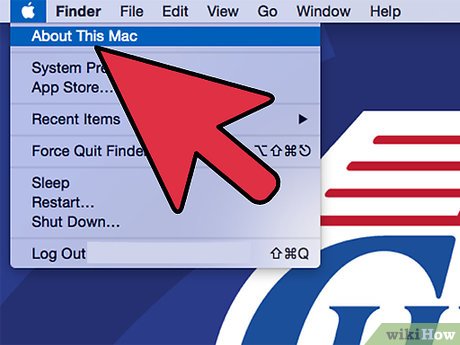
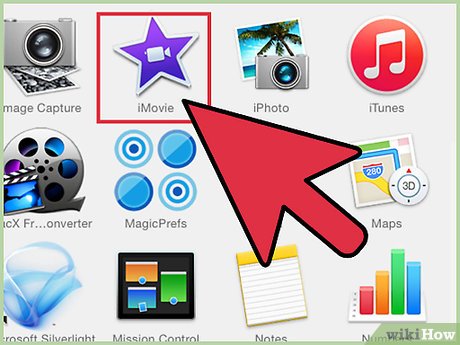
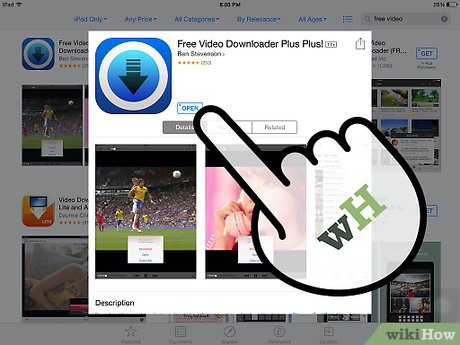
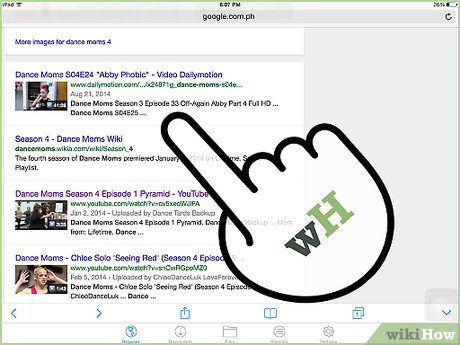
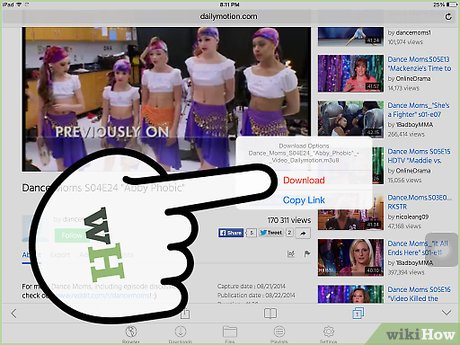
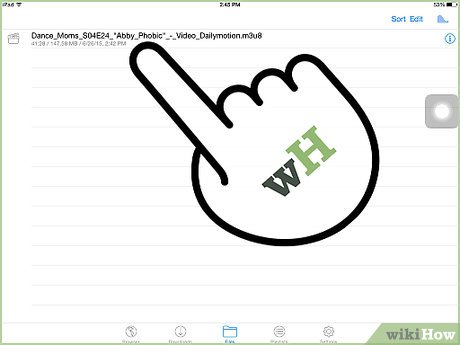
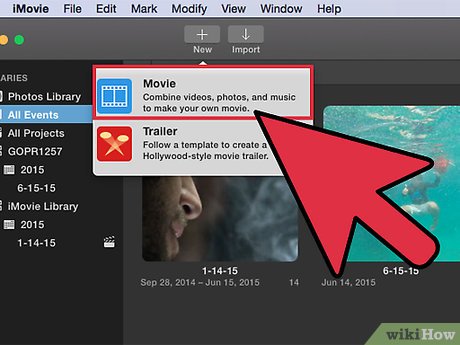
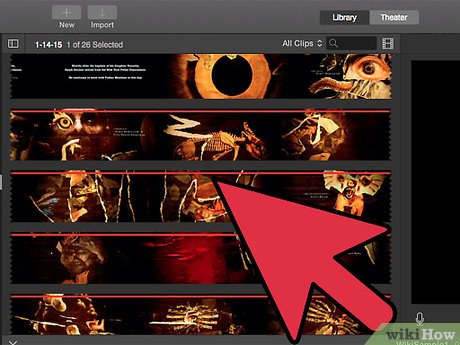
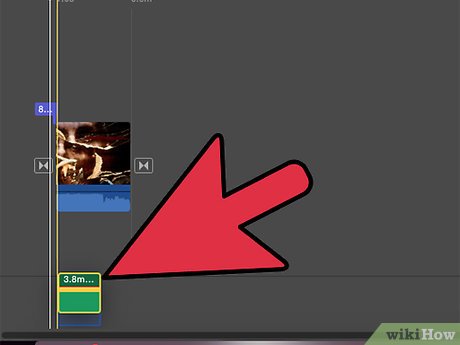
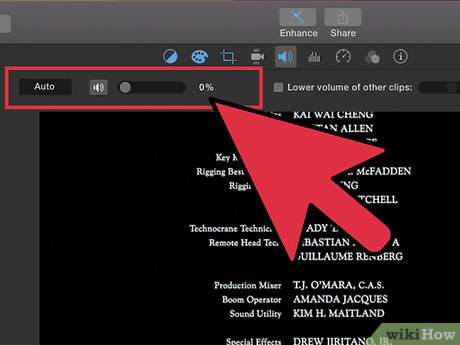
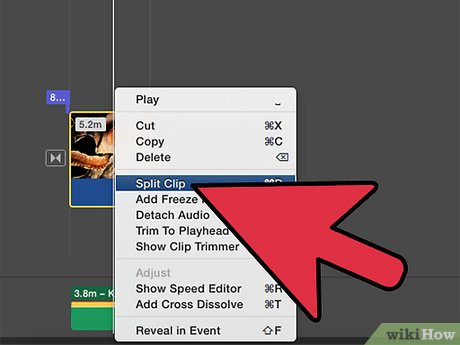
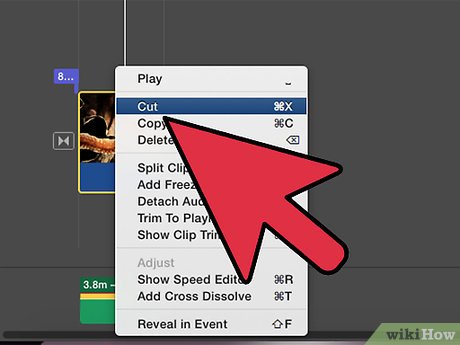
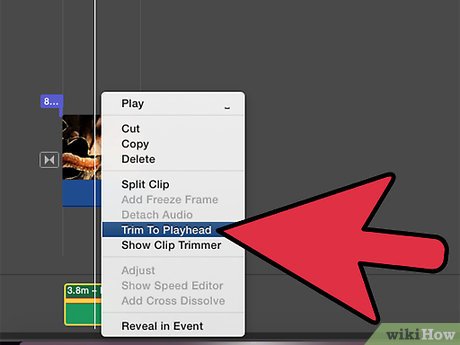
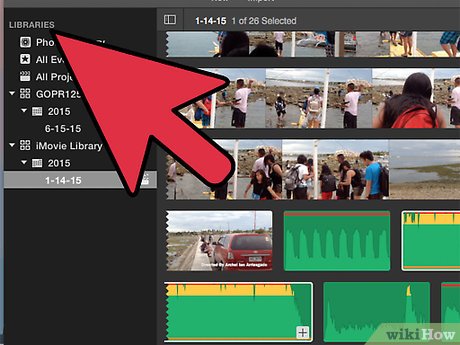
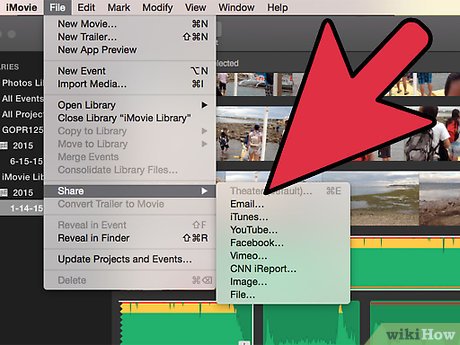
 How to Choose Music for Work
How to Choose Music for Work How to Pick Music for a Funeral
How to Pick Music for a Funeral How to Get Music Rights
How to Get Music Rights How to Dance to Mexican Music
How to Dance to Mexican Music How to Learn Music
How to Learn Music How to Make Lo‐Fi Music
How to Make Lo‐Fi Music