How to break Excel Password without software
You accidentally discovered a certain Excel file containing password protection? Are you having trouble opening an Excel file that contains a password? Do not worry, I will show you how to break the password (Password) Excel extremely simple without using any software.
You can do it through the following steps:
Step 1: Open the Excel file containing the Sheet to break.
Step 2: Select Tools -> Macro -> Visual Basic Editor .
Step 3: Double click on the Sheet you want to break the password. If you do not see the Sheet on the left of the screen, you can press Ctrl + R to display the Sheet up.
Step 4: Copy the following code:
Sub PasswordBreaker ()
If ActiveSheet.ProtectContents = False Then
MsgBox "Sheet '" & ActiveSheet.Name & "' is unprotected!", VbInformation
Else
If MsgBox ("Sheet '" & ActiveSheet.Name & "' is protected, do you want to unprotect it? ", _
vbYesNo + vbQuestion," Unprotect Active Sheet ") = vbNo Then Exit Sub
Dim i As Integer, j As Integer, k As Integer
Dim l As Integer, m As Integer, n As Integer
Dim i1 As Integer , i2 As Integer, i3 As Integer
Dim i4 As Integer, i5 As Integer, i6 As Integer
On Error Resume Next
For i = 65 To 66: For j = 65 To 66: For k = 65 To 66
For l = 65 To 66 : For m = 65 To 66:For i1 = 65 To 66
For i2 = 65 To 66: For i3 = 65 To 66: For i4 = 65 To 66
For i5 = 65 To 66: For i6 = 65 To 66: For n = 32 To 126
ActiveSheet.Unprotect Chr (i) & Chr (j) & Chr (k) & _
Chr (l) & Chr (m) & Chr (i1) & Chr (i2) & Chr (i3) &
Chr (i4) & Chr (i5) & Chr (i6) & Chr (n)
Next: Next: Next: Next: Next: Next
Next: Next: Next : Next: Next: Next
If ActiveSheet.ProtectContents = False Then MsgBox "Sheet '" & ActiveSheet.Name & "' is unprotected!", VbInformation
End If
End Sub
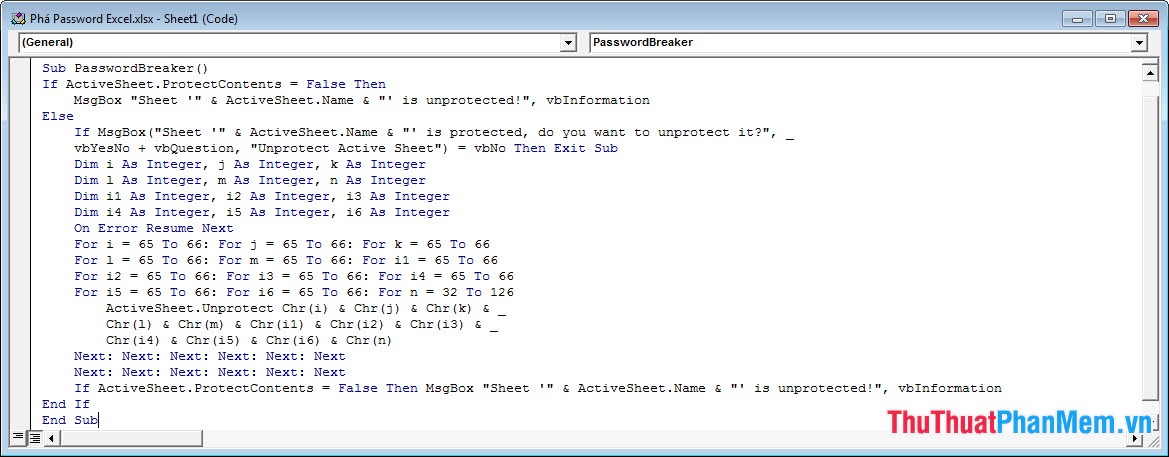
Then proceed to select the Run menu and click on Run Sub / UserForm (or press the keyboard shortcut F5 ).
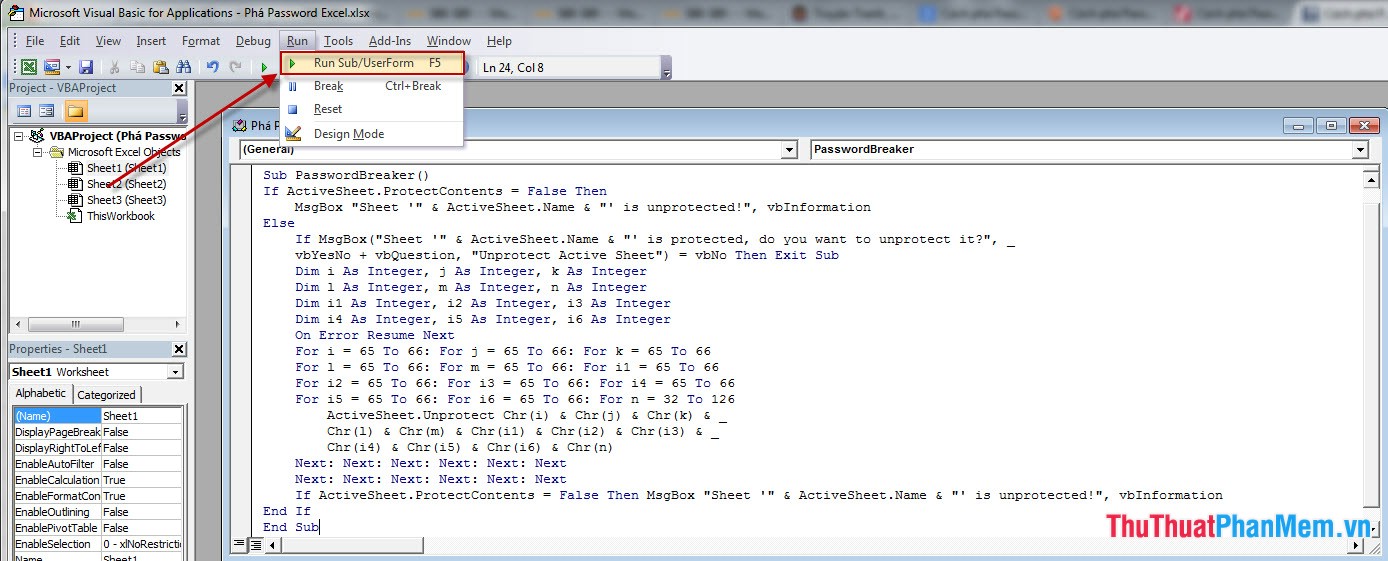
Step 5: The Unprotect Active Sheet message dialog box appears, click Yes to confirm the processing continues.
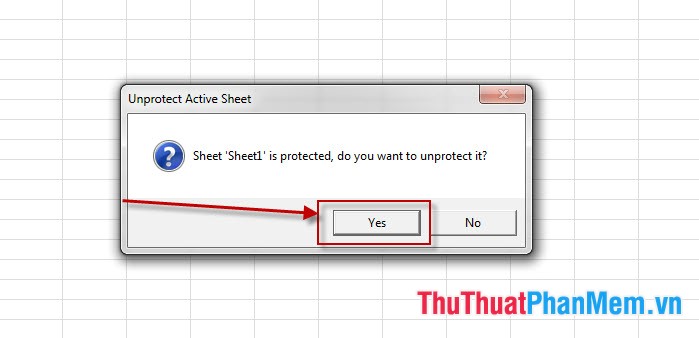
Step 6: Now you wait a moment for the program to automatically crack the password for you. And after successfully breaking the pass, a message will appear as shown below:
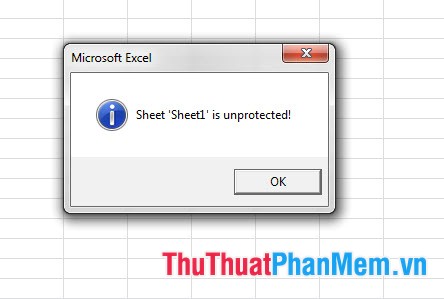
Note: In Excel 2007 and Excel 2010 press Alt + F11 to open the Visual Basic Editor and start from Step 3 . And in Excel 2003 you do from Step 1 .
So is the password breaking Excel very simple without using real software or is it you? Good luck.
 How to back up data in Outlook
How to back up data in Outlook How to display thousands separator commas in Excel
How to display thousands separator commas in Excel How to open files Docx, Xlsx, Pptx on Office 2003
How to open files Docx, Xlsx, Pptx on Office 2003 Convert Word documents to JPG image files
Convert Word documents to JPG image files Turn on and off the Protected View feature in Office 2010, 2013
Turn on and off the Protected View feature in Office 2010, 2013 Change the measurement unit in Word 2007 2010 2013
Change the measurement unit in Word 2007 2010 2013