How to Convert WMV to MP4
Method 1 of 2:
Using HandBrake
-
 Download the HandBrake setup file. Go to https://handbrake.fr/ in your computer's web browser and then click the red Download HandBrake button in the middle of the page. The setup file will download onto your computer.
Download the HandBrake setup file. Go to https://handbrake.fr/ in your computer's web browser and then click the red Download HandBrake button in the middle of the page. The setup file will download onto your computer.- Depending on your browser's settings, you may have to select a save location or confirm the download before proceeding.
- HandBrake is a free program for Windows and Mac computers.
-
 Install HandBrake. Once the setup file finishes downloading, double-click the file and then do the following:
Install HandBrake. Once the setup file finishes downloading, double-click the file and then do the following:- Windows — Click Yes when prompted, then click Next, click I Agree, and click Install. You'll click Finish to complete the setup.
- Mac — Drag Handbrake onto the Applications folder icon.
-
 Open HandBrake. Click or double-click the HandBrake app icon, which resembles a pineapple next to a drink.
Open HandBrake. Click or double-click the HandBrake app icon, which resembles a pineapple next to a drink.- On a Mac, you'll find the HandBrake app icon in the Applications folder.
-
 Click File. It's in the pop-out menu on the left side of the HandBrake window. Clicking it prompts the File Explorer on Windows.
Click File. It's in the pop-out menu on the left side of the HandBrake window. Clicking it prompts the File Explorer on Windows.- Click Open Source in the top-left if this window doesn't open automatically.
-
 Select your WMV file. In the window that opened, go to the location of the WMV file you want to convert and click it once to select it.
Select your WMV file. In the window that opened, go to the location of the WMV file you want to convert and click it once to select it. -
 Click Open. It's in the bottom-right corner of the window. Doing so uploads your WMV file to the HandBrake website.
Click Open. It's in the bottom-right corner of the window. Doing so uploads your WMV file to the HandBrake website. -
 Click the "Format" drop-down box. You'll find this option in the middle of the window. A drop-down menu will appear.
Click the "Format" drop-down box. You'll find this option in the middle of the window. A drop-down menu will appear.- If you don't see this option, first click the Summary tab in the middle of the window.
-
 Click MP4. It's in the drop-down menu.
Click MP4. It's in the drop-down menu. -
 Click Browse. You'll find this option in the bottom-right corner of the HandBrake window. A "Save As" window will open.
Click Browse. You'll find this option in the bottom-right corner of the HandBrake window. A "Save As" window will open.- On a Mac, the Browse button is on the far-right side of the middle of the window.
-
 Enter a file name. In the "File name" (or "Name" on Mac) text box, type in whatever you want to name your converted file.
Enter a file name. In the "File name" (or "Name" on Mac) text box, type in whatever you want to name your converted file. -
 Select a save location. Click the folder location in which you want to save the converted file on the left side of the window.
Select a save location. Click the folder location in which you want to save the converted file on the left side of the window.- On a Mac, you may first have to click the "Where" drop-down box and then select a save location in it.
-
 Click Save. It's in the bottom-right corner of the window. Doing so saves your preferences and closes the window.
Click Save. It's in the bottom-right corner of the window. Doing so saves your preferences and closes the window. -
 Click Start Encode. This green button is at the top of the HandBrake window. Clicking it prompts HandBrake to begin converting your WMV file into an MP4 file; once the conversion is complete, the MP4 version will appear under your specified name in the file location you selected.
Click Start Encode. This green button is at the top of the HandBrake window. Clicking it prompts HandBrake to begin converting your WMV file into an MP4 file; once the conversion is complete, the MP4 version will appear under your specified name in the file location you selected.- On a Mac, you'll just click Start here.
Method 2 of 2:
Using OnlineConvert
-
 Open the OnlineConvert site. Go to https://video.online-convert.com/convert-to-mp4 in your computer's web browser.
Open the OnlineConvert site. Go to https://video.online-convert.com/convert-to-mp4 in your computer's web browser. -
 Click Choose File. It's a grey button near the top of the page. Clicking it prompts a File Explorer (Windows) or Finder (Mac) window to open.
Click Choose File. It's a grey button near the top of the page. Clicking it prompts a File Explorer (Windows) or Finder (Mac) window to open. -
 Select your WMV file. In the window that opened, go to the location of the WMV file you want to convert and click it once to select it.
Select your WMV file. In the window that opened, go to the location of the WMV file you want to convert and click it once to select it. -
 Click Open. It's in the bottom-right corner of the window. Doing so uploads your WMV file to the OnlineConvert website.
Click Open. It's in the bottom-right corner of the window. Doing so uploads your WMV file to the OnlineConvert website. -
 Scroll down and click Start conversion. This is near the bottom of the page. OnlineConvert will begin converting your WMV file into an MP4 file.
Scroll down and click Start conversion. This is near the bottom of the page. OnlineConvert will begin converting your WMV file into an MP4 file. -
 Wait for the converted file to begin downloading. Your WMV will be uploaded to the website and converted into an MP4 file, after which point it will begin downloading back onto your computer.
Wait for the converted file to begin downloading. Your WMV will be uploaded to the website and converted into an MP4 file, after which point it will begin downloading back onto your computer.- Depending on your browser's settings, you may have to select a save location or confirm the download before the file will download.
4 ★ | 2 Vote

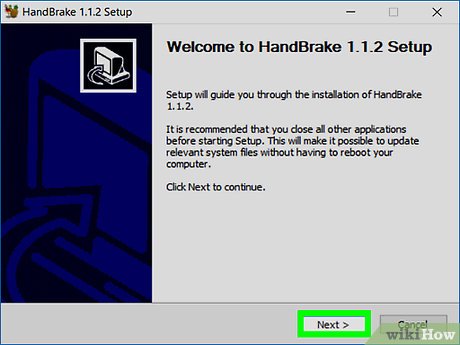
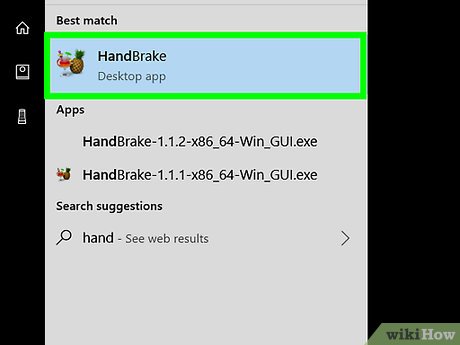
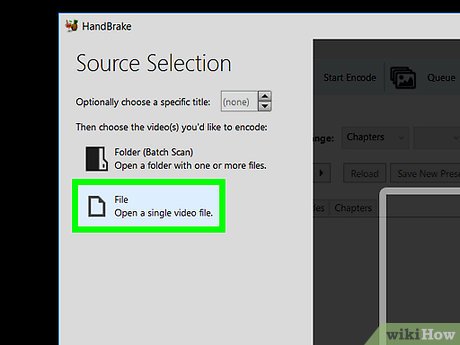
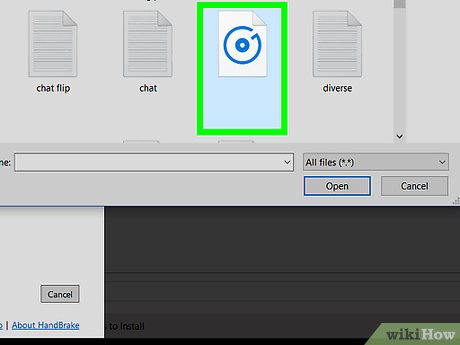
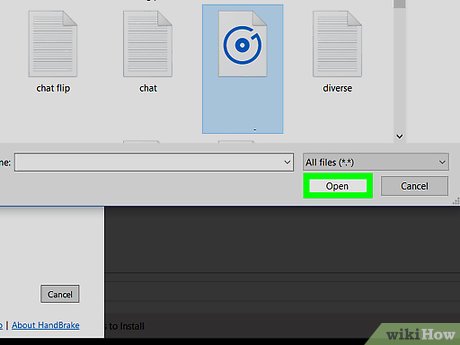
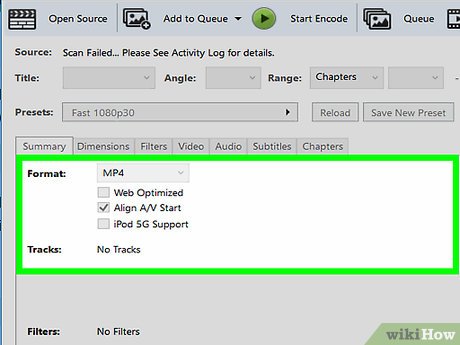
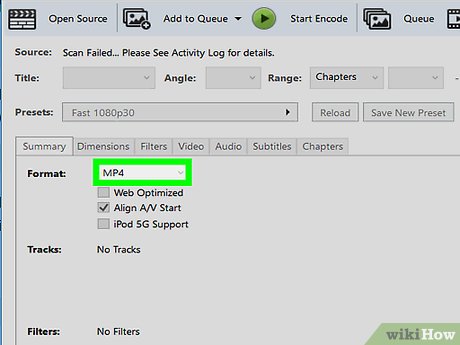
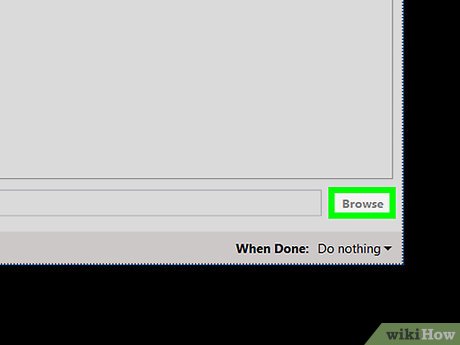

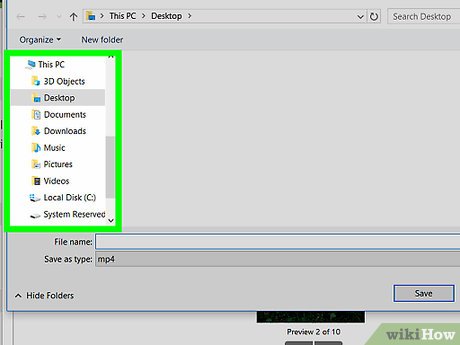

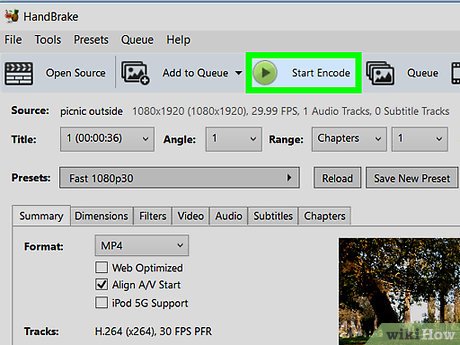
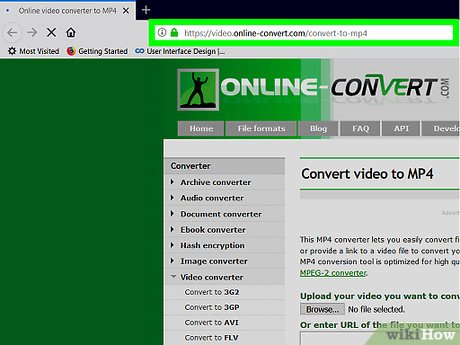


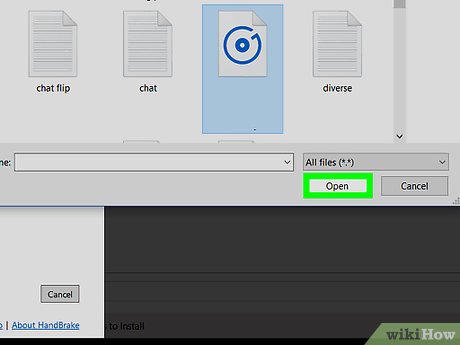
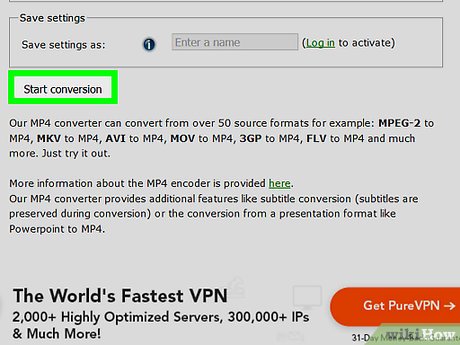

 How to Uninstall Apps on BlueStacks
How to Uninstall Apps on BlueStacks How to Convert MBR to GPT Disk with AOMEI Partition Assistant
How to Convert MBR to GPT Disk with AOMEI Partition Assistant How to Install Old PC Games on a New Computer
How to Install Old PC Games on a New Computer How to Connect the Kindle Fire to the Internet
How to Connect the Kindle Fire to the Internet How to Delete Items on Your Computer That You Don't Want to Part With
How to Delete Items on Your Computer That You Don't Want to Part With How to Disable Administrator Account
How to Disable Administrator Account