How to Convert an RTF File into MS Word Document
Method 1 of 2:
Using Word
-
 Open Microsoft Word. It's a blue app that looks like a book of writing with a white "W" on it.
Open Microsoft Word. It's a blue app that looks like a book of writing with a white "W" on it. -
 Click on File in the menu bar at the top of the screen.
Click on File in the menu bar at the top of the screen. -
 Click on Open….
Click on Open…. -
 Select the RTF file you want to convert.
Select the RTF file you want to convert. -
 Click on Open. The RTF file will open into Microsoft Word.
Click on Open. The RTF file will open into Microsoft Word. -
 Click on File in the menu bar at the top of the screen.
Click on File in the menu bar at the top of the screen. -
 Click on Save As….
Click on Save As…. -
 Click on the "File Format:" drop-down menu.
Click on the "File Format:" drop-down menu.- On some versions of Word, the file format drop-down menu isn't labeled. If so, simply click the drop-down menu that says "Rich Text Format (.rtf)" to select another file format.
-
 Click on Word Document (.docx).
Click on Word Document (.docx). -
 Click on Save. The RTF file has been converted to a Microsoft Word document.
Click on Save. The RTF file has been converted to a Microsoft Word document.- If a warning regarding the document format pops up, click on OK.
Method 2 of 2:
Using Google Docs
-
 Go to https://docs.google.com in a browser. This opens the Google Docs website.
Go to https://docs.google.com in a browser. This opens the Google Docs website.- If you're not logged in automatically, log in or create a free Google account.
-
 Click on. This ➕ symbol is located in the lower-right section of the page and creates a new document.
Click on. This ➕ symbol is located in the lower-right section of the page and creates a new document.
-
 Click on File in the upper-left of the window.
Click on File in the upper-left of the window. -
 Click on Open….
Click on Open…. -
 Click on the Upload tab at the top-center of the window.
Click on the Upload tab at the top-center of the window. -
 Click on Select a file from your computer in the center of the window.
Click on Select a file from your computer in the center of the window. -
 Select the RTF file you want to convert.
Select the RTF file you want to convert. -
 Click on File in the upper-left of the window.
Click on File in the upper-left of the window. -
 Click on Dowload As.
Click on Dowload As. -
 Click on Microsoft Word.
Click on Microsoft Word. -
 Name the document and click on Save. The RTF file has been saved a Microsoft Word document.
Name the document and click on Save. The RTF file has been saved a Microsoft Word document.
4 ★ | 1 Vote
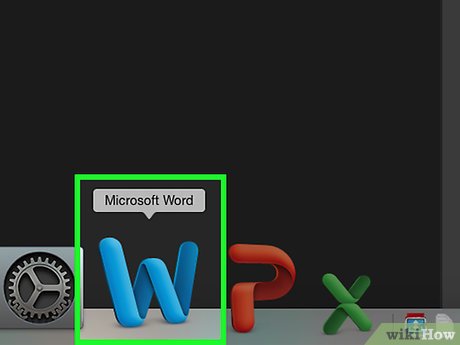
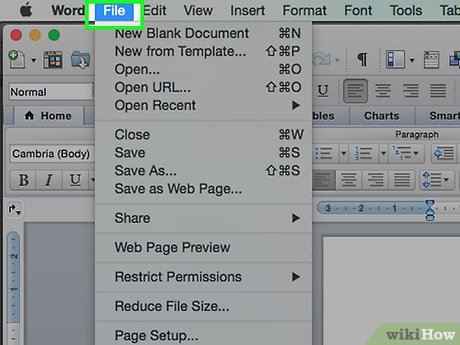
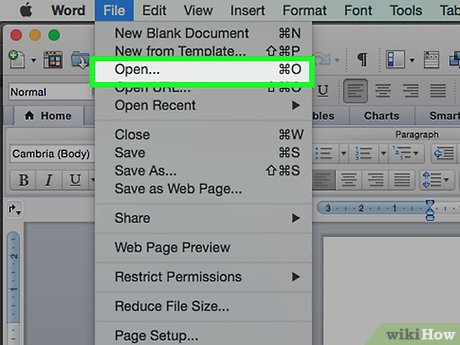
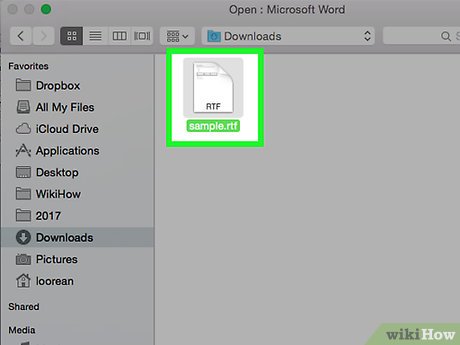






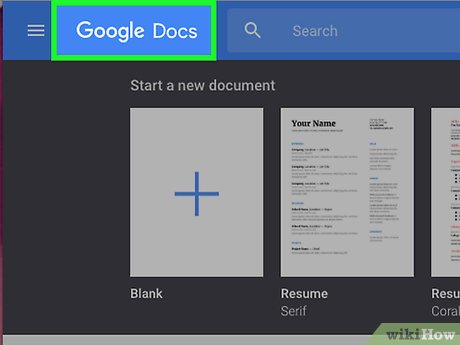
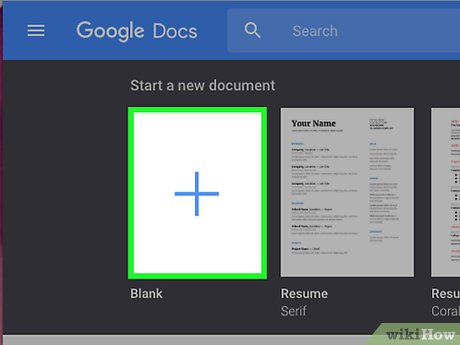

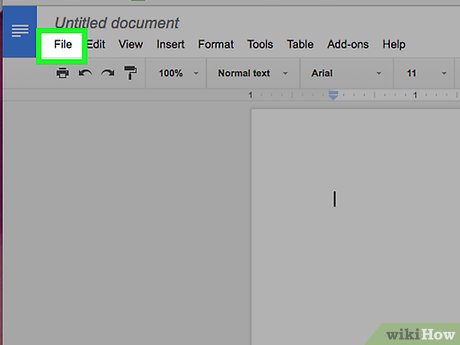
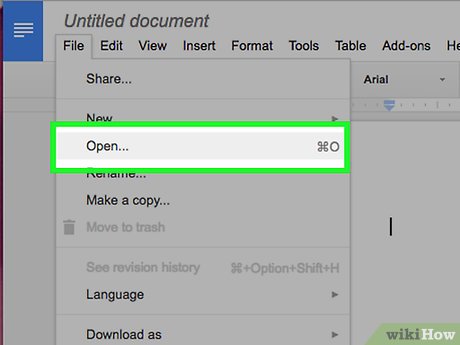
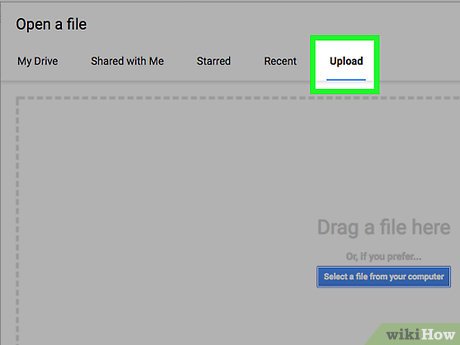
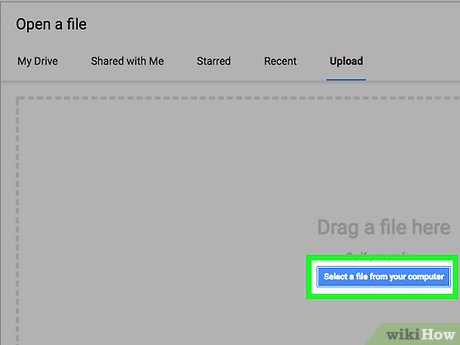
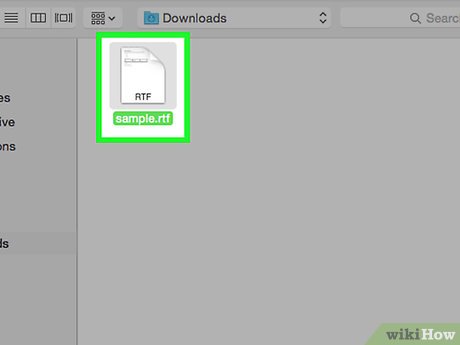
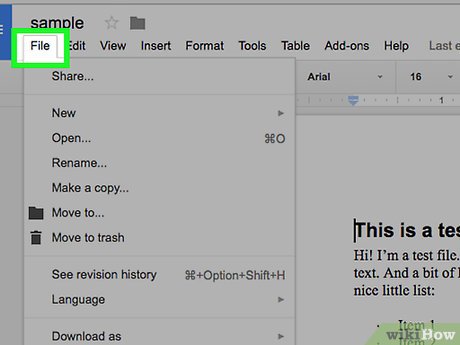
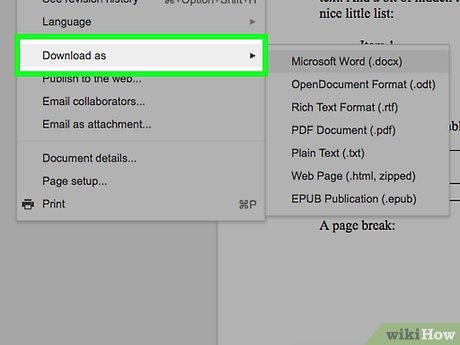
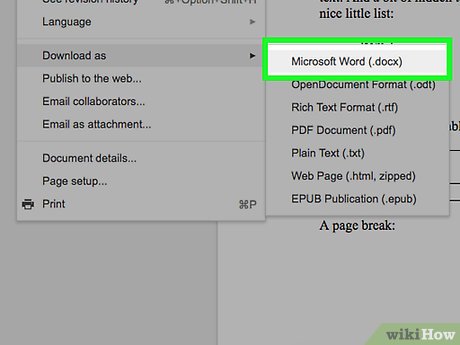
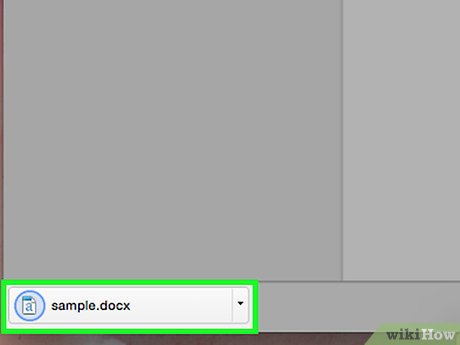
 How to Open an ARF File on PC or Mac
How to Open an ARF File on PC or Mac How to Transfer Data Between Two Hard Drives
How to Transfer Data Between Two Hard Drives How to Open a DAT File on Mac
How to Open a DAT File on Mac How to Open WPS Files
How to Open WPS Files How to Open KML Files
How to Open KML Files How to Save a File
How to Save a File