How to connect PS5 controller to Android
You may not know, but currently, there are many mobile games on the Android operating system platform that are equipped with the ability to support PlayStation 5 (PS5) controllers so gamers can have a new and exciting experience. than. So how to connect the PS5 Dualsense controller to Android smartphones and tablets? We will find out together soon.

How to connect PS5 controller to Android smartphone
You can connect your DualSense to an Android device running Android 11/12 or later. To check which operating software your device is running, go to your device's settings by tapping the Settings app.
Scroll down to About phone and select Software information. There, you'll be able to see the Android version you're currently running and update it if necessary.
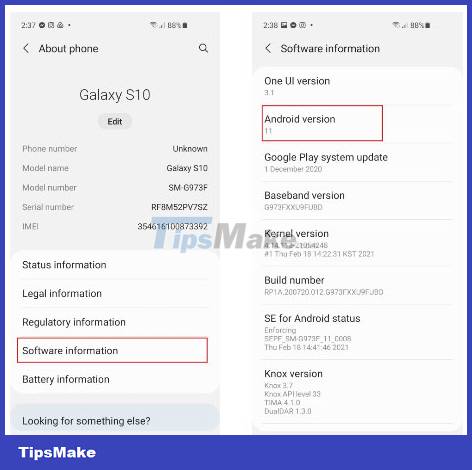
To start connecting your PS5 controller to your Android device, go back to Settings and tap Connections.
Make sure the Bluetooth toggle is turned on and tap the Bluetooth tab to open the menu.
Turn your attention to the handle, making sure it's turned off. If not, hold the PS button for about 7 seconds or until the controller's light turns off.
Put your controller in pairing mode by holding the Create and PS buttons at the same time. It only takes about 3 seconds before the handle light starts flashing to indicate it is in pairing mode.
If you're not sure what the DualSense Create button is, it's the small oval button on the left side of the touchpad.

Now that your controller is looking for a Bluetooth device to connect to, check your phone. As long as your device is compatible, you'll see an option labeled DualSense Wireless Controller in the Available devices section at the bottom of the screen.
Select DualSense Wireless Controller and press Pair to complete your connection. Once connected, you will see the DualSense Wireless Controller under the Paired devices section.
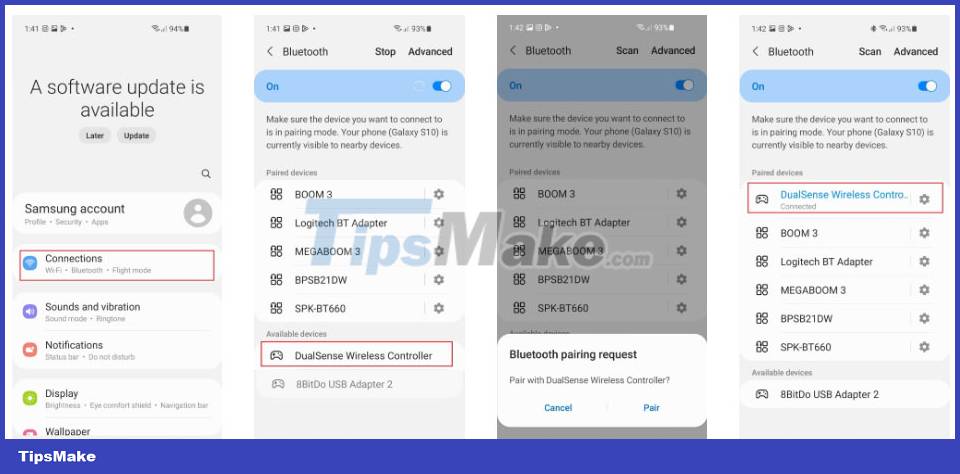
The flashing light around the controller's touchpad will also turn off when the pairing process is complete.
How to disconnect PS5 controller from Android smartphone
Connecting is simple, disconnecting is even easier. Here's what you need to do on your phone:
Step 1: Go to Settings.
Step 2: Click on Bluetooth.
Step 3: Click 'i' next to the PS5 controller name.
Step 4: Click Disconnect.
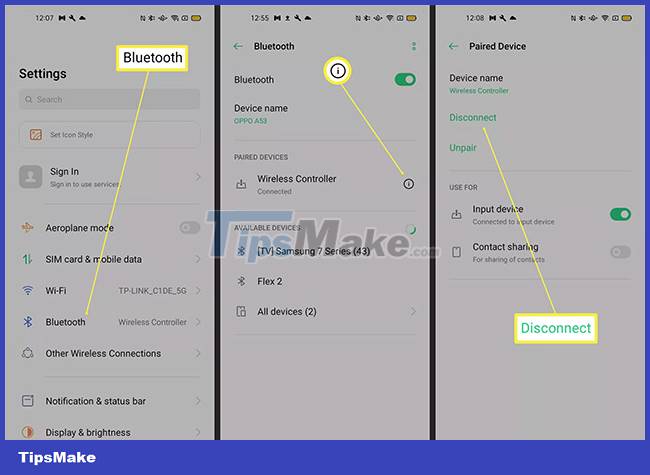
PS5 Dualsense controller features supported/not supported on Android
Here's what you can and can't do when you connect your PlayStation 5 controller to your Android phone.
Maybe:
- Can play any Android game that supports controllers. As mentioned, many Android games today support controllers, and they often provide a better experience than touchscreens.
- You can navigate your Android phone's home screen using the handle. Do you want to move and navigate on your phone's home screen with the PS5 controller? This is entirely possible and quite convenient in many situations.
Cannot:
- You cannot use the PS5 DualSense controller with the PS Remote Play app. While you can use the PS Remote Play app to play games with the PS4 DualShock controller, it doesn't (yet) with the PS5 DualSense controller.
- You cannot pair 1 controller with multiple devices at the same time. Want to pair your PS5 controller with your console and phone at the same time? This is impossible.
You should read it
- How to Connect a PS5 Controller to an iPhone or iPad
- Sony announces DualSense, the new handheld model for PlayStation 5
- How to reset PS5 to factory reset quickly
- How to connect PS5 DualSense gamepad to Apple TV
- On hand 2 versions of DualSense PS5 controller are sold out Cosmic Red and Midnight Black
- How to reset PS5 game controller
 How to hide apps that have been downloaded to iPhone
How to hide apps that have been downloaded to iPhone How to use Note Assist on Galaxy S24
How to use Note Assist on Galaxy S24 6 apps to 'airdrop' files between Android and iPhone
6 apps to 'airdrop' files between Android and iPhone How to add lyrics to Apple Music Windows
How to add lyrics to Apple Music Windows How to add photos to iPhone shared albums
How to add photos to iPhone shared albums How to turn off album sharing on iPhone
How to turn off album sharing on iPhone