How to connect AirPods to a Macbook
In the article below, TipsMake will guide you on how to pair, connect AirPods to a Macbook, and you can experience listening to music or watching movies on the big screen anytime if you want.
How to connect AirPods to a Macbook
To connect your AirPods to your Macbook, follow the steps below:
Step 1: Open the case of the AirPods

Step 2: Next, press and hold the pairing button located on the back of the box.

Step 3: Access the Apple Menu, find and click System Preferences.
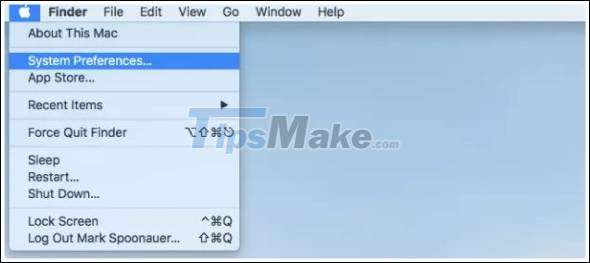
Step 4: Click on Bluetooth.
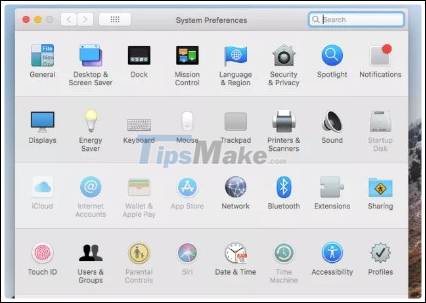
Step 5: Finally, select AirPods from the list, then click Pair to pair and connect the AirPods to the Macbook.
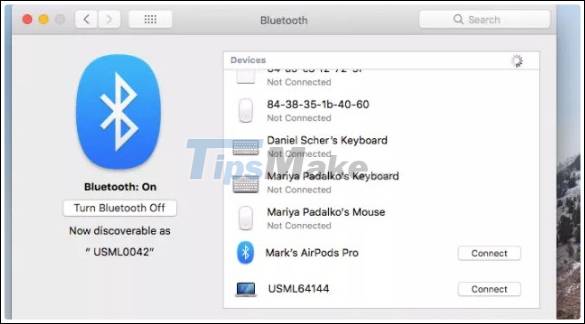
This TipsMake article has just shown you how to connect AirPods to a Macbook. Also you can also refer to How to connect Bluetooth devices on Macbook to be able to use other wireless devices.
Good luck.
 How to pair AirPods, AirPods Pro with a Windows 10 computer
How to pair AirPods, AirPods Pro with a Windows 10 computer Explore the Galaxy Buds Pro wireless headphones
Explore the Galaxy Buds Pro wireless headphones Tips for making the most of your AirPods Max headset
Tips for making the most of your AirPods Max headset How to turn on noise cancellation of AirPods Pro headphones
How to turn on noise cancellation of AirPods Pro headphones How to connect AirPods (Bluetooth headphones) to the PS5
How to connect AirPods (Bluetooth headphones) to the PS5 How to connect AirPods Max to Apple TV
How to connect AirPods Max to Apple TV