How to switch Linksys router to Bridge mode
You can set the Linksys router to bridge mode when you want:
- Connect 2 routers capable of sharing network resources
- Use the router as an additional access point on the existing network
- Connect the router to a modem / router from an Internet service provider (ISP)
- Disable the router's functionality to work with third party devices
For further router related informations you can visit Best of Router.
Some important notes
Setting the Linksys router to bridge mode will disable all router capabilities and turn it into an access point. The router will cease to function as a DHCP server and the built-in firewall and NAT features will no longer be valid.
Important note : Before configuring your router to bridge mode, make sure you have the following:
- A primary router - this is your primary router or it may be a modem / router provided by the ISP
- An active Internet connection with the main router
- 2 Ethernet cables
- Linksys router has the ability to switch to bridge mode
For Linksys routers, the steps below only apply if they are using the classic web-based setup page.
Quick tip : Linksys Connect software features will be disabled on the router after the bridge mode is set. If you have already set up the router using the Linksys Connect software, you must reset the router to its factory default settings before setting it to bridge mode. To do this, press and hold the Reset buttonfor 10 seconds with a pen or paper clip. Then unplug the router from the electrical outlet for 30 seconds and plug it back in. Wait for the LED to appear in the steady state.
How to switch Linksys router to Bridge mode
To proceed with the setup, follow the instructions below:
Step 1:
Connect an Ethernet cable from the computer to any numbered port of the router that converts to bridge mode. Do not connect anything to the current Internet portal.
 Connect Ethernet cable from computer to router
Connect Ethernet cable from computer to router
Important note : Routers set to bridge mode will still be connected to the main router using Ethernet cables. Establishing a wireless connection between 2 routers in this setting is not supported.
Step 2:
Plug one end of the power adapter into a power outlet and the other end into a Linksys router.
 Plug one end of the power adapter into a power outlet and the other end into a Linksys router
Plug one end of the power adapter into a power outlet and the other end into a Linksys router
Step 3:
Open a web browser and enter the router's IP address into the address bar. Press the button Enter. The default IP address of Linksys routers is 192.168.1.1.
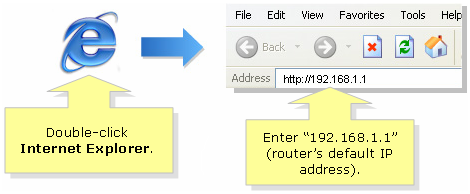 Enter the router's IP address in the address bar
Enter the router's IP address in the address bar
Step 4:
There will be a prompt to enter the username and password of the router. Enter the login details of the router in the corresponding fields, then click OK. The default username and password are admin. For other router models, the username is left blank, and the password is admin.
- List of default Linksys router passwords
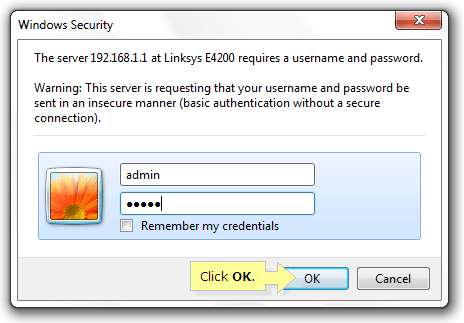 Enter the router username and password
Enter the router username and password
Step 5:
When the warning window appears, check the Do not show me this again box and click OK.
Step 6:
You will then be taken to the router's web-based setup page. In Internet Setup , set Internet Connection Type to Bridge Mode.
 Set Internet Connection Type to Bridge Mode
Set Internet Connection Type to Bridge Mode
Step 7:
Set Router Address to Specify an IP address and enter the appropriate IP, Subnet Mask and Default Gateway for the Linksys router, then click Save Settings.
- Internet IPv4 Address - The address used for the Linksys router. This value must be in the same range as the primary router (e.g. 192.168.1.43 ).
- Subnet Mask - Must have the same value as the primary router.
- Default Gateway - This is the IP address of the main router.
 Set Router Address to Specify an IP address
Set Router Address to Specify an IP address
Step 8:
Connect the main router to the Internet port of the Linksys router. Your setup should look like this:
 Connect the main router to the Internet port of the Linksys router
Connect the main router to the Internet port of the Linksys router
Quick tip : The wireless network name (SSID) for each router must be different to avoid conflicts for devices to connect to the wireless network.
Your Linksys router is now set to bridge mode. It can now be used as a useful access point in expanding wireless networks.
Note : In the event the router stops working while set to bridge mode, you can do any of the following:
- Unplug the router from the electrical outlet for 10 seconds, then plug it back in later.
- Firmware upgrade.
- Reset and reconfigure the router.
You should read it
- How to turn an old router into a wireless bridge
- Linksys' mesh routers can now detect motion using Wifi
- Linksys MR8300 - Mesh Mesh Wi-Fi for advanced users
- Linksys E1700 review: Basic router with a simple design
- How to block the website when using the Linksys WRT54GS router
- Review the Linksys EA7500 AC1900 MU-MIMO router
 How to turn a PC into a router blocking ads
How to turn a PC into a router blocking ads How to connect the DSL modem to the D-Link router
How to connect the DSL modem to the D-Link router How to turn an old router into a switch
How to turn an old router into a switch How to configure TP-Link router to Access Point
How to configure TP-Link router to Access Point How to set up and configure DDNS on Netgear router
How to set up and configure DDNS on Netgear router How to set up TP-LINK WIFI
How to set up TP-LINK WIFI