How to connect 2 AirPods to iPhone to share music
iOS 13 launches the technology world with many useful features for users. For example, with iOS 13 users can connect 2 AirPods to iPhone to share music, which previous iOS versions have not yet done. Users can use the iPad or iPhone, then pair and listen to audio on two different sets of AirPods. When successfully connected in the music player interface, the names of 2 AirPods devices are connected to share the audio. The following article will guide you how to connect 2 AirPods to iPhone / iPad.
- How to connect iPhone to AirPods does not need to enter the Bluetooth menu
- Tips to find the lost AirPods headphones again
- How to adjust AirPods on iOS 11
- How to add more gesture controls to AirPods
Instructions for using 2 headphones AirPods on iPhone
Step 1:
First you need to connect the first AirPods to the iPhone / iPad. Then we go to Settings and then click on Bluetooth .

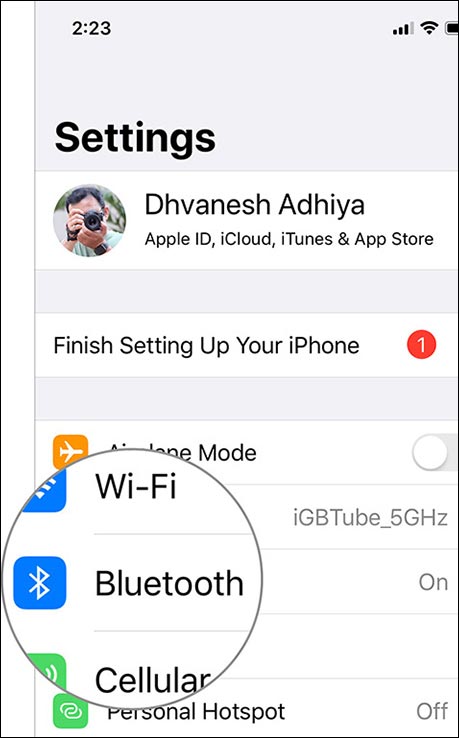
Step 2:
At the second AirPods you press and hold on the rear pairing button of the charging box to conduct a search on the iPhone.

Step 3:
Go back to the Bluetooth interface on the iPhone and you'll see the name of the second AirPods showing the connection in the list. Click on the name of the second AirPods to make the connection.
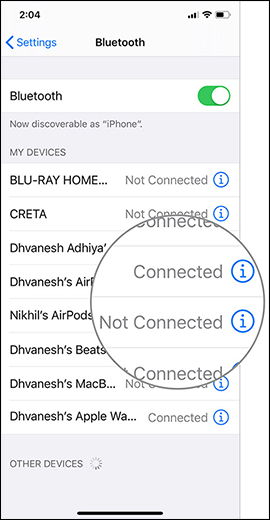
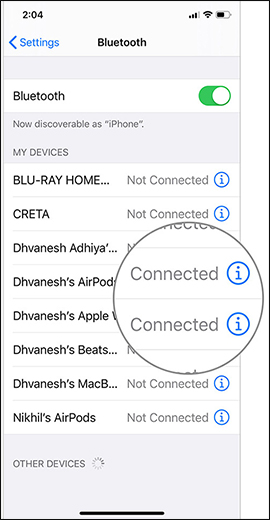
We have successfully connected 2 AirPods at the same time on iPhone / iPad. Open the AirPlay menu and you'll see two sets of AirPods connected to your iPhone or iPad. Both AirPods both play an open song from iPhone / iPad.
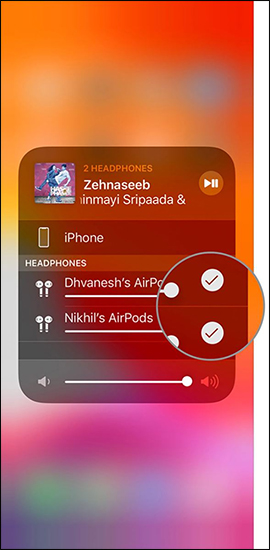
Thus, iPhone users can easily share audio with 2 sets of AirPods. This 2 AirPods pairing feature only applies to iPhone 8 and above and iPad Pro 12.9 second generation and above, iPad Pro 11, iPad Pro 10.5, iPad fifth generation, iPad Air third generation, iPad mini so fifth generation and iPod Touch seventh generation.
I wish you all success!
 How to put iPhone / iPad into DFU mode to restore
How to put iPhone / iPad into DFU mode to restore Tips to speed up fingerprint unlocking and unlock faces on iPhone
Tips to speed up fingerprint unlocking and unlock faces on iPhone How to automatically close the Safari tab on iPhone
How to automatically close the Safari tab on iPhone How to add applications to Control Center on iPhone
How to add applications to Control Center on iPhone How to connect and use the mouse with the iPad
How to connect and use the mouse with the iPad 5 interesting features on iOS 13 you may not know yet
5 interesting features on iOS 13 you may not know yet