How to combine super hot 'successful puberty' challenges on Facebook
Recently, social networking giant Facebook launched a super hot challenge to turn back the #Pubertychallenge - "successful puberty", when users can turn back time with their own photo.
Have you ever wondered how your current self has changed compared to your childhood days? The "successful puberty" challenge on Facebook will be the answer to that question. Accordingly, we will go back in time, posting any of our photographs as a child, then pairing with the recent photo of that motif - now. And when you have an image of a "successful puberty" challenge, you can upload them to Facebook or Instagram to show off to your friends how you've changed. Join the Network Administrator to participate in the challenge of "successful puberty" on Facebook using the Fotor Photo Editor application according to the article below.
How to create a "successful puberty" challenge on Facebook
First of all, you will download the Fotor Photo Editor application according to the link below.
- Download the Android Fotor Photo Editor app
- Download Fotor Photo Editor iOS
Step 1:
After downloading the application to the device, we proceed to launch the program. First of all, the application will make a choice whether you want to receive notifications or not. Next, we will see the main interface of Fotor Photo Editor. Here, you will click on the Collage .
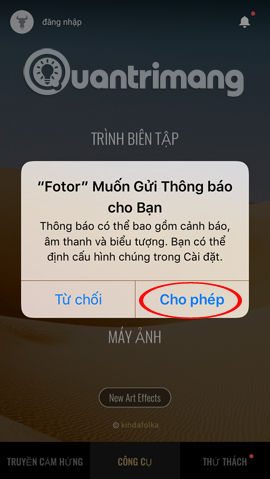
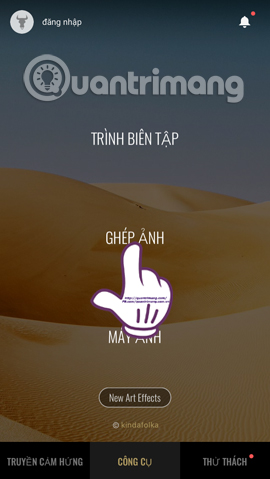
Step 2:
In this next interface, users will click on Classic collage. A list of different types of puzzle frames appears. With the challenge of "successful puberty" on Facebook, you only need 2 photos. So, we will select frames with 2 collages .
Depending on the image you choose, we use the horizontal or vertical photo frame.
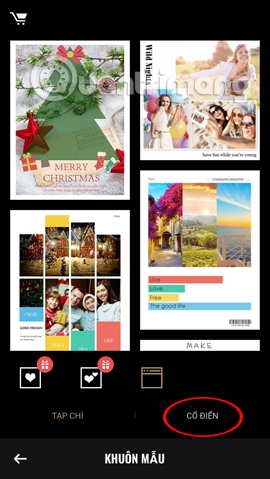
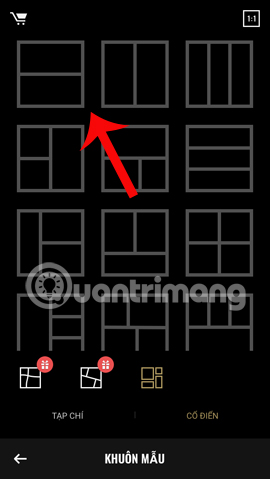
Step 3:
To use the image on the album, you need to press OK in the message that Fotor wants to access the image. After that, we click on the image icon in the top right corner of the interface.
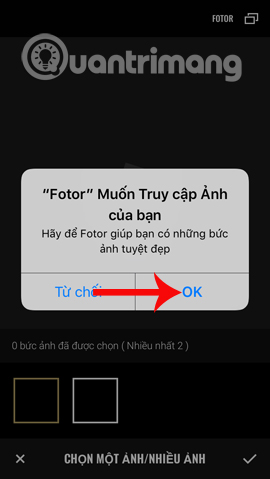
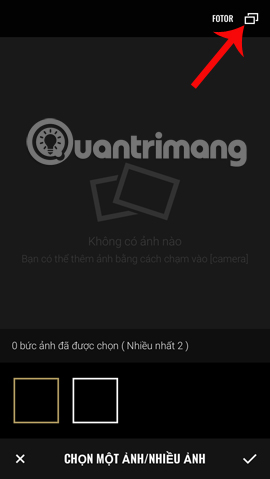
The user opens the photo gallery in the device and finds the photo to use. After selecting the photo, we click on the tick below to apply the image to the selected frame.
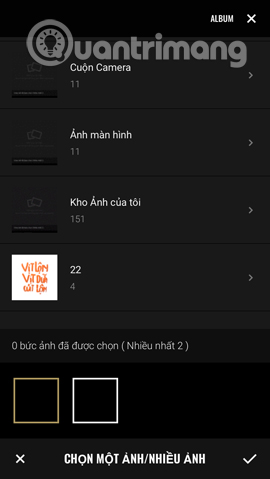
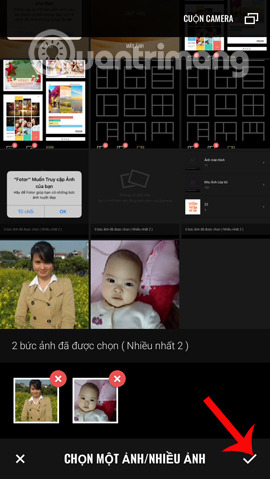
Step 4:
Next, click the arrow icon in the bottom right corner of the screen to save the image. If the Share interface appears, click the x icon to turn it off. Also at this interface, click the arrow icon in the lower left corner of the screen to return to the main screen interface on Fotor Photo Editor.
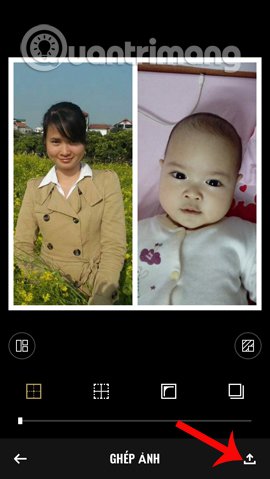
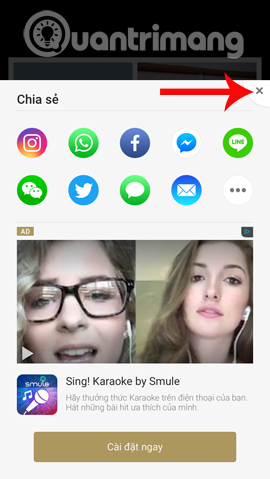

Step 5:
Here, the user will click on Editor . Click on the merged image in the previous step. After that, we can choose to add the effect we want to use for images such as changing the photo frame, selecting color effects for images, .
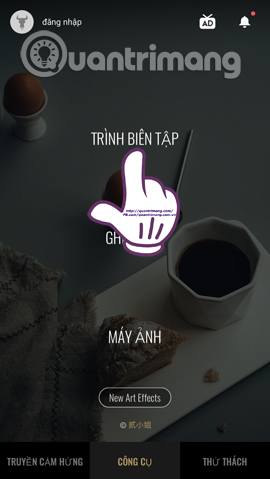

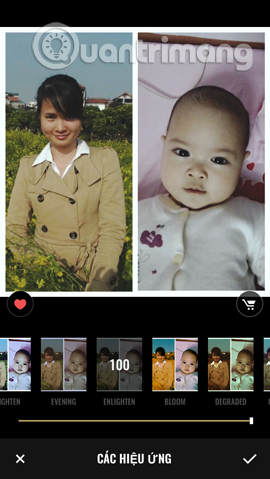
If you do not want to use, you can skip and you move to the T symbol to insert text for the image. Here you need to write timelines in each image to see the change of the past and now.
We move the frame so that the text matches the image. Finally, click the tick icon in the lower right corner of the screen to save the text.

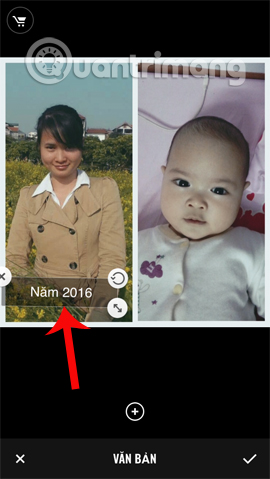

Step 6:
So you have a complete photo collage on Fotor Photo Editor app already. Next, the user will click the arrow icon in the lower right corner to save the image. A sharing interface appears. You can click on icons to share photos on Facebook , Instagram , or click the 3 dots icon to add some other apps.

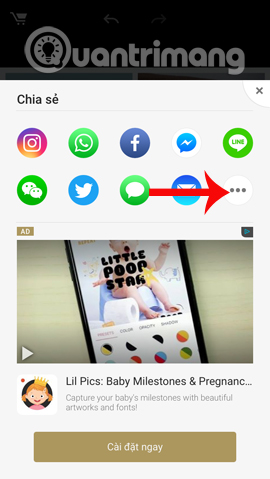
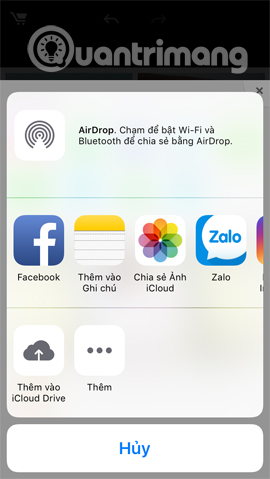
Application Fotor Photo Editor gives users a photo editor, processing artwork in which there is a photo collage, here is a photo collage with a "successful puberty" movement. So have you had a "successful puberty" image? Let's share with everyone.
Refer to the following articles:
- How to combine photos of "Duck Up, Duck, Stuck" toxic and strange
- Turn selfie into a GIF image with Lumyer
- How to replace art background image with PicsArt
 How to create artistic drawings in a flash using AutoDraw
How to create artistic drawings in a flash using AutoDraw 3 tips to improve low-resolution image quality
3 tips to improve low-resolution image quality Application shifts the old face in a flash
Application shifts the old face in a flash 'Magically' photo wallpaper removal apps you should try
'Magically' photo wallpaper removal apps you should try How to create Gif images quickly with Giphy
How to create Gif images quickly with Giphy How to use Jigsaw FaceArt with celebrities
How to use Jigsaw FaceArt with celebrities