How to check which Chrome tab is slowing down your computer
You do not play games, do not use graphics but only use Google Chrome to surf the web, read stories, but your computer is still slow. The culprit behind this phenomenon is Google Chrome, because opening too many tabs on Chrome will consume a lot of resources, even if there are even tabs that consume up RAM and CPU.
To check and determine which tabs in Chrome 'consume' a lot of RAM and CPU, in order to help improve computer speed, you can follow the instructions below.
Click on the three dots in the upper right corner of the Chrome interface -> select More tools -> select Task Manager .
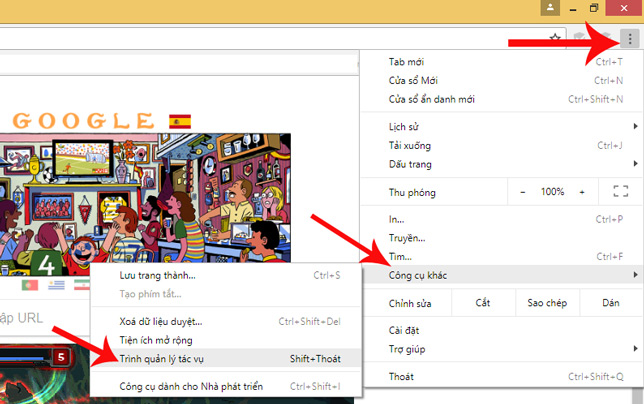
Details of RAM and CPU that each tab in use will display.
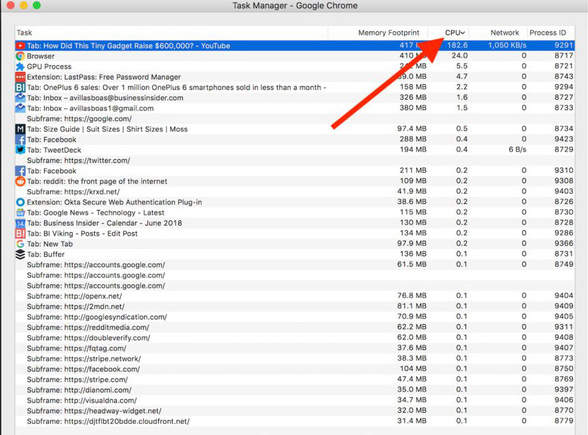
To sort the CPU usage list in order from top to bottom, click on the 'CPU' bar, you will easily know which tab is using the CPU excessively. After determining the tab that caused the CPU to fall into overload, click on that tab -> select End Task in the lower right corner of the interface to process.

To check which tab is consuming a lot of RAM, click on the Memory Footprint bar, the list of things using RAM will be sorted from high to low. You can easily decide to close the tab by pressing the "End Process" button to release RAM and make the machine run smoother.

To check and disable extensions that cause CPU and RAM overload, click on the three dots in the upper right corner of the Chrome interface -> select More tools -> select Extensions (handy extension) and proceed similarly to the above tab.
This is only a temporary solution, to thoroughly overcome the situation of slow running machines, you should consider upgrading RAM for your device.
See more:
- 3 ways to speed up computers running slow like "crawling turtles"
- Solve the factors that make computers slow
- 8 easy ways to free RAM make the machine run faster
You should read it
- How to check your website speed fast or slow
- How to quickly freeze tabs on Microsoft Edge
- How to Test WiFi Speed on iPhone
- Speed up your computer with Wise Care 365 Free
- Why does the computer automatically jump tabs? How to fix it?
- 2 ways to check RAM and check RAM errors on the computer with the highest accuracy rate
 How to access Tor network in Chrome browser
How to access Tor network in Chrome browser Theme Library for Google Chrome
Theme Library for Google Chrome Puffin Lite, a lightweight browser for iOS users, invite download and experience
Puffin Lite, a lightweight browser for iOS users, invite download and experience How to scan virus files downloaded on Chrome
How to scan virus files downloaded on Chrome How to turn off all utilities on Chrome with just one click
How to turn off all utilities on Chrome with just one click How to increase video sound quality on Chrome
How to increase video sound quality on Chrome