Why does the computer automatically jump tabs? How to fix it?
The computer automatically switching tabs is a problem that makes you frustrated because while you are working with a certain tab, the computer keeps automatically switching tabs? Join TipsMake to find out the reason and how to fix it in detail in our article.
When working with a browser on a computer, specifically Chrome, opening multiple tabs at the same time is too familiar. Normally, when needed, you will switch tabs yourself, but many users encounter the situation where the computer automatically switches tabs on Chrome. Don't worry too much, TipsMake has researched and found solutions to help you fix it right away.

Find out how to quickly and simply fix your computer jumping tabs
Although quite common, it is not uncommon for Chrome to experience errors during testing. The reason why Chrome automatically jumps to a new tab may be due to incorrect settings on this browser. Either you are accessing a website that contains advertising links, or you have visited unreliable websites that contain malicious advertising links and automatically jump tabs. The measures below will help you fix this problem in one fell swoop.
1/ Change Chrome browser settings to not automatically open tabs
One of the reasons why Chrome automatically opens a new tab is because the user has not set up this browser's settings. You need to do the following:
- Step 1 : The user opens Chrome on the computer > Click on the 3 dots in the right corner of the screen > Select Settings .
- Step 2 : Click on Privacy and security in the left menu > Select Website settings at the bottom.
- B3 : Scroll down and click on the line ' Pop-ups and redirects ' > Tick the line ' Do not allow sites to send pop-ups or use redirects '. If you often visit a website that every time you open it, many tabs often appear when you open Chrome > Go down to Custom mode > Add that website to the 'Do not allow.' section.

2/ Adjust search settings
- Step 1 : Open Chrome > Type any keyword to search > On the results display page, click the gear settings icon in the top right corner of the screen.

- Step 2 : When the tool displays, click See all search settings on the top line.
- Step 3 : Click on Other settings options in the left menu > Turn off Results in new window .
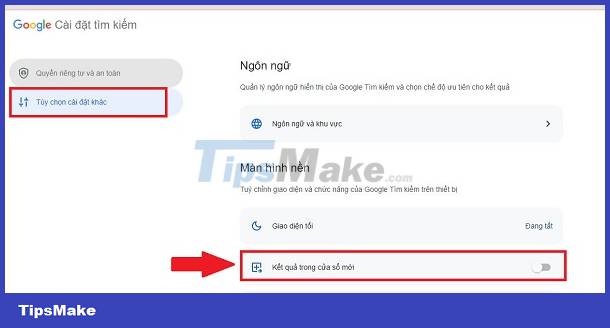
3/ Some ways to fix the error of Chrome automatically jumping to another tab
- Update Chrome : Click the 3 dots in the top right corner of the browser > Select Help > About Google Chrome > Click Relaunch.

- Clear Chrome's cache and cookies : Also in the Chrome Settings interface > Click on Privacy and security > Clear browsing data > Select time period > Clear data.
- Disable suspicious Chrome extensions : Continue at Chrome Settings > Click on Extensions in the left list > Delete or turn off extensions that you suspect are causing the problem.
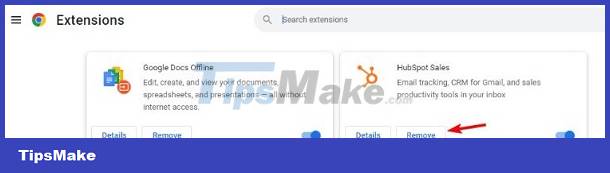
- Clean up Chrome : Go to Chrome Settings > Click Reset settings > Restore settings to factory defaults > Reset settings.
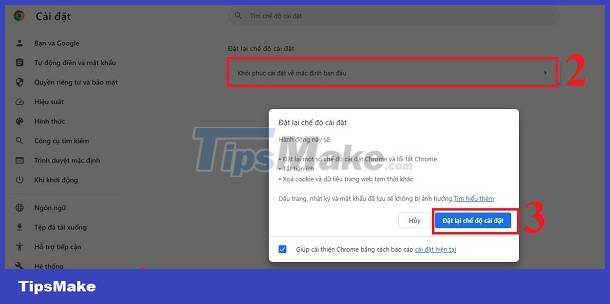
4/ Close background applications and scan your PC
The fact that your computer automatically jumps tabs can also be caused by certain software, try checking and closing unnecessary background applications. Additionally, don't forget to scan your computer to see if there are viruses or not? Because it is also possible that the cause is caused by a toxic virus. Therefore, you should remove viruses if any for your device.
5/ Some other solutions when the computer automatically tabs
- As I shared, it is likely that the website you are visiting contains redirected ads. You accidentally clicked on it by mistake so you jumped to a new tab. Users can install ad blocking software for Chrome to fix it.
- If none of the above solutions work, you should try uninstalling and reinstalling Chrome. This is a useful measure to fix this browser-related problem.
TipsMake wishes you success in fixing the error of your computer automatically jumping tabs. Don't miss my many other useful articles!
You should read it
- The basic steps of fixing cursor cursors flutter in Windows
- How to automatically close the Safari tab on iPhone
- Chrome automatically opens Android ad tabs, how to block them?
- Enable Category Tabs for Gmail web background
- Chrome 19 syncs tabs on all devices
- How to turn off auto-reloading tabs on Google Chrome
 Computer has smart hard disk error - Instructions for fixing errors
Computer has smart hard disk error - Instructions for fixing errors What is the condition of a computer crashing? How to solve?
What is the condition of a computer crashing? How to solve? What does the computer entering power save mode signal? How to fix?
What does the computer entering power save mode signal? How to fix? What to do when applications on your computer are hidden?
What to do when applications on your computer are hidden? Find out how to fix the computer error of not being able to switch tabs
Find out how to fix the computer error of not being able to switch tabs Instructions to fix the error of not being able to copy and paste in a virtual machine in a flash
Instructions to fix the error of not being able to copy and paste in a virtual machine in a flash