How to check the Reserved Storage capacity in Windows 10
The new Reserved Storage feature is available for testing for Windows Insider users running build 18298 or later.
To make sure your device can update successfully and run best, Windows dedicates a portion of the storage space on the device to use for temporary files, cache and other files.
When the device runs out of space, Windows removes this reserved memory to use for other processes, such as Windows updates. This reserved memory also helps keep disk space usage on the device more predictable and stable.
This guide will show you how to check the Reserved Storage capacity in Windows 10.
Check the Reserved Storage capacity in Settings
1. Open Settings and click on the System icon .
2. Click Storage on the left side and click the Show more categories link on the right.
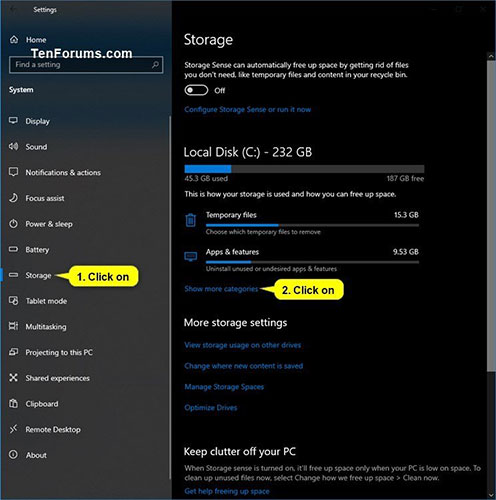 Click Storage on the left
Click Storage on the left 3. Click System & reserved .
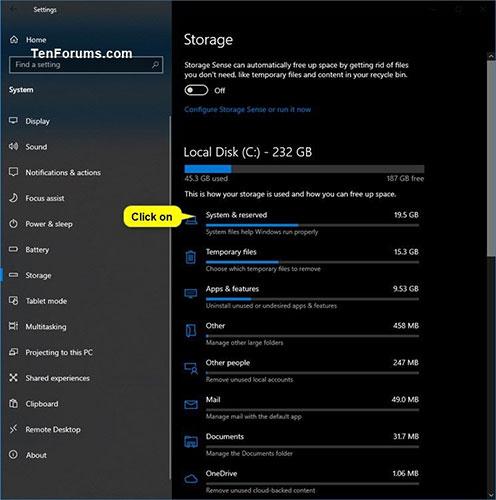 Click on System & reserved
Click on System & reserved 4. Look at the capacity in the Reserved storage section .
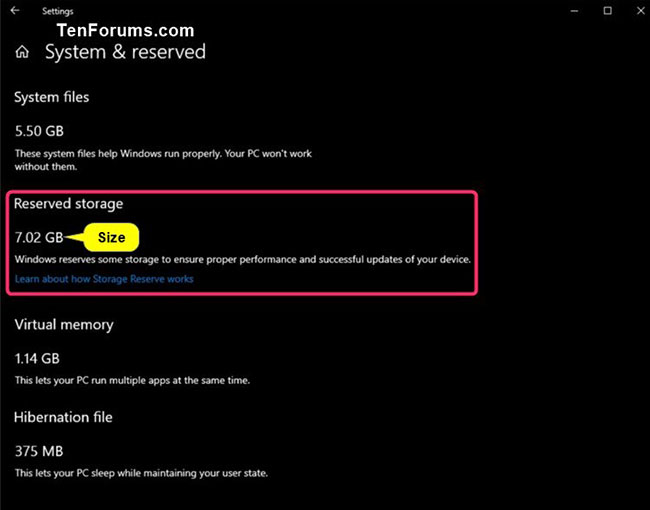 Look at the capacity in the Reserved storage section
Look at the capacity in the Reserved storage section 5 When done, you can close the Settings if desired.
Check the Reserved Storage capacity in the Command Prompt
Note : You must be logged in as an administrator to perform this option.
1. Open Command Prompt with admin rights.
2. Copy and paste the command below into the Command Prompt and press Enter .
fsutil storagereserve query C: 3. You should now see a summary of all Reserved Storage on your C: drive in Windows.
 A summary of all Reserved Storage on C:
A summary of all Reserved Storage on C: 4. When done, you can close the Command Prompt if you like.
You should read it
- Instructions to turn off the Reserved Storage feature on Windows 10
- How to reduce the reserved storage space on Windows 10
- Data storage: That day and now
- Change Storage Space in Storage Pool on Windows 10
- Tips to increase free storage for Google accounts
- How to reduce the 'System' storage on iPhone or iPad
 How to change the News Bar background color in Windows 10
How to change the News Bar background color in Windows 10 How to enable / disable automatic restart when BSOD error is encountered in Windows 10
How to enable / disable automatic restart when BSOD error is encountered in Windows 10 How to prevent Microsoft Teams from starting automatically on Windows 10
How to prevent Microsoft Teams from starting automatically on Windows 10 How to scan mapped network drives with Windows Defender
How to scan mapped network drives with Windows Defender How to use File Explorer without a mouse on Windows 10
How to use File Explorer without a mouse on Windows 10 How to fix Windows 10 activation code 0x8007007B
How to fix Windows 10 activation code 0x8007007B