How to Check SIM Card Phone Number
Ask the network operator
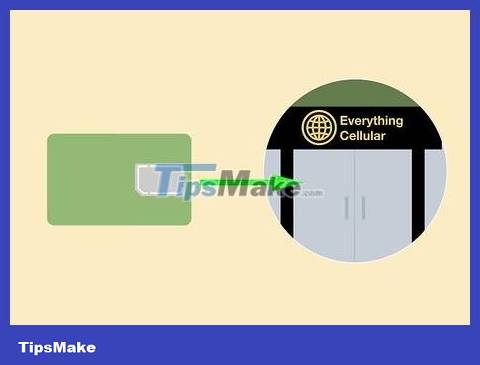
Take the SIM card to the store where you bought it. If you find an old SIM card but don't have a phone to check, take the card to a store that sells SIM cards from the same carrier. Staff will be able to locate the phone number for you.

Call the carrier. If you have a working phone but don't want to use it to activate your SIM card, call your carrier's hotline. Almost all SIM cards are printed with a serial number. Read this number out loud to the operator and ask them for the phone number attached to that SIM card.

Understanding new SIM cards. Many carriers do not assign phone numbers until the SIM is activated. When you buy a brand new SIM phone, it may not have a phone number yet. When you insert the SIM into your phone and activate it, you will be assigned a number.
Use SIM card on any phone

Use your carrier code. A few carriers have a special code so you can dial or text and view phone number information:
Vinaphone customers can dial *110# and then press the call key or OK.
Viettel network customers can text the syntax TTTB to 1414 .
Mobifone network customers can dial *555# and then press the call key or OK.
Other carriers may or may not support this feature. You can search online with the keyword "check phone number" and the carrier name.

Call the switchboard. Some SIM cards do not display the phone number in the settings no matter which phone you insert it into. In this case, you can call the SIM card provider's switchboard to ask.
If you are calling from a phone with a SIM card that needs to know the number, the network operator can look up the phone number right away. If not, you should hold the SIM card in your hand to read the serial number on the card out loud to them.
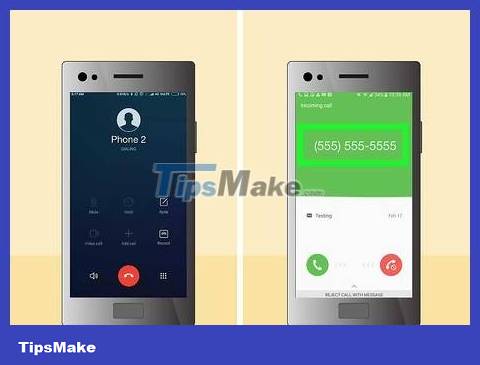
Send a message or call another number. Use the SIM card whose number you want to know. Any phone that displays caller information identifies the phone number of the SIM card you are calling from, unless you are using a private number.
Iphone
Using the phone settings application (Phone Settings)
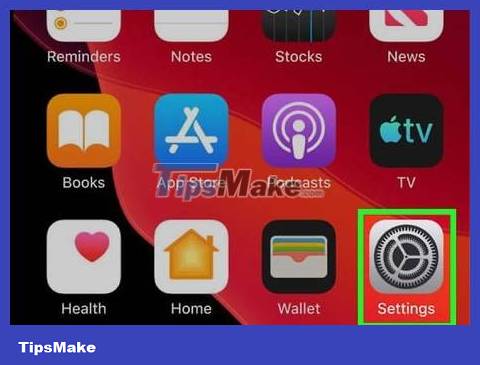
Open "Settings". Click the gear-shaped application icon located on the Home screen to open the device settings screen.
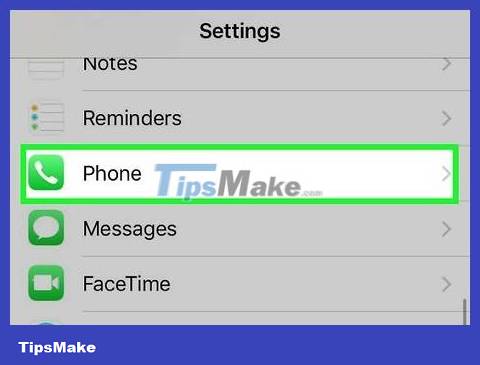
Tap "Phone." Select 'Phone' from the Settings menu's list of options.
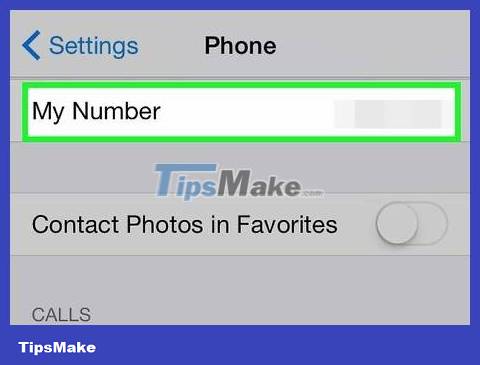
Look in the "My Number" section. This section displays the phone number of the SIM card currently in the phone.
On the contact list (Contacts List)
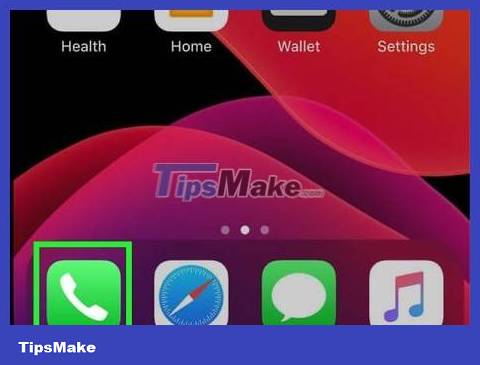
Open the contact list. Tap the green phone icon in the dock, bottom row of the screen, or anywhere on the Home screen to open the contact list.
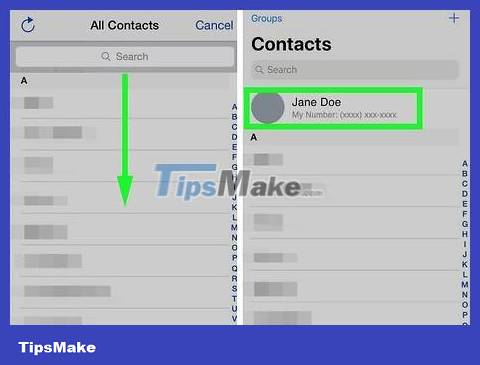
Swipe down to go to the top of the contact list. Scroll to the top of the list, place your finger above the first contact and swipe down. Your phone's contact information will appear, including the phone number of the current SIM card.
Connect to iTunes
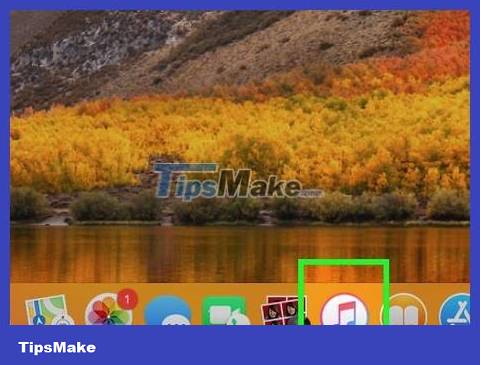
Open iTunes on your computer. This method works on both Macbooks and Windows computers.
Warning: if you've never connected your iPhone to a computer, be cautious. Just one error during the process can erase the music from your phone.

Connect iPhone to computer. Every iPhone comes with a USB cable. Plug one end of the cable into the phone's charging port, the other end into the USB port on the computer.
This also works for synchronization on a wireless network.

Sign in to the iTunes Store if required. Some users may receive a pop-up message saying "Sign in to the iTunes Store". If you see this message, enter the Apple ID account you use on your phone.
Skip this step if the notification does not appear.
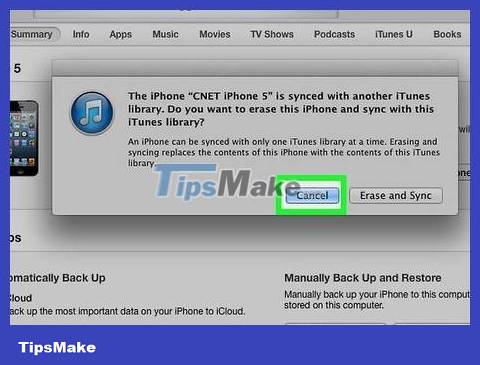
Click "Cancel" if asked about synchronization. Some users will see a message asking if they want to erase and sync their phone. If asked, click "Cancel". Syncing on someone else's computer may delete all the music on your phone.
Skip this step if the notification does not appear.
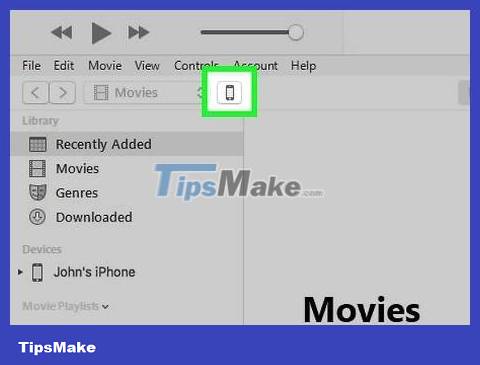
Click the device button on iTunes. The location of this button depends on your version of iTunes:
On iTunes 12: Click the small phone button, located near the upper left corner.
On iTunes 11: Click the button that says "iPhone," near the upper, right corner. If you don't see it, click "Library" at the top right to exit the store. If you still can't find it, select "View" from the drop-down menu, then click "Hide Sidebar."
For iTunes 10 and earlier: Find "Devices" in the left-hand sidebar. Click the device name below the above entry.

Search for your phone number. The mobile number will appear at the top of the iTunes window, near the iPhone icon.
If your phone number is not found, click the "Summary" button. This may be an option in the left-hand sidebar, or a tab at the top of the screen.
Android devices
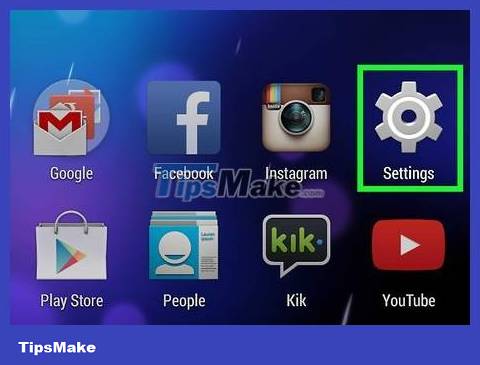
Access the Settings application. Click the gear icon located in the applications on the screen to open the device's settings options panel.
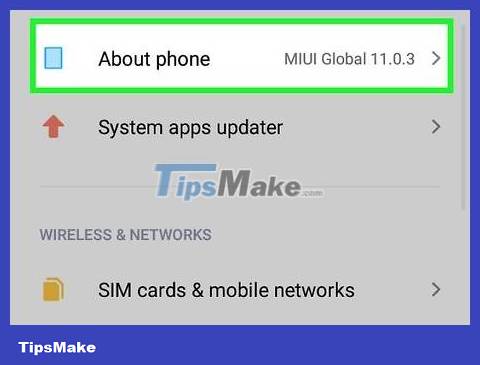
Click About Device or About Phone (Information about phone/device). Select 'About Device' or 'About Phone' from the task list that appears in the Settings menu. You may have to scroll down to find it.
On the LG G4 phone, you need to tap the "General" tab first, then select "About Phone".
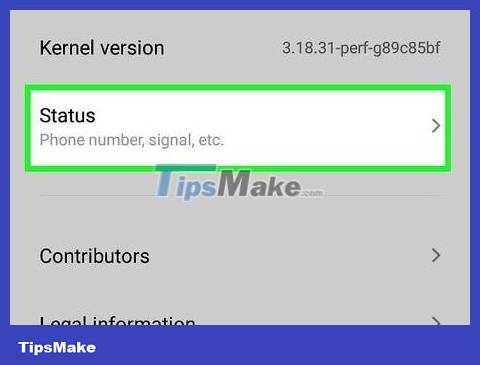
Tap Status or Phone Identity. Depending on your device, one of the two options above will lead to your phone number.
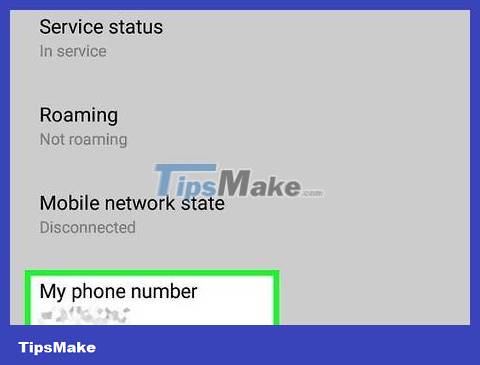
View phone number. Scroll down in the Status screen to find 'My phone number', you will see the phone number of the SIM card in your phone.
If you don't see your phone number, look for "SIM Status". Click on it and see the phone number in the last sub-menu.
Windows Phone
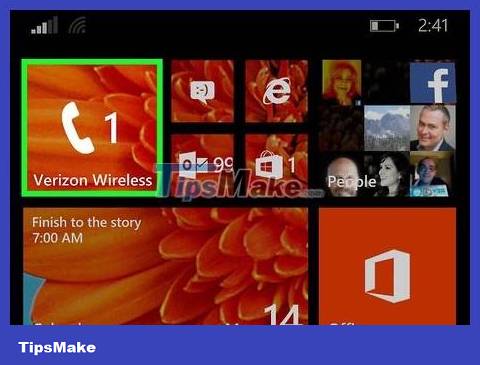
Go to contact list. Tap 'Phone' in your Windows phone's home screen to open your contacts.
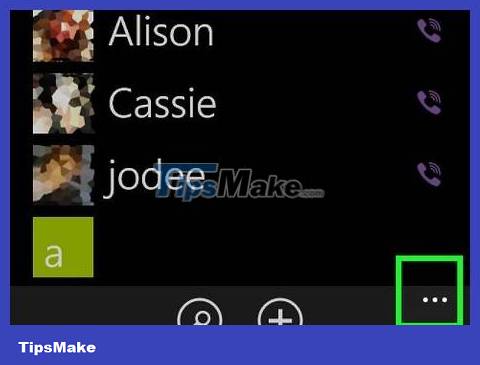
See other options. Click the three-dot icon located at the bottom right of the screen to explore additional options.
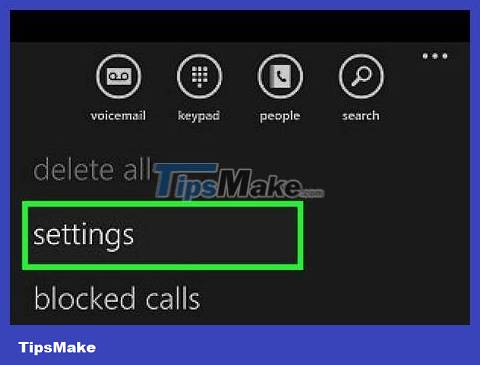
Go to Settings. Select the 'Settings' app from the options displayed to open the contact list settings.
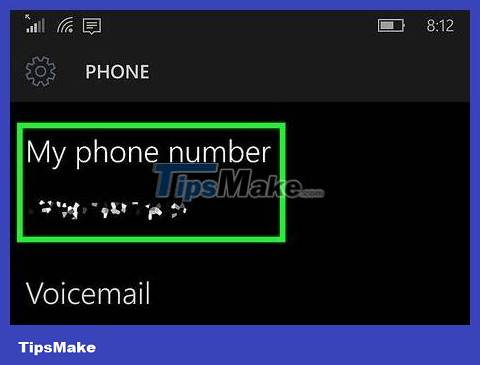
See your numbers. Swipe across the screen and you'll see your SIM card's phone number in the data area under 'My phone number'.
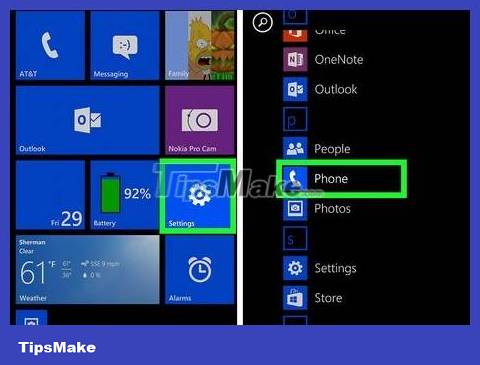
Done with a different menu layout. Some Windows mobile devices have slightly different menu organization:
For LG Optimus Quantum: Menu → Settings → Applications → Phone → Look at "My Phone Number"
Blackberry phone
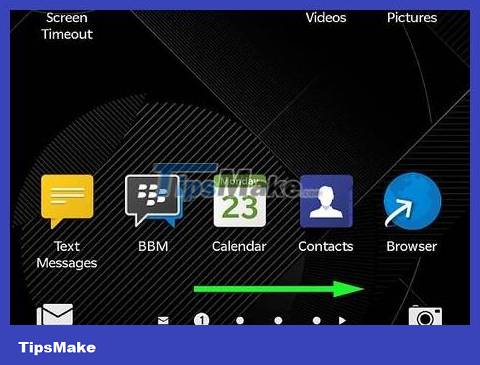
See more apps. Swipe left on the screen to reveal more apps on your Blackberry phone.
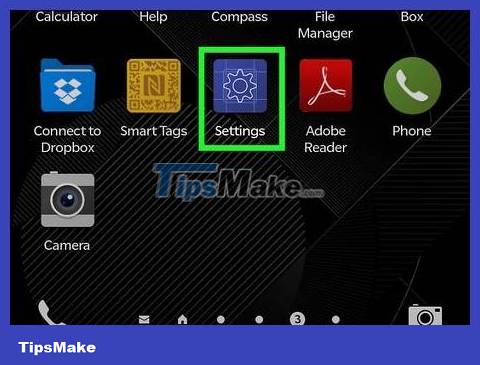
Access the Settings application. Click on the gear icon from within the application screen to open the system settings screen (System Settings).
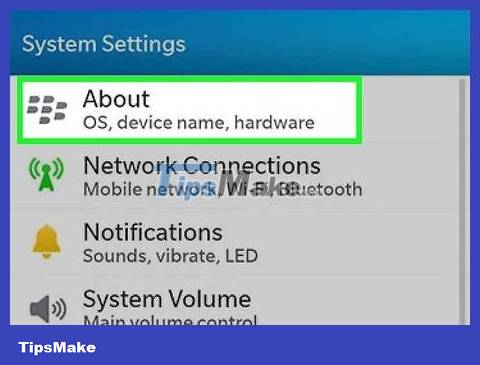
Go to Category under 'About. ' Select 'About' from within the System Settings screen and tap 'Category' to open a drop-down list.
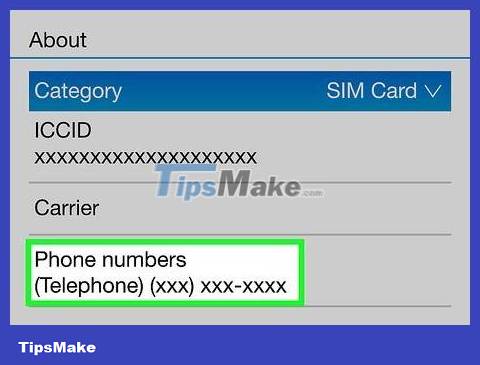
View phone number. Click on 'SIM Card' from the drop-down list, the SIM card's mobile number will appear on the screen.
iPad
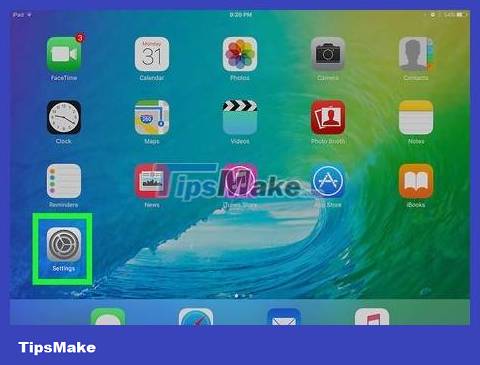
Click "Settings" with the gray gear icon.
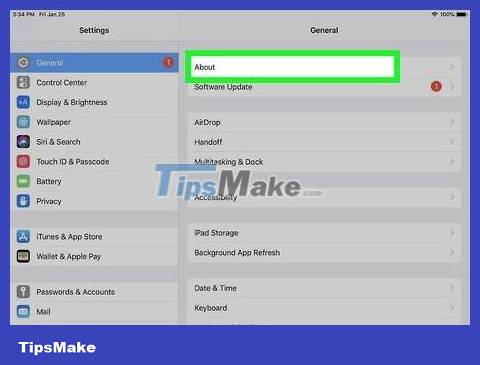
Tap "About," which is usually near the top of the list.
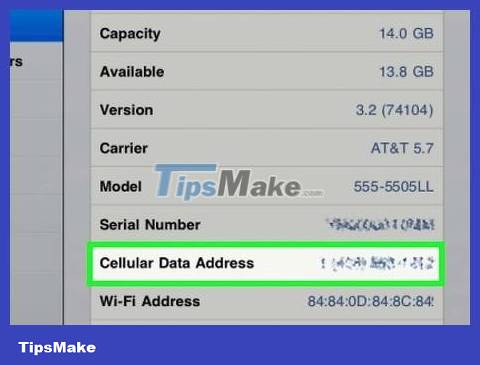
Find the SIM card number. This information may be labeled "Cellular Data Number".
iPad is not designed to make calls. The device only uses the SIM card to download data.
You should read it
- How to get the scratched card back, lost the number of network operators
- What is the IMEI number?
- How to Transfer your current phone number to a new iPhone in the US
- Instructions on how to view SIM / ICCID numbers on Android phones
- How to Check Voicemail from Another Phone
- How to check if your phone is unlocked (unlocked) or not
 How to Determine Current Location on Google Maps
How to Determine Current Location on Google Maps How to Change Siri's Name
How to Change Siri's Name How to Change Fonts on iPhone
How to Change Fonts on iPhone How to Pay with PayPal on iPhone or iPad
How to Pay with PayPal on iPhone or iPad How to Fix a Water Damaged iPhone
How to Fix a Water Damaged iPhone How to Use Headphones on iPhone 7
How to Use Headphones on iPhone 7