How to check and detect dead spots on Desktop
Most people who have just bought a computer monitor or laptop want to see if their screen has 'dead spots' or not? Because a 'dead spot' is a point on the screen that can only display one color on the screen (for example black) or not display any color at all.
Below, TipsMake will show you how to find dead pixels on the screen using the very compact software - Dead Pixel Locator .
Step 1 : First, download the Dead Pixel Locator software:
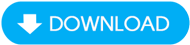
After downloading, extracting and opening the software, you will see the software interface as follows:
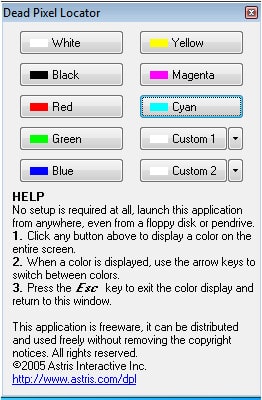
Looking at the picture, you will see there are boxes with color names such as White, Black, Yellow.
Step 2: Click on each color in turn, that color will appear full screen. You just need to check the screen for errors, pay attention to see if any strange pixels appear on the screen, have a color different from the color of the screen or not.
In the picture is my screen when clicking on the 'Yellow' button .

To best use Dead Pixel Locator, you can refer to how to use Dead Pixel Locator here:
As you can see, TipsMake's screen doesn't have any strange colored pixels. On the contrary, if there is a dead spot, that spot will appear immediately on the screen as a small black dot on the screen. Thanks to that, you will know how and take timely measures to best handle your computer.
When buying a laptop, users often care a lot about the hardware. There are many ways to check laptop hardware that you can refer to and do on the internet today. If there is no way, please go to Taimienphi to refer to the article. Check out the laptop hardware we have compiled.
You should read it
- Which smartwatches and fitness trackers have fall detection?
- 'Tips' check old desktop and case before buying
- Top 6 hidden cameras to protect your house
- Instructions on how to check hidden iCloud on iPhone iPad
- Fix taskbar not hidden in Windows Remote Desktop session
- How to check the desktop environment you are using on Linux
 Simple way to fix laptop error of not finding Wifi around
Simple way to fix laptop error of not finding Wifi around How to fix blue screen error on Windows 11, 10, 8, 7 computer
How to fix blue screen error on Windows 11, 10, 8, 7 computer The fastest way to enter Windows 11 BIOS
The fastest way to enter Windows 11 BIOS How to enter BIOS Windows 10 Asus, Dell, HP, Acer
How to enter BIOS Windows 10 Asus, Dell, HP, Acer How to fix MSVCP140.dll is missing error on Windows 10/11
How to fix MSVCP140.dll is missing error on Windows 10/11