How to change voice Gemini Live
Gemini Live lets you chat with your Gemini assistant via voice without having to type directly. Here's how to change your Gemini Live voice.
Gemini Live Voice Changer Tutorial
Step 1:
At the Gemini interface, click on the account avatar and then click on Settings in the list displayed below.
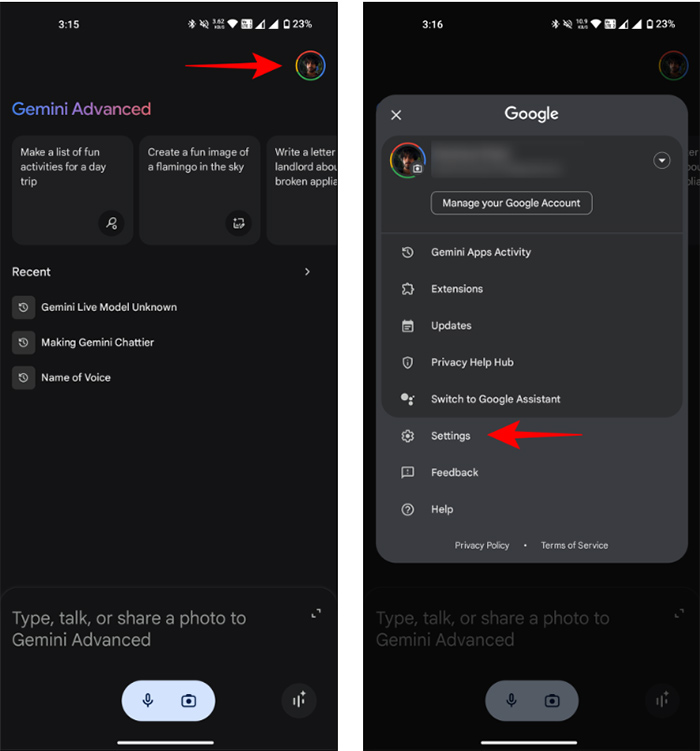
Step 2:
Switch to the settings interface for your Google account, click on Gemini's voice to change your Gemini Live voice.
The user will then hear the voices available in Gemini Live. Here you just need to find the Gemini Live voice you want to use.
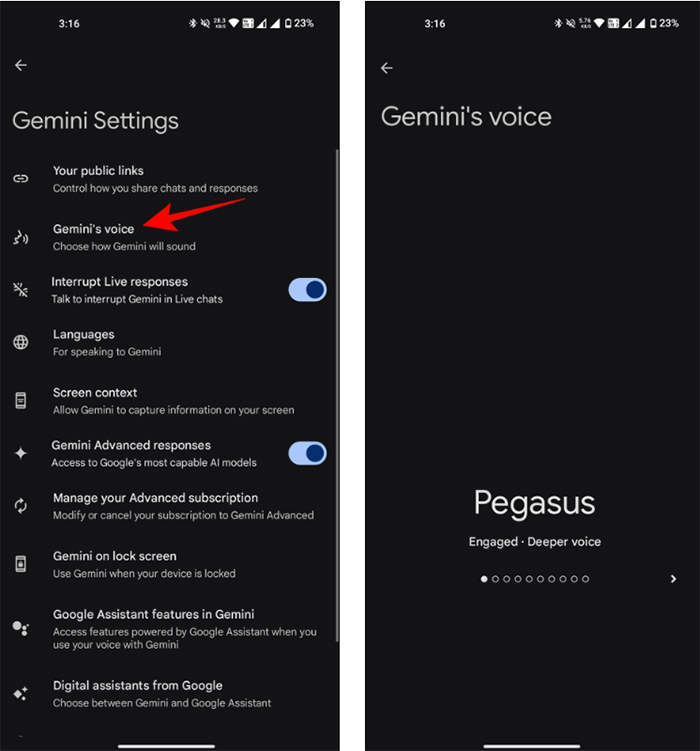
In case you don't see the Gemini Live voice change option, click on the avatar and then select Settings . Now click on Google Assistant and then click on Languages .

Now we will switch to English voice as shown below to use the voice change feature for Gemini Live.
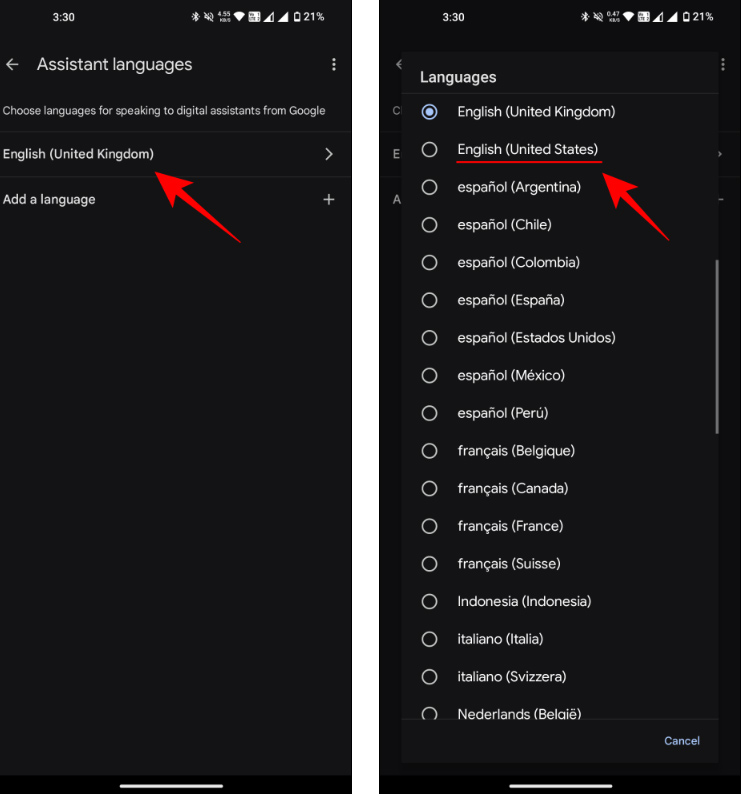
You should read it
- Top 6 voice conversion software on Windows 10
- Entertainment with 6 voice changer apps on Android
- How to use Fake Voice to change voice
- 5 real-time voice changing software for Discord, Skype, Steam
- How to use the voice changing software Clownfish Voice Changer
- 14 voice changing software for Discord, Skype, Steam
 Users can now use the original Snapchat on iPad
Users can now use the original Snapchat on iPad Fake CPUs Are on the Rise: Here's How to Spot Them!
Fake CPUs Are on the Rise: Here's How to Spot Them! Microsoft: Personnel in the AI field have salaries much higher than average
Microsoft: Personnel in the AI field have salaries much higher than average Scammers are using fake Windows updates to steal users' files
Scammers are using fake Windows updates to steal users' files How to use ProNotes: Extension enhances the Notes application on Mac
How to use ProNotes: Extension enhances the Notes application on Mac Remove water from iPhone with YouTube video
Remove water from iPhone with YouTube video