How to change the font on Facebook
The default font on Facebook is simple and easy to read. However, what if we want a special, attractive font at the first sight? In this article, Software Tips will guide you how to change fonts on Facebook.

Step 1: You proceed to the following Web site and choose for themselves a suitable font that you want to post on Facebook.
Homepage: Yaytext.com

Step 2: Then, you enter the text, the content you want to write in the blank box to preview the results with the new font of your choice.
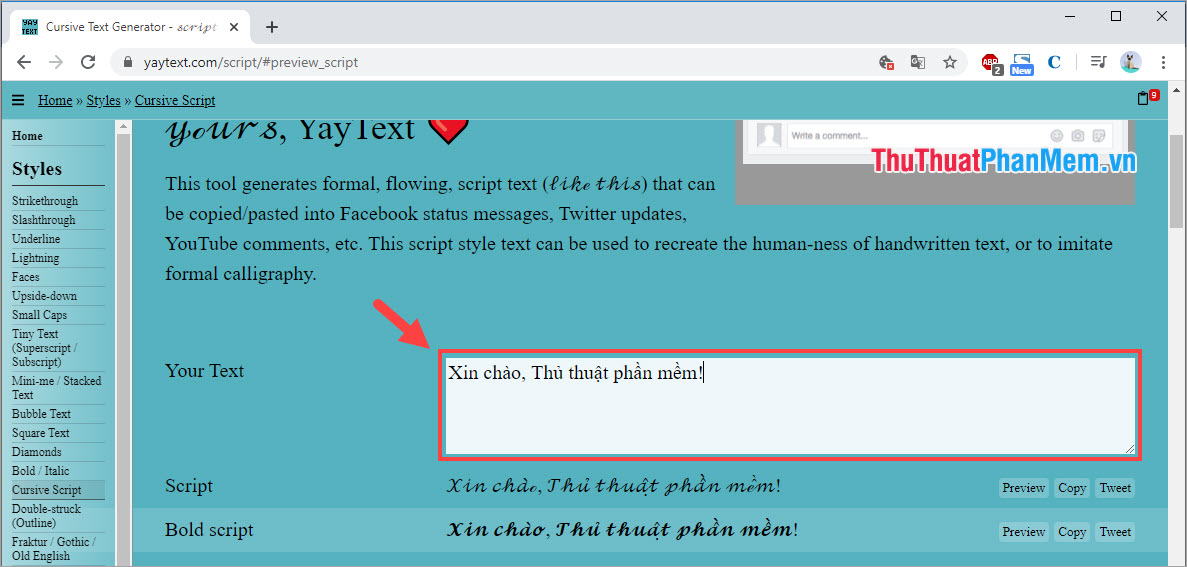
Step 3: Once you've selected the appropriate font, select Copy to copy the text with the new Font.

Step 4: Next, you proceed to Paste (Ctrl + V) into the status line to see the font changed. Finally, click Post to post status lines with new fonts on Facebook.

And here is our result after changing the Font on Facebook.

Some other websites offer Facebook fonts:
- http://www.symbols-n-emoticons.com/p/facebook-text-art-ascii.html
- https://lingojam.com/FontChanger
- https://fontvilla.com/facebook-font-generator/
In this article, Software Tips showed you how to change fonts on Facebook when we post status, Status. Good luck!
 How to download videos from Youtube to USB for viewing on cars
How to download videos from Youtube to USB for viewing on cars How to turn off comments in Facebook
How to turn off comments in Facebook How to turn on Facebook notifications in Chrome
How to turn on Facebook notifications in Chrome How to embed YouTube videos into Facebook
How to embed YouTube videos into Facebook How to save images on the Web into Word documents
How to save images on the Web into Word documents How to transfer Zalo messages to other phones
How to transfer Zalo messages to other phones