How to turn the iPhone call interface into a Pokémon game
The tweaks installed on the jailbroken iPhone help users customize the default interface which cannot be changed, such as changing the Control Center interface, adding functions on the Control Center, . The following article will introduce readers PokéCall tweak, change call screen interface into Pokémon game.
There is no default interface when calling on iPhone, instead will be the battle screen of classic Pokémon game. The following article will show you how to transform the call screen interface on iPhone. Tweak PokéCall can be installed on iOS 9 and above has been jailbroken.
- How to change the call interface on Android
- How to make a call right on the iPhone lock screen
- Turn every iPhone interface into iOS 6 without jailbreak
Instructions to change the call interface on iPhone
Step 1:
You open Cydia and then add the repo.hackyouriphone.org repo. Then go to Search tab and find PokéCall tweak . Then install the PokéCall tweak down the device and respring the device again.
Step 2:
You go to Settings and choose PokéCall to configure tweaks. Click the Enabled button to activate the new interface for the call. Then click on Your Pokémon.
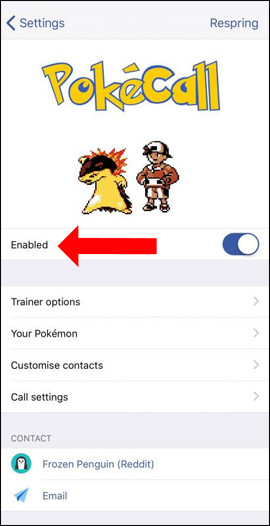
Step 3:
Here users can choose which Pokémon list they like to set as the call screen interface on iPhone.
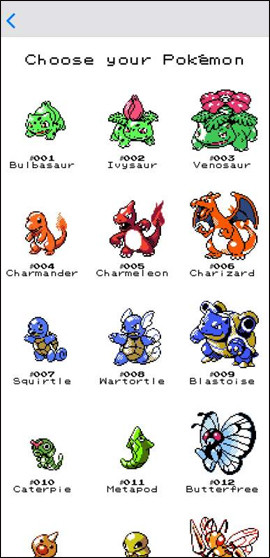
In addition, users can select Pokémon species for a contact on the phonebook. When this person calls, the screen will capture the Pokémon.
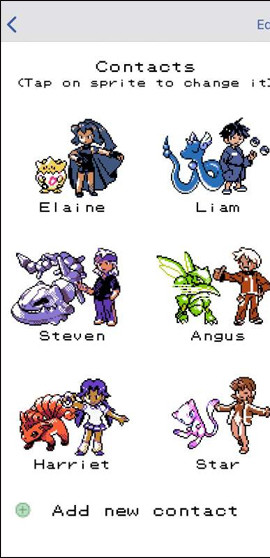
Step 4:
When there is an incoming caller interface, we will have different options including:
- Fight - Answer the call.
- Run - Cancel the call.
- Hide - Minimize the call to a small banner above.
- Switch - Return to the original iPhone call interface.
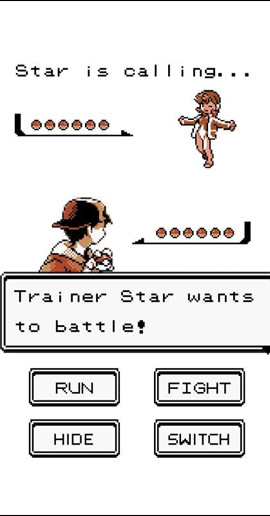
If you click the Hide button , the call interface will be minimized to the bar on the same interface as the picture.
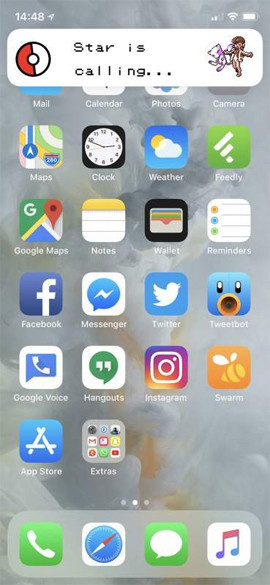
The call screen on iPhone has now been changed to a very interesting and unique Pokémon interface. You can only choose Pokémon that you like to set as an interface, or choose Pokémon for a specific contact in your contacts on the iPhone.
See more:
- How to reject an unwanted call on iPhone
- How to fix iPhone error does not ring when there is a call
- How to call when blocked number on iPhone?
I wish you all success!
 How to extract audio from video on iOS
How to extract audio from video on iOS How to see which Wi-Fi network is the most powerful on the iPhone
How to see which Wi-Fi network is the most powerful on the iPhone Instructions for retrieving deleted notes on iPhone / iPad
Instructions for retrieving deleted notes on iPhone / iPad How to bring Auto Lock to Control Center iOS 11
How to bring Auto Lock to Control Center iOS 11 All information disabilities and how to use 3uTools
All information disabilities and how to use 3uTools