How to change the background image for the Sidecar screen on iPad
On macOS Catalina and iPadOS support the new Sidecar feature, making iPad the second screen for MacBook is very simple. We will connect the iPad to the Mac with an extension cord or wirelessly, mirroring everything from the Mac to the iPad. However, when we change the wallpaper on a Mac, it will not sync to the iPad screen when the Sidecar feature is turned on. At that time, the wallpaper of iPad remained the same without being changed. If so, users can change the screen Sidecar without affecting the Mac screen. The following article will guide you how to change Sidecar wallpaper.
Instructions to change Sidecar wallpaper
Step 1:
First you need to activate Sidecar on iPad . Connect iPad to Mac via cable or over WiFi. Both devices must be signed in to the same Apple account, both must have Bluetooth enabled. At System Preferences let's choose Sidecar . In the Select Device section at Connect to click next select iPad to connect.
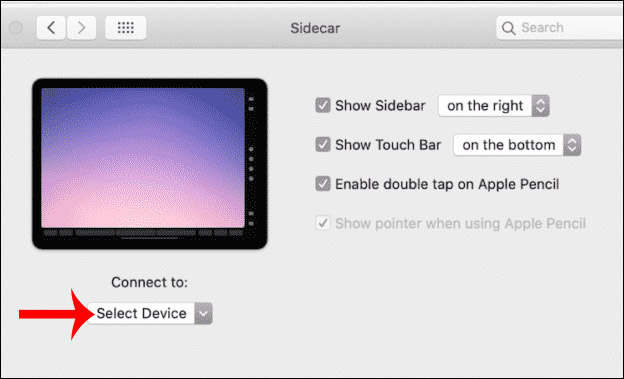
Step 2:
Once successfully connected and Sidecar is running, click on System Preferences and then click on Desktop & Screen Saver .

Step 3:
Switch to the new interface, click Secondary Desktop and display the Sidecar screen with many different wallpaper options. We just need to click on the new wallpaper to change. The installed wallpaper stays the same when we open and stop sessions on Mac / iPad.

You should read it
- Download a beautiful set of 5K wallpapers for your computer
- List of devices upgraded to iOS 15, iPad OS 15, WatchOS 8, MacOS Monterey
- How to change wallpaper on iPhone / iPad
- How to connect and use the mouse with the iPad
- How to change the shortcut to use Siri on macOS Sierra
- Everything we need to know about macOS 12
 How to Set Google As Your Homepage on Mac
How to Set Google As Your Homepage on Mac How to Properly Eject an iPhone from a Mac
How to Properly Eject an iPhone from a Mac How to Run Diagnostics on Mac
How to Run Diagnostics on Mac How to Get an Apple ID
How to Get an Apple ID How to Download Xcode on PC or Mac
How to Download Xcode on PC or Mac How to Back Up Your iPhone to Mac
How to Back Up Your iPhone to Mac