How to change the app list layout on Apple Watch
Apple Watch often organizes apps on the screen in a honeycomb pattern. While it may be full of apps, sometimes you will have trouble finding the app on such a small screen. It is completely possible to change the layout to a list view to see larger app icons and find them faster.
The Apple Watch has had support for list viewing for a few years. However, before watchOS 7, this operation was less troublesome. All you need to do is press and hold (Force Touch) on the screen to bring up the option to change the layout of the application view.
But starting with watchOS 7, Apple has removed the Force Touch feature from the entire operating system (this also changes the removal of all notifications on the Apple Watch). So now you have to go to the Settings app to change the app page to list view.
On Apple Watch, press the Digital Crown to open the app gallery screen. Here, select the settings icon to enter Settings.
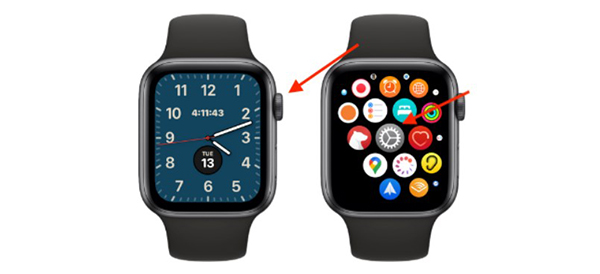
Now, scroll down and select App View . Here, change to the List View option .

More operations than the old version but still just that simple. When you press the Digital Crown, you will see that the apps are now listed in an alphabetical order. You can swipe up and down or rotate the Digital Crown to see the entire list.

The process of deleting apps is a bit different in list view as well. Swipe left on the app, click the delete button in the shape of the trash can, then select Delete App .

 How to create and use Memoji on Apple Watch
How to create and use Memoji on Apple Watch First Nubia Watch review: Unique flexible screen
First Nubia Watch review: Unique flexible screen How to reset or force restart Apple Watch
How to reset or force restart Apple Watch Top 5 great value for money features on the Garmin Venu Sq
Top 5 great value for money features on the Garmin Venu Sq How to turn off auto screen brightness on Apple Watch
How to turn off auto screen brightness on Apple Watch Top 5 tips guide to using Apple Watch
Top 5 tips guide to using Apple Watch