How to Change Skin in Minecraft
On the computer
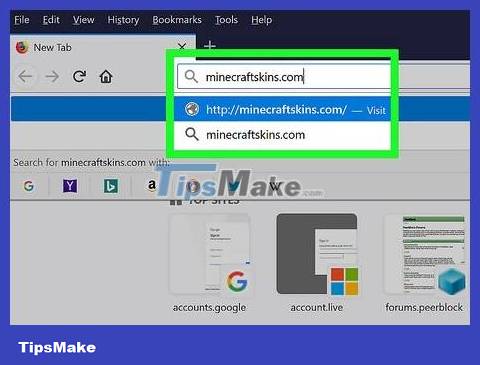
Open the Minecraft Skindex website. Visit http://www.minecraftskins.com/. The Skin Index (or Skindex) library will open.
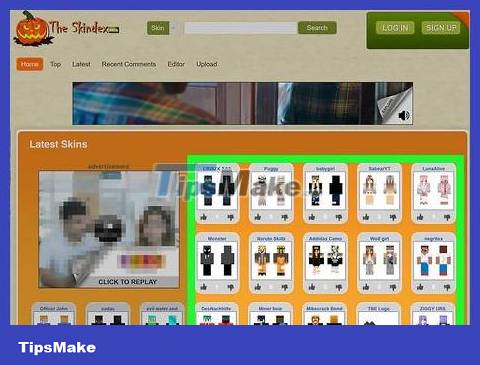
Choose the look. Click on the look you want to apply to your Minecraft character.
You can also search for specific looks in the search bar at the top of the page.
You can even create your own look if you want.
If you want to see a list of all skins instead of just popular ones, click Latest or Top at the top left of the page.
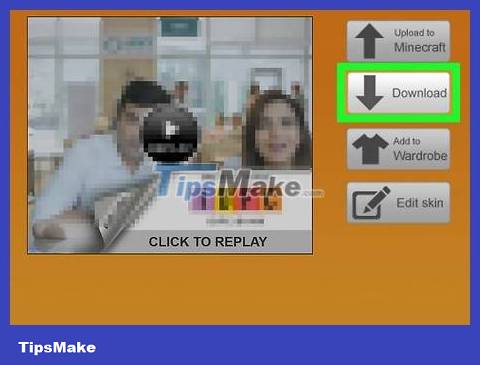
Click Download . This button is on the right side of the skins page. The skin file will be downloaded immediately to your computer.
Depending on your browser settings, you may need to select a save folder or confirm the download first.
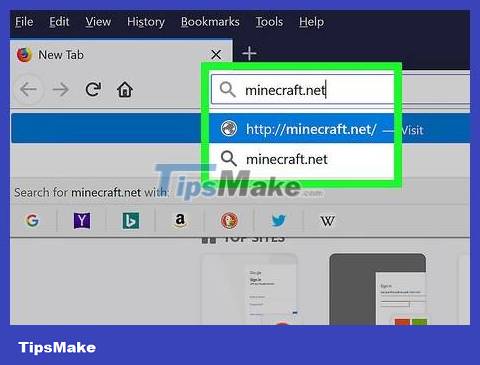
Open the Minecraft website. Visit https://minecraft.net/. The Minecraft website will open.
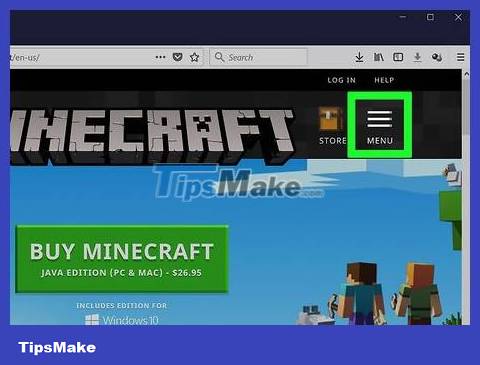
Click the ☰ icon in the upper right corner of the page. A menu will drop down.
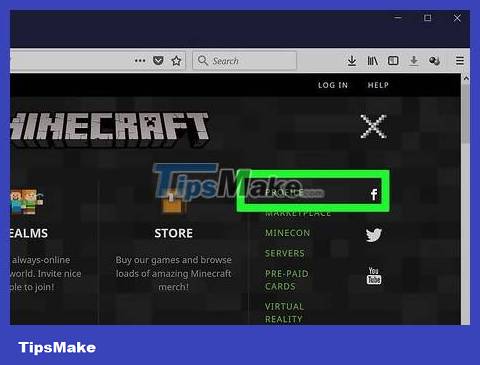
Click Profile . This option is at the top of the drop-down menu. After clicking on it, you will be taken to the skins page.
If you are not logged into Minecraft, you will need to enter your email address and password and click LOG IN before continuing.
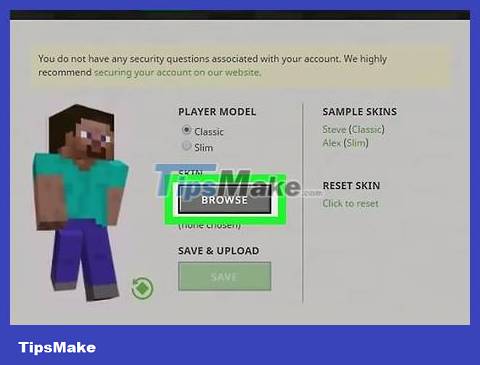
Click select a file . This white button is near the bottom of the screen.
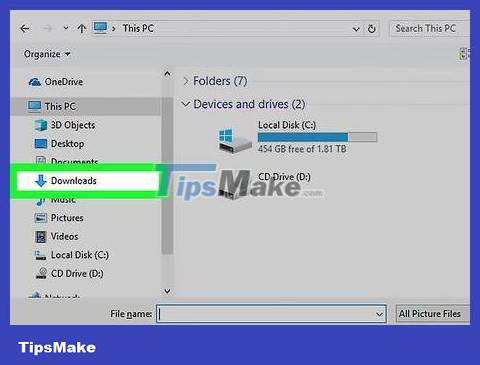
Select skin file. Click on the skin file you downloaded. This file is located in your computer's default "Downloads" folder.
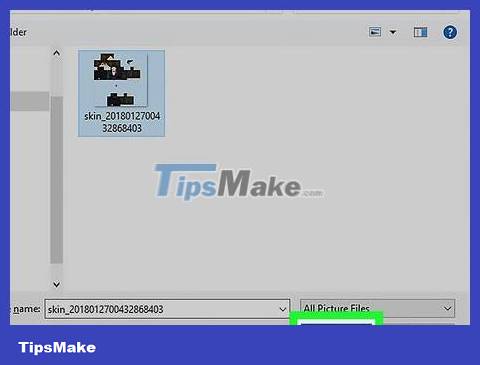
Click Open . This option is in the lower right corner of the window. The skin file will be uploaded to the profile page.
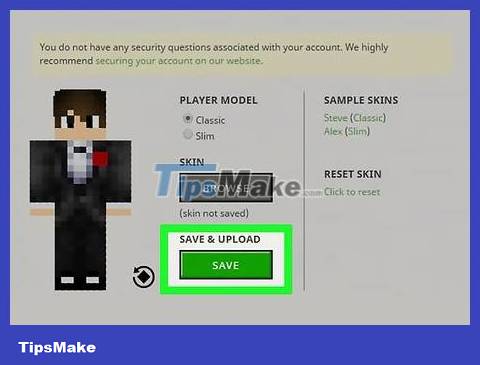
Click Upload . This white button is near the bottom of the page. So the appearance of the character in the current account will change.
If you now use this account to log into Minecraft on your computer, the character will have the newly uploaded appearance.
On Minecraft PE
Note: custom skins are not available, in addition some skins/skin packs need to be purchased to use in the game.
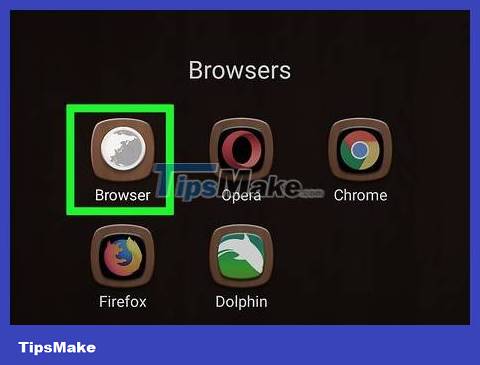
Open your mobile browser. You can open Google Chrome or Firefox on any mobile device.
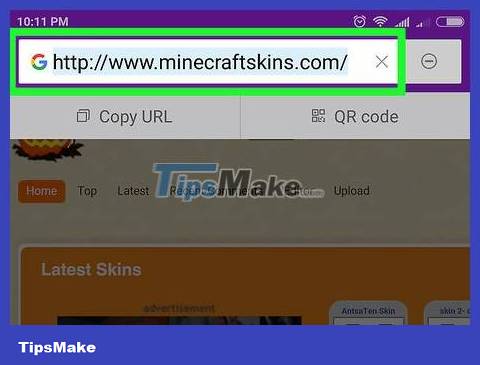
Visit the Skindex website. Visit http://www.minecraftskins.com/ using a mobile browser.
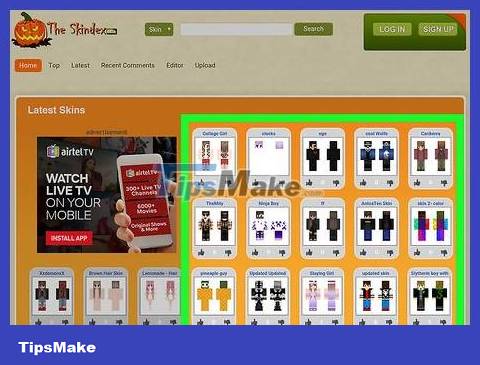
Choose the look. Click on the skin you want to download.
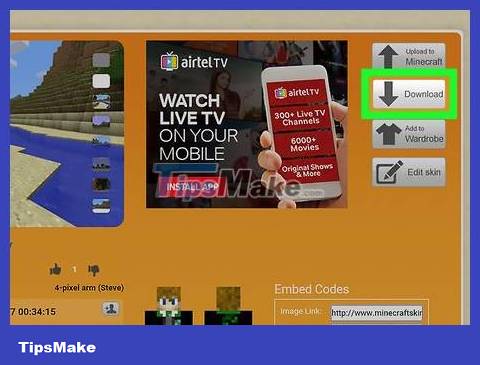
Click Download at the top right of the skin page. An image depicting the skin will open in a new browser tab.
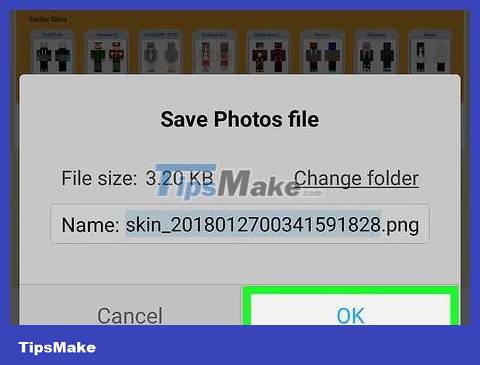
Save the look. Long press on the skin image and select Save Image when the option appears.
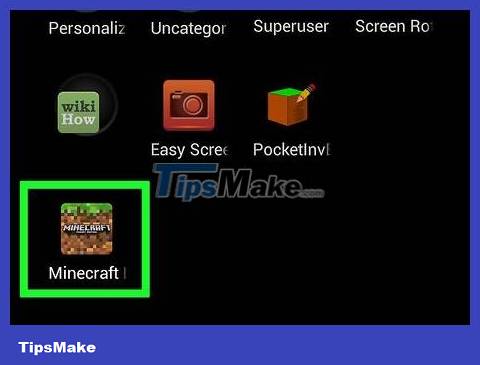
Open Minecraft PE. The app has an icon of a block of land with grass on top. The Minecraft PE home page will open.

Click on the hanger icon. This option is at the bottom right of the screen.
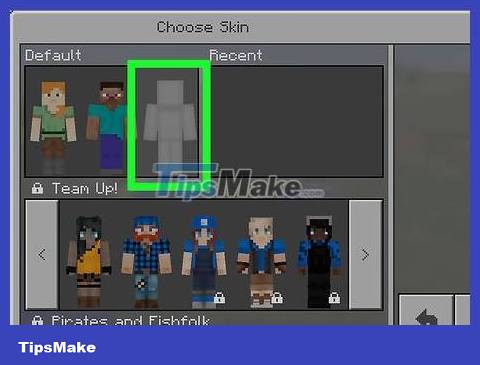
Click on the empty skin icon. This icon is to the right of the "Default" section, which you'll find in the upper left corner of the screen.
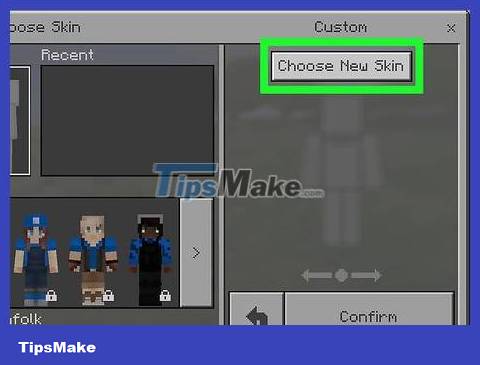
Click Choose New Skin . This button appears at the top of the "Custom" window on the right side of the screen.
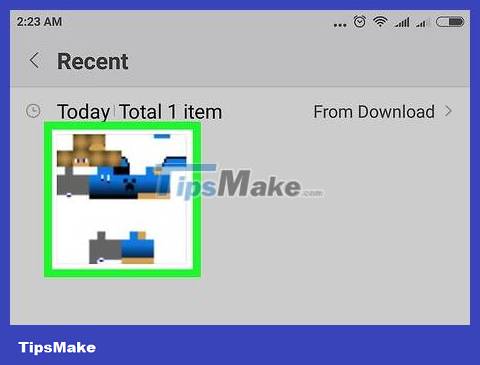
Select a saved look. Click on the skin you just downloaded with the image of many scattered paper doll parts.
You may need to select the album first (e.g. Camera Roll ).
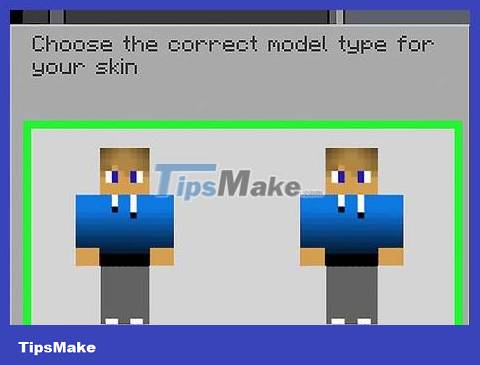
Select skin model. Tap a skin sample in the pop-up window.
If you are not sure, you can choose the model on the right.

Tap Confirm in the lower right corner of the screen. The appearance you choose will be set as the default for your character.
On console version
Note: custom skins are not available, in addition some skins/skin packs need to be purchased to use in the game.
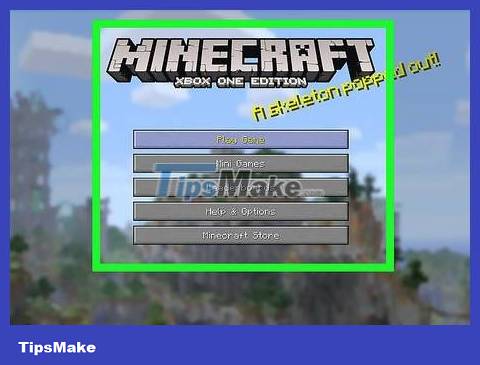
Open Minecraft. Select the Minecraft game from the console's library.
If you purchased a Minecraft disc, insert it into your console.
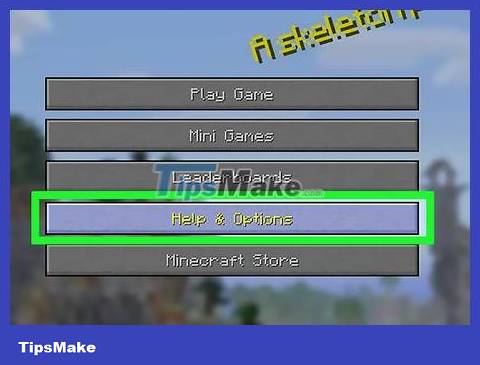
Select Help & Options . This section is located in the middle of Minecraft's front page.
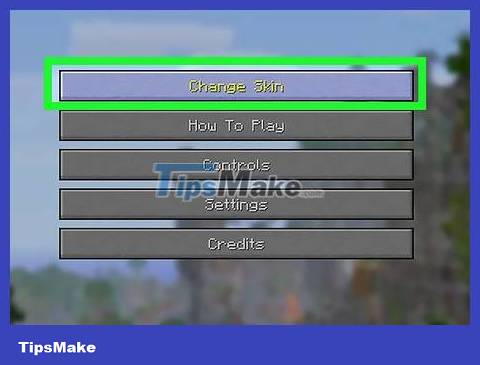
Select the Change Skin section at the top of the page. The Skin Packs page will open with skin packs.
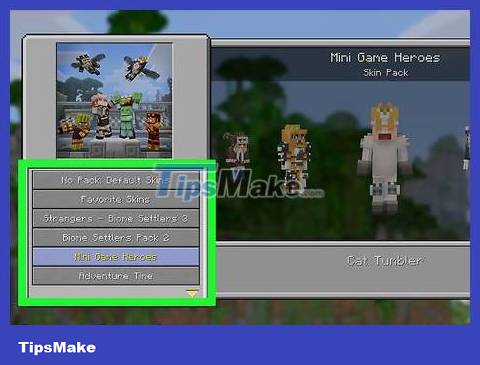
Choose a theme pack. Scroll up or down to see different plans.
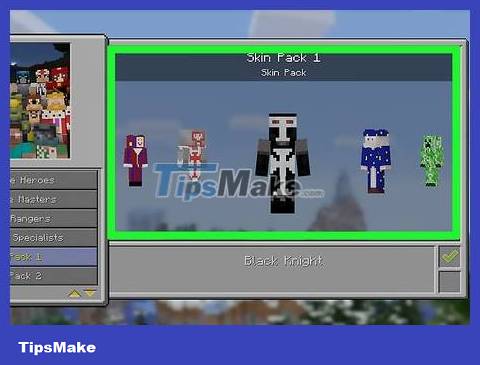
Choose the look. After selecting a skin pack, scroll left or right to find the look you want to use.
Some skins are available for a fee. If you see a padlock icon on the bottom right of the selected skin, this is part of the premium package.
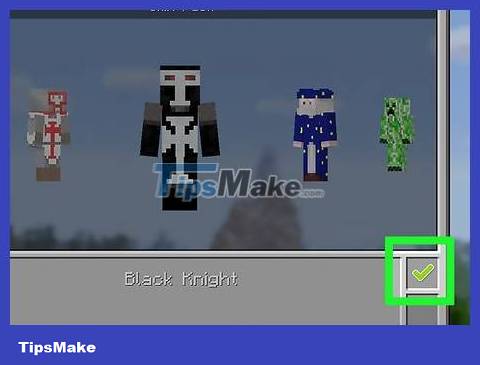
Press the A (Xbox) or X (PlayStation) button. The appearance you choose will be set as the default for your character. A green check mark will appear in the lower right box.
If this is a paid skin, you will be asked to purchase a skin package. You can press button B or ◯ to exit the dialog box.
 How to Create a Hell Gate in Minecraft
How to Create a Hell Gate in Minecraft How to Teleport in Minecraft
How to Teleport in Minecraft How to Enchant in Minecraft
How to Enchant in Minecraft How to Update Ps4 Games
How to Update Ps4 Games How to Sync PS3 Controller
How to Sync PS3 Controller How to Charge a PS3 Game Controller
How to Charge a PS3 Game Controller