How to change notification sound on Android
On Android devices is no exception. To get a better experience when interacting with incoming notifications on your Android device, you can completely change and customize the tone to suit you.
Change notification sound on Android
In general, changing the notification sound on Android devices is quite simple. Each Android phone or tablet model has its own default notification sound, making each product/manufacturer unique. However, you can also choose your own tone by doing a few simple steps below.
(In this article, we'll take an example with a 'stock' Android phone model. There will be slight variations in the title of the settings items depending on the Android customization, however the settings are. setup will still be essentially the same).
First, you need to access the system settings menu by swiping down from the top of the screen once or twice and tapping the gear icon. Or you can also click on the Settings gear icon right on the main screen.

In the Settings menu, select 'Sound & Vibration'. (The name of this item will be slightly different depending on the Android version as well as the customization of each manufacturer.)

Next, you scroll to the bottom and click on 'Advanced'. Then click on 'Default Notification Sound' to find the available notification sound change options.

You will now see a list of available notification sounds to choose from. Tap one of the options to listen to it. Again, this section will have differences between devices, Android variants.

In addition, there will also be an option that allows you to use your own custom audio clips as alarm tones. Like the '+' button in this example.
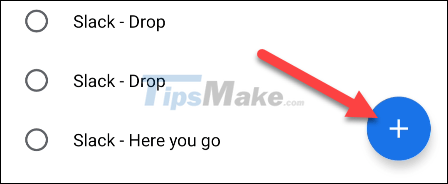
Once you've found a sound you like, tap 'Save' or 'Apply' to apply the changes.

You should read it
- Do you know how to use the Android 5.0 notification system effectively?
- Top 10 smartest Android notification management apps available today
- How to change the default notification sound on iPhone
- How to turn off notification bubbles on Android
- 10 ways to fix notification errors are not displayed on Android
- How to review the notification history on Android?
 Why is your iPhone screen always dark and bright? How to fix?
Why is your iPhone screen always dark and bright? How to fix? How to prevent notifications from making iPhone screen light up
How to prevent notifications from making iPhone screen light up How to disable random MAC address on Android
How to disable random MAC address on Android How to fix the proximity sensor error on smartphones
How to fix the proximity sensor error on smartphones How to enable HDR video recording on iPhone
How to enable HDR video recording on iPhone How to enable 'Do not disturb while driving' mode in Apple CarPlay
How to enable 'Do not disturb while driving' mode in Apple CarPlay