How to Change a Windows XP Product Key
Method 1 of 2:
Regedit
-
 Click start in the bottom left corner, then click run.
Click start in the bottom left corner, then click run. -
 Type 'Regedit' in the white text field, and click OK. This should open the Registry Editor.
Type 'Regedit' in the white text field, and click OK. This should open the Registry Editor. -
 Navigate to the following registry key.
Navigate to the following registry key.- Hkey_local_machineSoftwareMicrosoftWindowsNTCurrent VersionWPAEvents
-
 Right click 'OOBETimer', in that registry key that you just navigated to and then click 'Modify'.
Right click 'OOBETimer', in that registry key that you just navigated to and then click 'Modify'. -
 Change one or more digits to anything random.
Change one or more digits to anything random. -
 Click start and then click run.
Click start and then click run. -
 Paste '%systemroot%system32oobemsoobe.exe /a', in the white text field,.
Paste '%systemroot%system32oobemsoobe.exe /a', in the white text field,. -
 Select 'Yes, I want to telephone a customer service representative to activate Windows', then click next.
Select 'Yes, I want to telephone a customer service representative to activate Windows', then click next. -
 Click "Change Product key"
Click "Change Product key" -
 Type the new product key into the small white text fields and then click update.
Type the new product key into the small white text fields and then click update. -
 Check that you get a message similar to 'You have successfully activated your copy of Windows.', if you do, restart your computer, and you're done!
Check that you get a message similar to 'You have successfully activated your copy of Windows.', if you do, restart your computer, and you're done! -
 Make sure you are connected to the internet in this process!
Make sure you are connected to the internet in this process!
Method 2 of 2:
Windows Product Key Updater
-
 Click here to download the Windows Key Updater Tool.
Click here to download the Windows Key Updater Tool. -
 Run the .exe file
Run the .exe file -
 Click Next. This tool will scan your system for any inconsistency or errors. Wait for the scan to finish.
Click Next. This tool will scan your system for any inconsistency or errors. Wait for the scan to finish. -
 Type in the new product key. You might be required to activate your system again.
Type in the new product key. You might be required to activate your system again. -
 Restart your computer. This will allow the changes to take place. You might be required to activate your system again.
Restart your computer. This will allow the changes to take place. You might be required to activate your system again.
3.8 ★ | 5 Vote
You should read it
- How to deactivate Windows Product Key and use it on another computer?
- No need to install any software, this is how to find the Windows Product Key
- Free Windows 10 Product Key for Windows 10 Home, Education ,Pro
- How to find the Product Key on Windows 11
- How to find the Product key on Windows 8 or Windows 8.1?
- How to Purchase a Windows Product Key
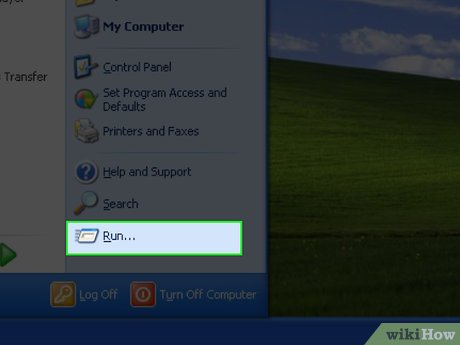
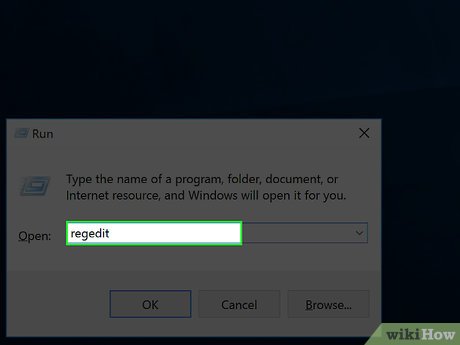
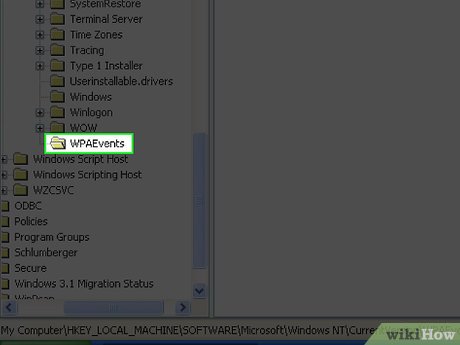
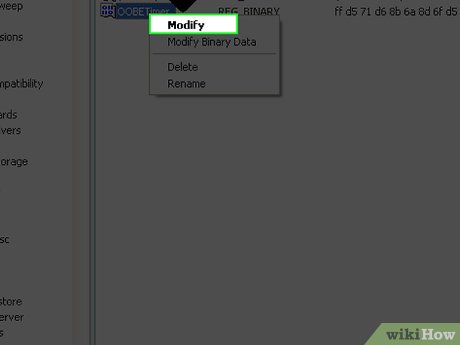
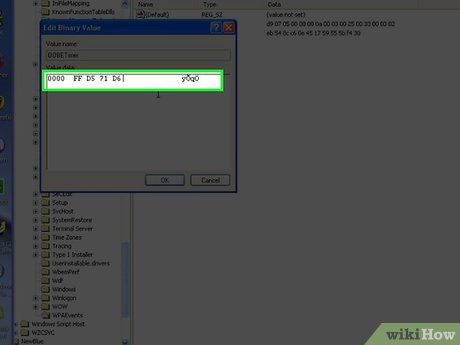
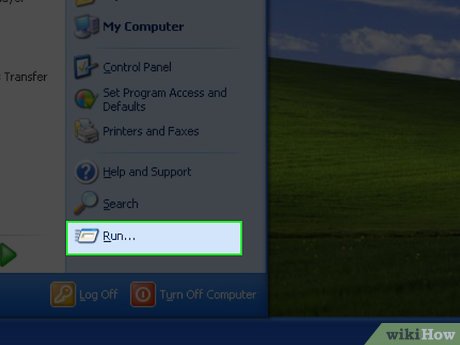
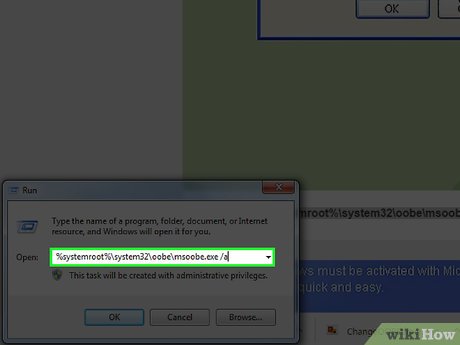
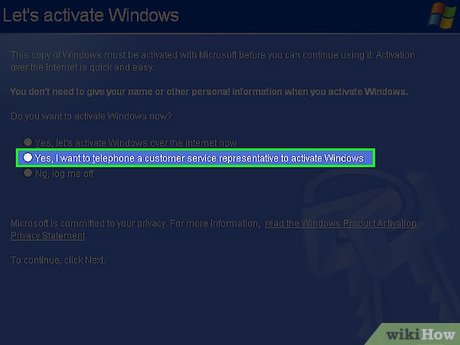
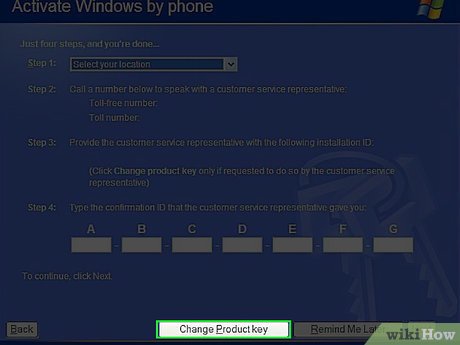
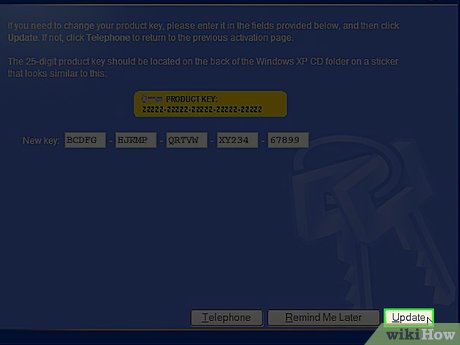
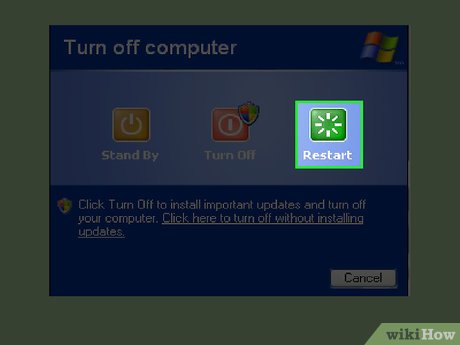
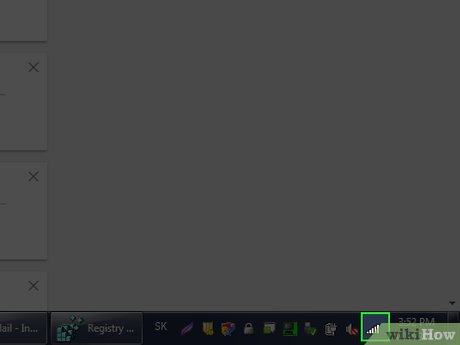
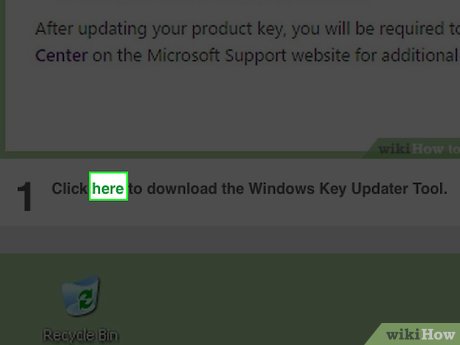
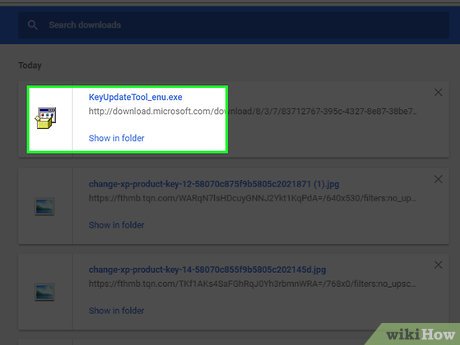
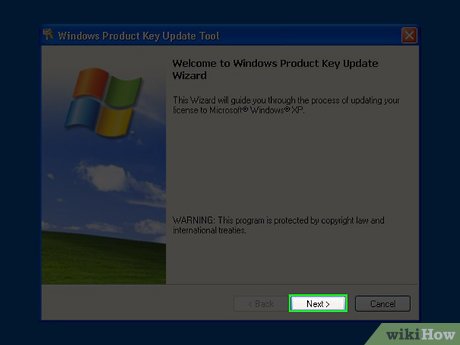
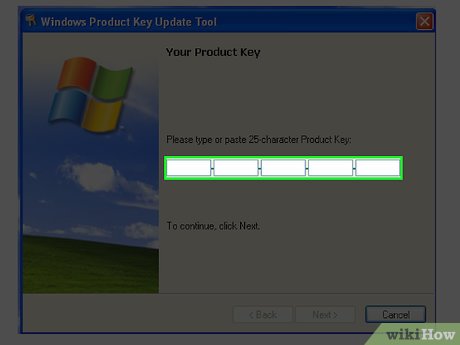
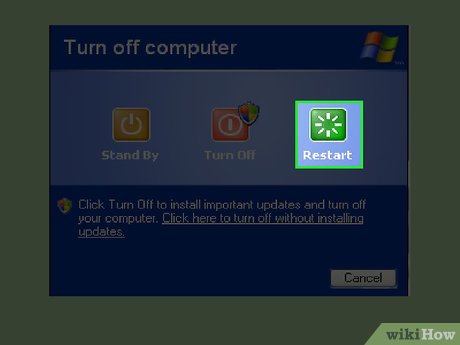
 How to Login to Windows XP as the Administrator
How to Login to Windows XP as the Administrator How to Install Audio Drivers on Windows XP
How to Install Audio Drivers on Windows XP How to Create a Bootable Windows XP ISO from a Folder
How to Create a Bootable Windows XP ISO from a Folder How to Activate Windows XP
How to Activate Windows XP How to Reset a Windows XP or Vista Password
How to Reset a Windows XP or Vista Password How to Install Windows XP
How to Install Windows XP