How to Activate Windows XP without a genuine product key
Manually change Windows XP product key
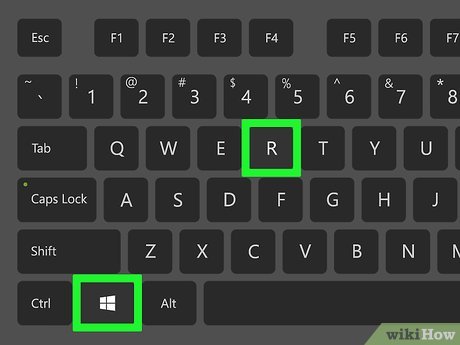
Hold down ⊞ Winand press R. The "Run" program will open, where you can access the registry (database) of your computer.
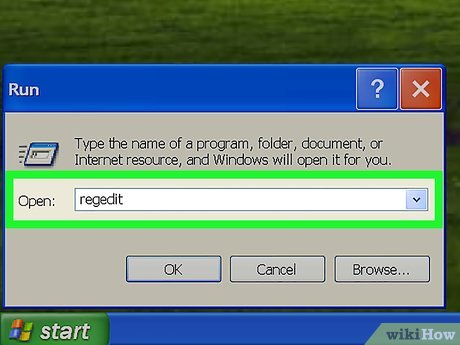
Type "regedit" in the Run field.
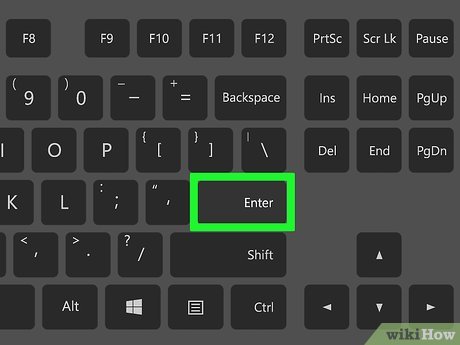
Press ↵ Enter. The Registry Editor tool will launch.

Take a look at the options branch on the left side of the screen. You need to go through several folders in the list to get to the destination folder.
Because the registry holds most of your computer's important system information, you should consider clicking File and selecting Export in the upper left corner of the screen to back up your database before proceeding.

Expand the "HKEY_LOCAL_MACHINE" folder. Note that to expand, you need to click the + sign to the left of the folder, not just the folder itself.

Expand the "SOFTWARE" folder. Each folder you need to expand next will be inside the previous folder (for example, the "SOFTWARE" folder is inside the "HKEY_LOCAL_MACHINE" folder, etc.).
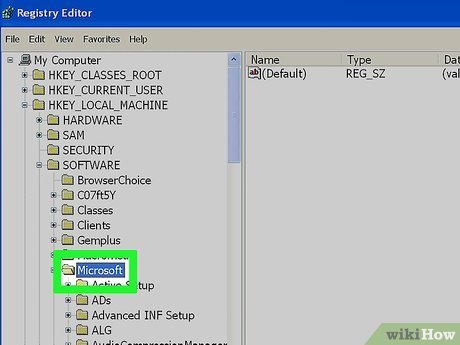
Expand the "Microsoft" folder.
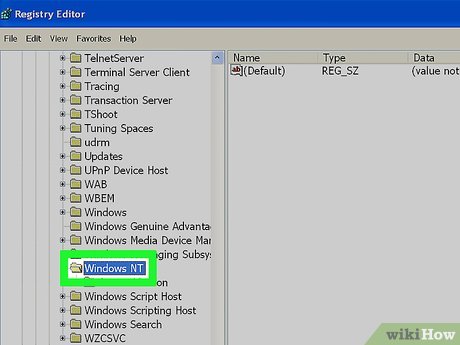
Expand the "Windows NT" folder.
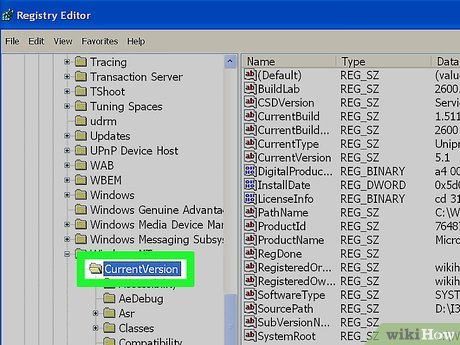
Expand the "CurrentVersion" folder.
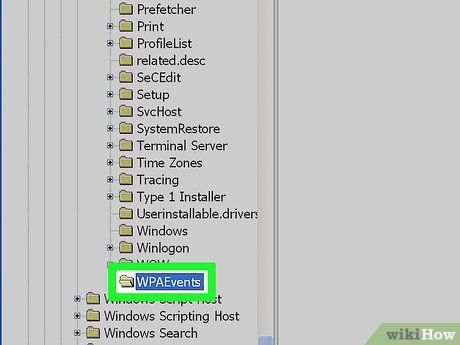
Don't expand the "WPA Events" folder, just click on it. You will see the folder contents displayed in the window to the right of the Registry Editor page.
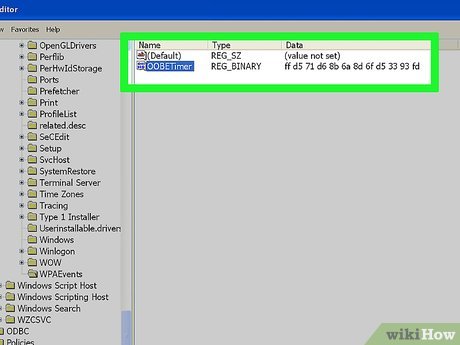
Right-click on the "OOBETimer" entry.
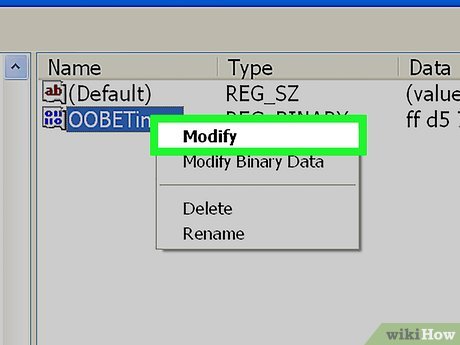
Click Modify .
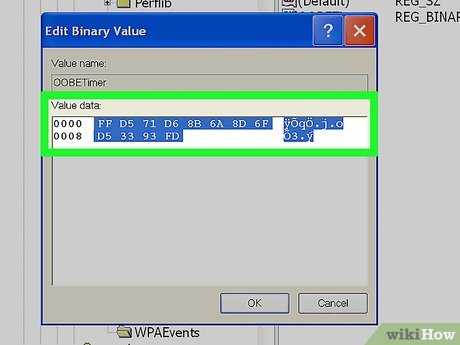
Select the "OOBETimer" content. This section will contain some random pairs and sequences of numbers.
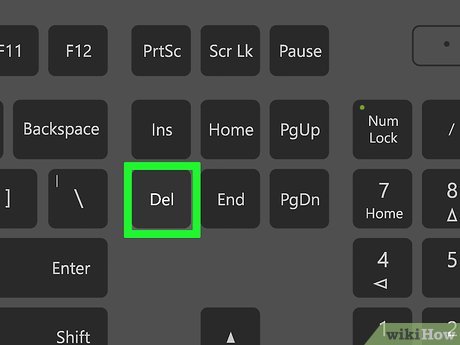
Tap Delete(Delete). The value displayed here will be deleted.
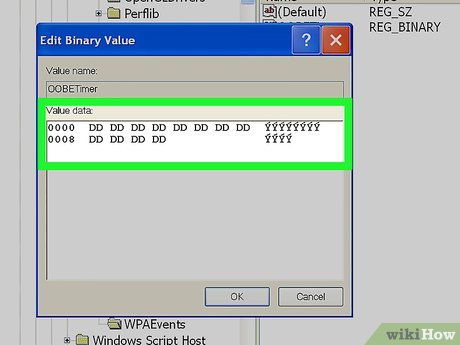
Type in the new number. It doesn't matter what you type, but you must keep the structure consistent (for example, if you delete four characters, you need to type in four characters).
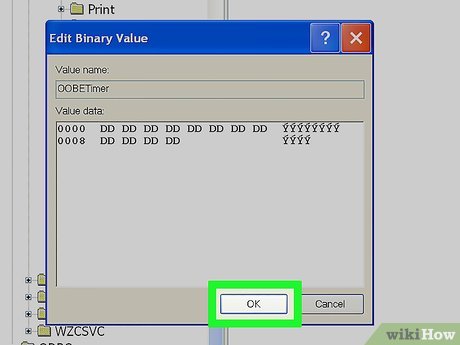
Click OK once completed. The changes will be saved.
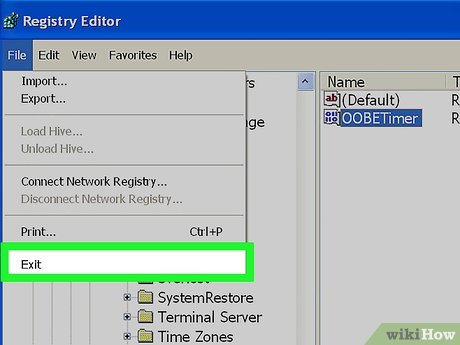
Exit the Registry Editor tool.
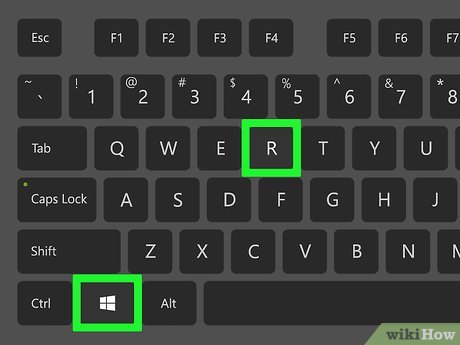
Open the Run dialog box again. Remember that you can use the key combination ⊞ Win+ R.
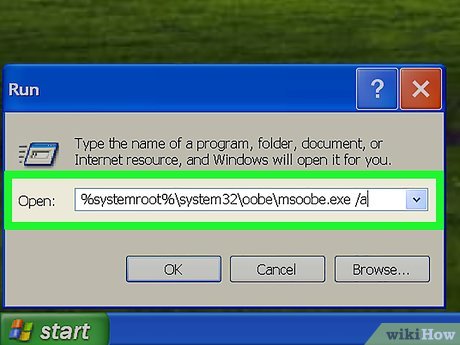
Type " %systemroot%system32oobemsoobe.exe /a " into the Run window, excluding the quotes. This command will open the Windows XP activation wizard.
For best results, simply copy and paste this text into the Run field.
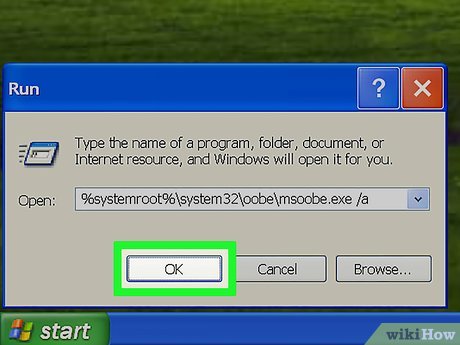
Click OK .
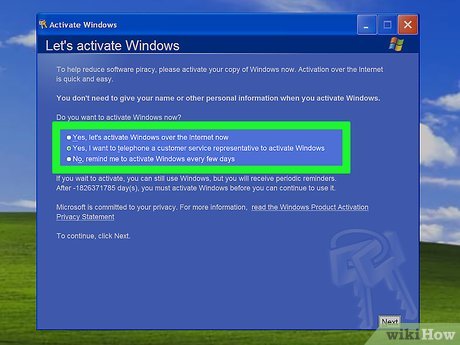
Check the box to the left of the "Yes, I want to telephone a customer service representative to activate Windows" option.
If you see the message "Windows XP is already activated", changing the key manually is not effective. Now, try using Windows Key Finder.
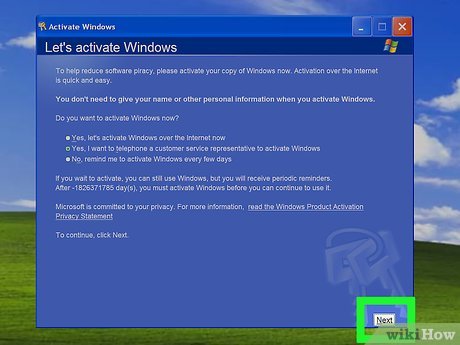
Click Next .
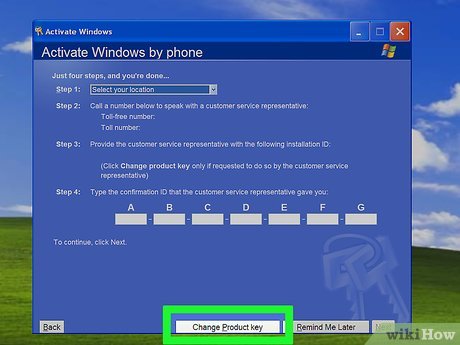
Click Change Product Key . It's at the bottom of the "Activate" window.
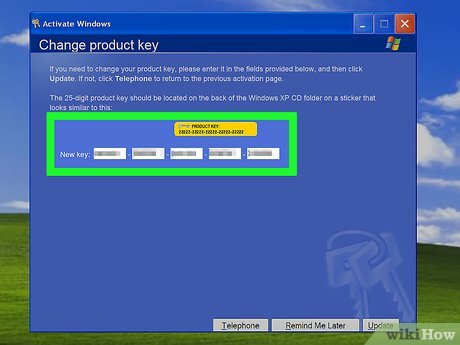
Type Windows XP product key (Windows XP product key). Note: you can try this step several times with different codes.
If you don't know which version of Windows XP your computer is using, check your computer's user manual before entering the associated product key.
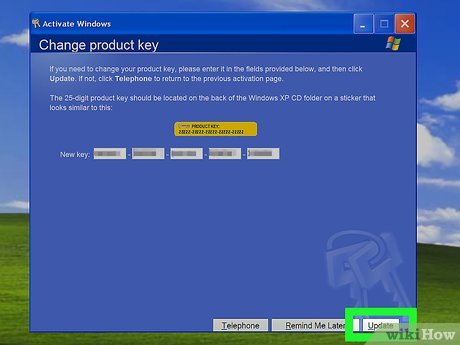
Click Update to create a new Windows XP ID for your computer. After that, you need to confirm the Windows XP activation process again.
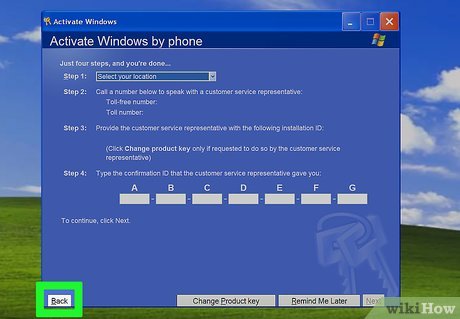
Click Back .
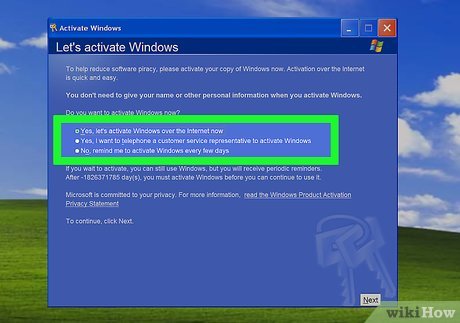
Check the "Activate Windows over the Internet" option to make the process faster.
Note that the option to call Microsoft "telephone a customer representative" is no longer active since Microsoft ended support for Windows XP on April 8, 2014.
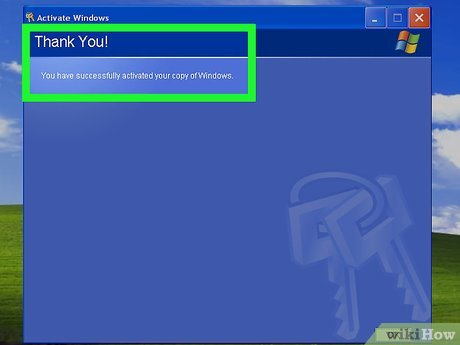
Proceed according to the instructions on the screen. After activating Windows XP, you can continue to use the operating system without being locked.
Use Windows Key Finder
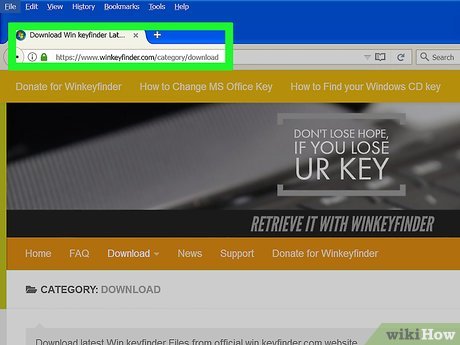
Open the Winkey Finder home page . Winkey Finder is a free program that does not require installation and can identify and find the Windows XP product key.
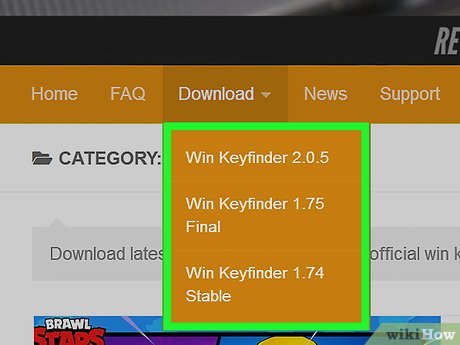
Click on the latest version of Winkey Finder. Version 2.0 is the latest as of January 2017.
Since this version is still in beta, you can download version 1.75 last.
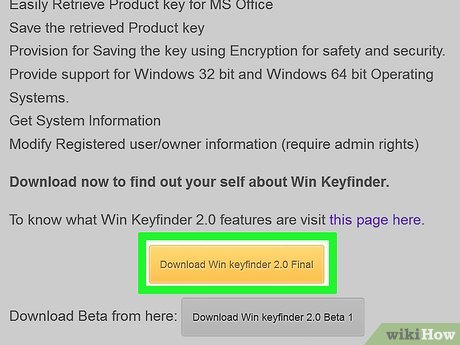
Click Download Winkey Finder . It's at the bottom of the Winkey version page.
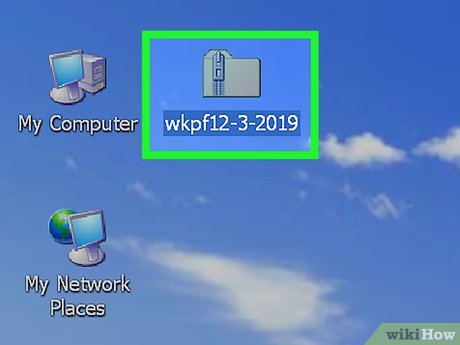
Right click on the Winkey folder. This is where you saved the file when you clicked Download (eg Desktop).
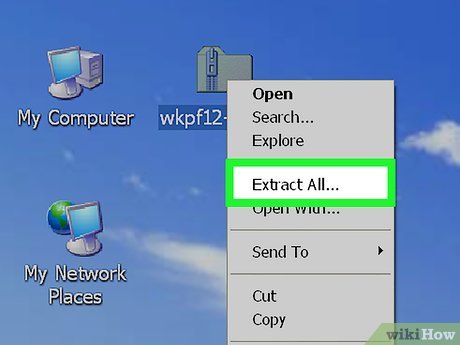
Click Extract All . The locked content will be extracted to the desktop.
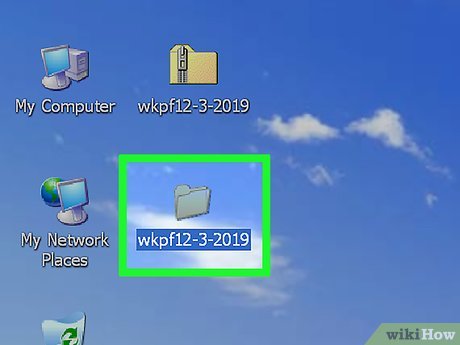
Double-click the Winkey Finder folder. This is one of the newly extracted contents.
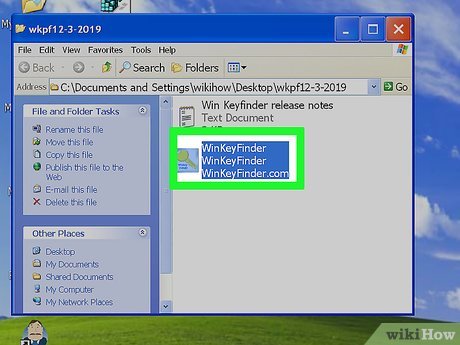
Double-click the Win Keyfinder program. This is the only executable file (".exe") in this folder.
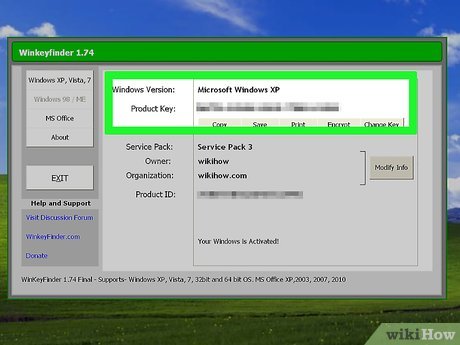
View product key. After running Winkey Finder, the Windows XP product key will appear immediately, which you will be able to use to activate the Windows XP activation wizard the next time Windows requests an update.
If you are more careful, you should copy the product key onto paper.
Handle the Windows activation loop
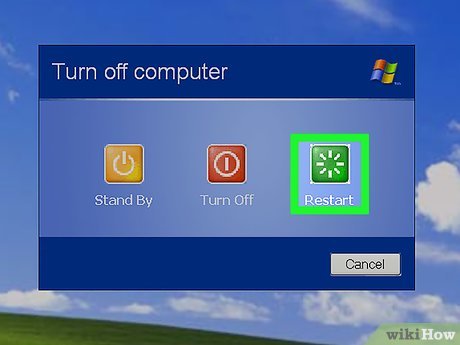
Restart the computer. You can select this action from the Start menu, or you can simply hold down the power button until the computer turns itself off, then press it again.
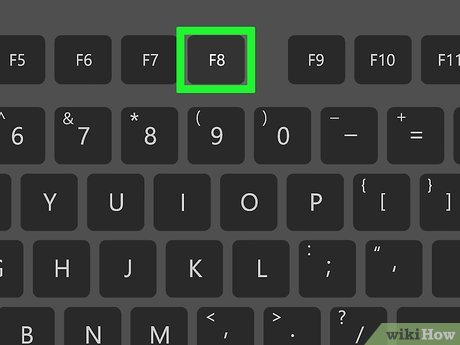
Click F8as soon as the computer icon appears. You need to do this the first time the icon appears while the device is restarting.
Press F8 repeatedly until the advanced options panel pops up.
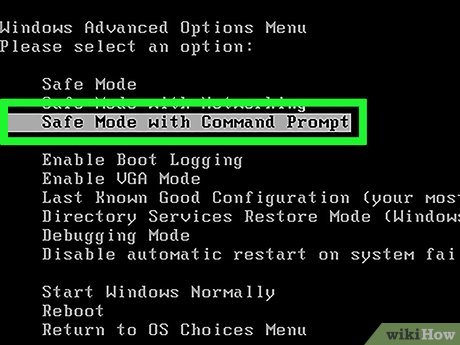
Use the arrow keys to select Safe Mode with Command Prompt . When you start your computer in this mode, you will bypass the Windows operating system activation loop long enough to reset the trial XP time.
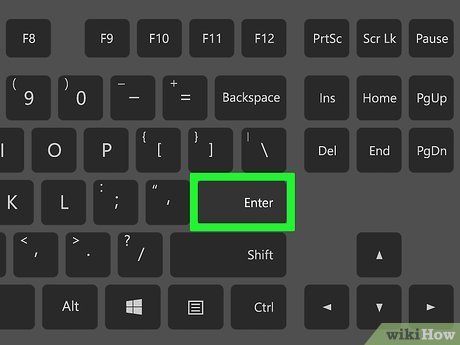
Press ↵ Enter. You need to wait about a minute or more for Safe Mode to run.
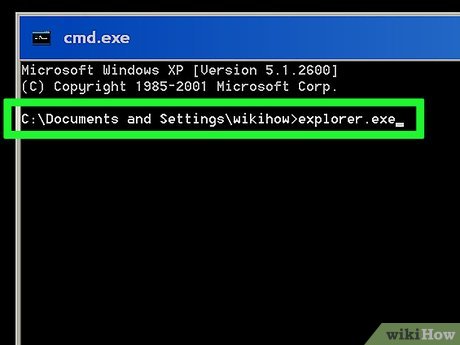
Type " explorer.exe " into the Command Prompt program (not including the quotes).
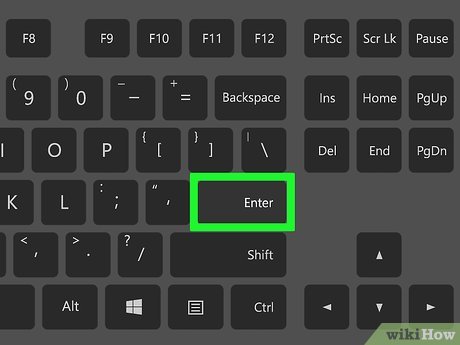
Press ↵ Enter. A dialog box will pop up.
You may need to wait a minute or more for this window to appear.
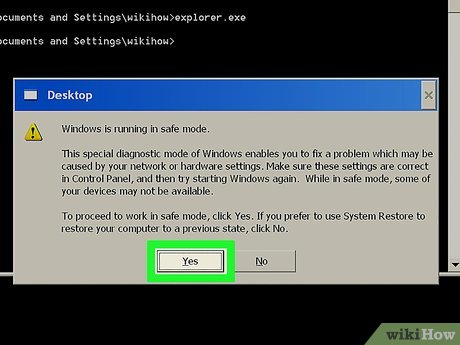
Click Yes (can also be OK ). You will then access the desktop interface.
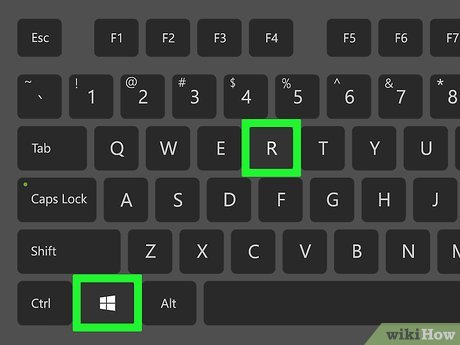
Hold the key ⊞ Winand press R. The Run tool will open so you can complete this processing.

Type " rundll32.exe syssetup,SetupOobeBnk " (not including quotes). This command will set the Windows XP retrial timer to 30 days.
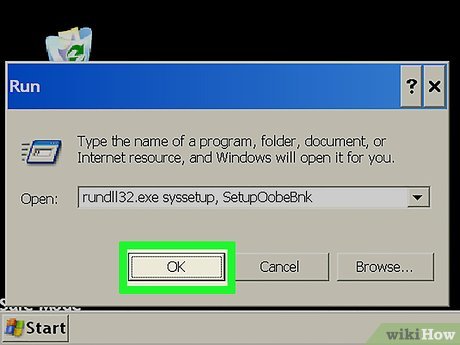
Click OK .
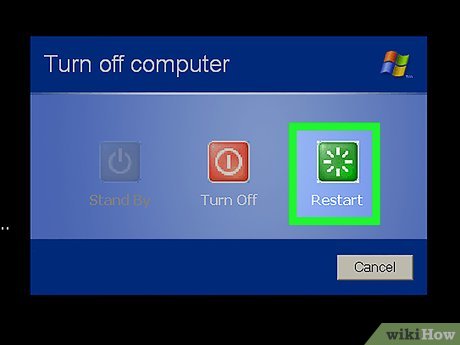
Restart the computer. Once the startup screen has finished loading, you'll be able to sign in as normal and will no longer be stuck in the activation loop.
 How to Install Windows Vista Operating System
How to Install Windows Vista Operating System How to Create and Delete Files or Folders from Windows Command Prompt
How to Create and Delete Files or Folders from Windows Command Prompt How to Change Language in Windows 7
How to Change Language in Windows 7 How to Enable Photo Previews in Folders (Windows 10)
How to Enable Photo Previews in Folders (Windows 10) How to Back Up Data
How to Back Up Data How to Copy Files to an External Hard Drive
How to Copy Files to an External Hard Drive