How to Cancel Spotify on iPhone
Cancel Spotify Premium
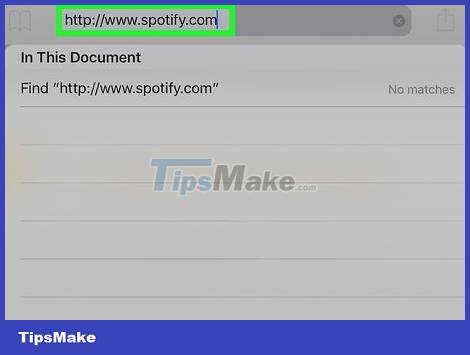
Go to https://www.spotify.com. Work in Safari, Chrome, or a mobile web browser on your iPhone.
Use this method if you've signed up for Spotify on the web or with the mobile app.
You cannot cancel or close your account using the mobile app.
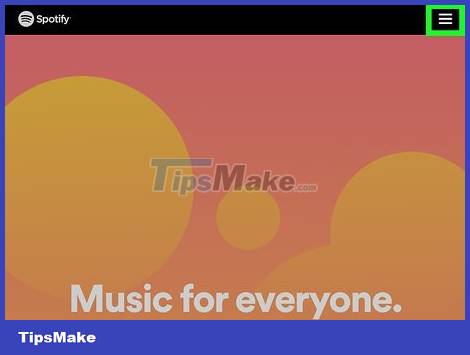
Press . _ This option is located in the upper right corner.
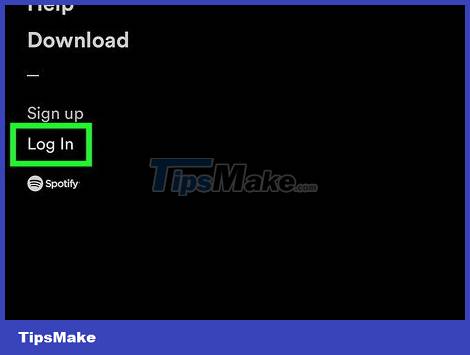
Click Log In .
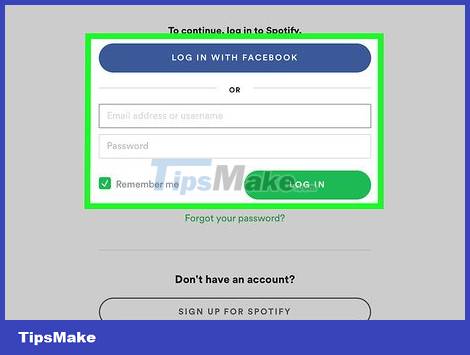
Enter your username/email address and password, then press LOG IN .
Click LOG IN WITH FACEBOOK (LOG IN WITH FACEBOOK) if you use Facebook to login.
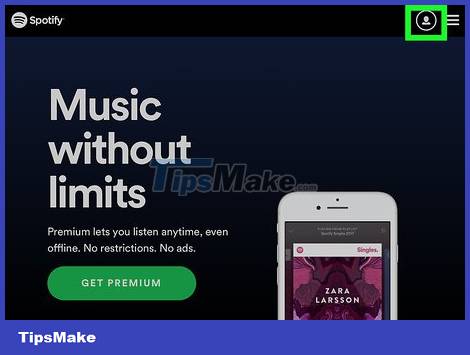
Click the Account Overview drop-down menu. This option is at the top of the page and will open a drop-down menu.
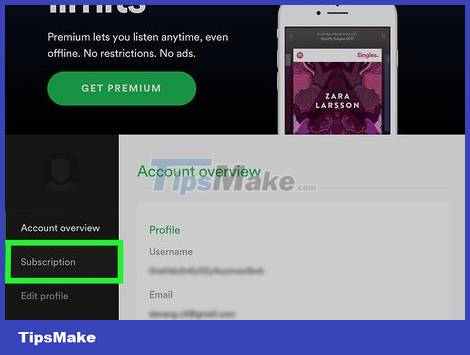
Click Subscription .
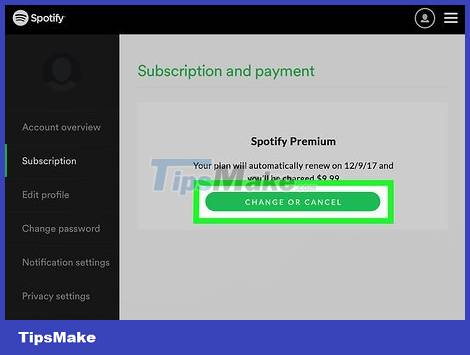
Press CHANGE OR CANCEL .
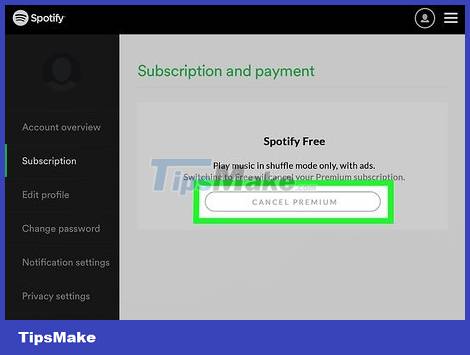
Press CANCEL PREMIUM .
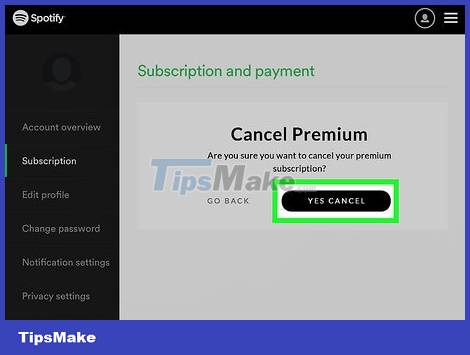
Press YES, CANCEL . Your subscription will be canceled, effective at the end of the current billing cycle.
Subscribe to Spotify through iTunes
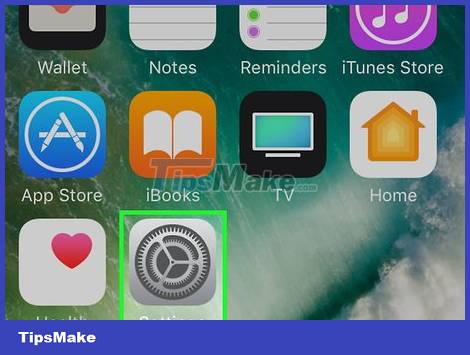
Open Settings on iPhone.
Use this method if you subscribe to Spotify through iTunes on the mobile app.
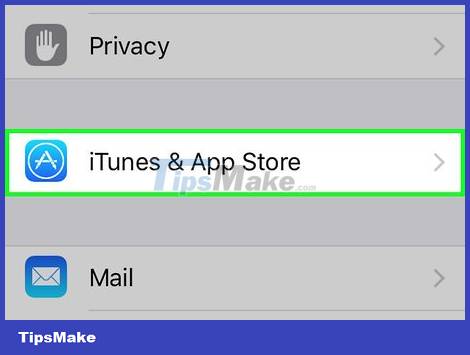
Scroll down and tap iTunes and App Store (iTunes & App Store). This is next to a blue icon with a white A inside a white circle.
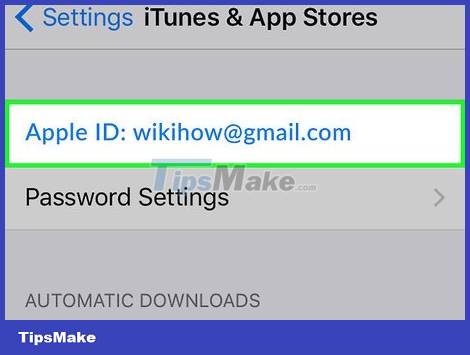
Tap Apple ID. It's at the top of the screen.
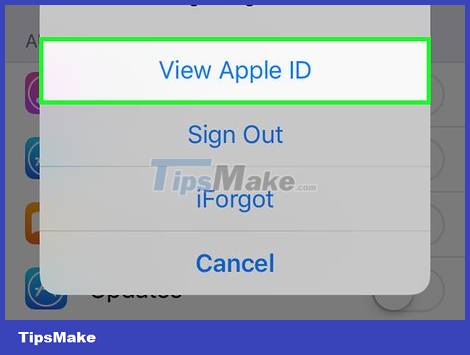
Tap View Apple ID.
If prompted, enter your Apple ID Password or press the Home button for Touch ID.
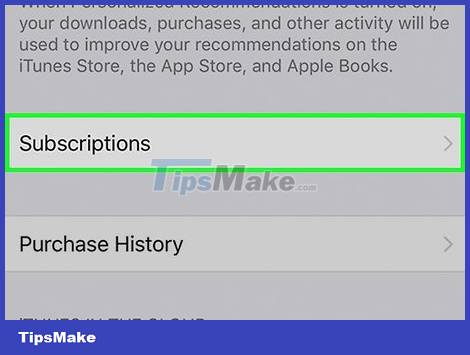
Scroll down and tap Subscriptions .
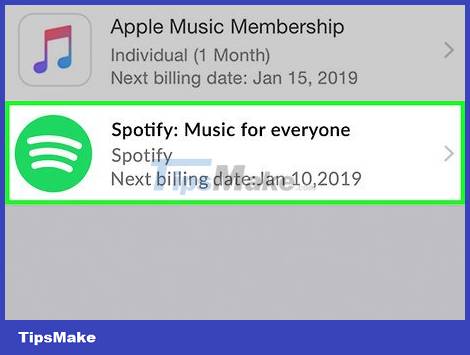
Tap Spotify .
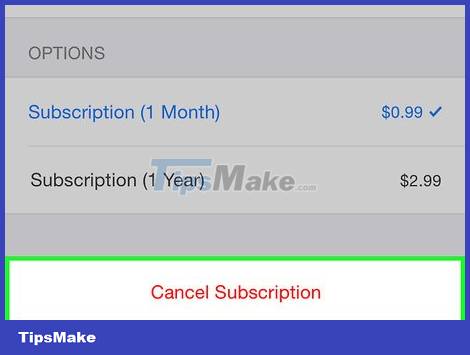
Click Cancel Subscription . This item is located at the bottom of the screen.
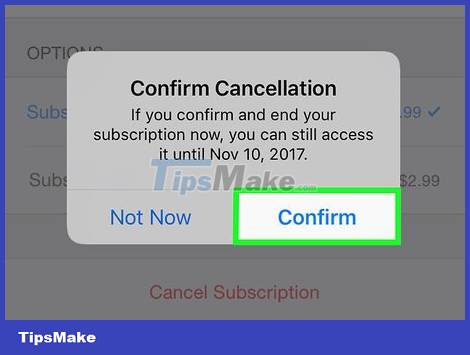
Click Confirm . Your subscription will be canceled, effective at the end of the current billing cycle.
Close account
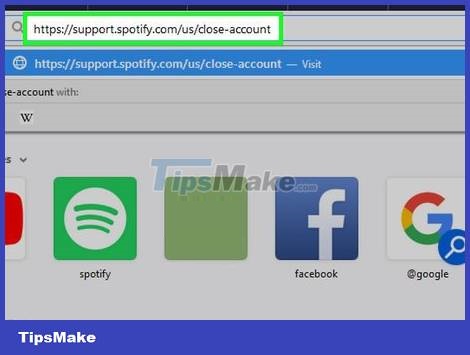
Go to https://support.spotify.com/us/close-account. Work in Safari, Chrome, or a mobile web browser on your iPhone.
You must cancel any paid subscriptions before you close your account.
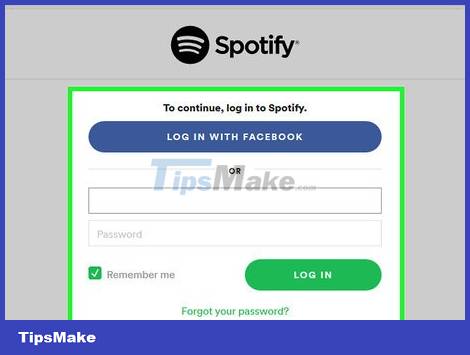
Sign in to Spotify.
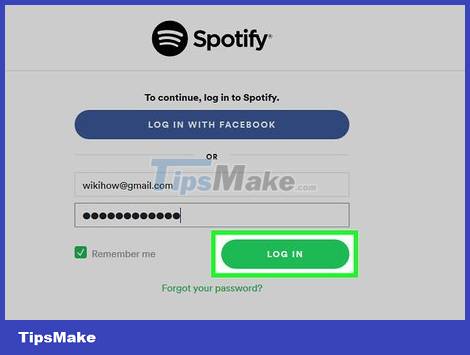
Press LOG IN .
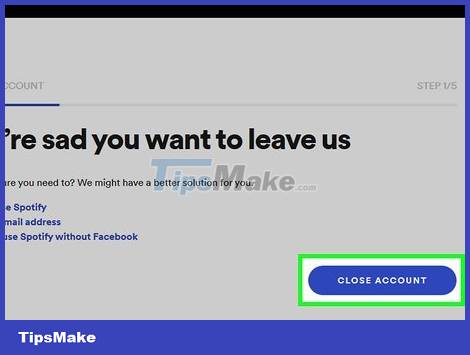
Scroll down and press the blue button CLOSE ACCOUNT .
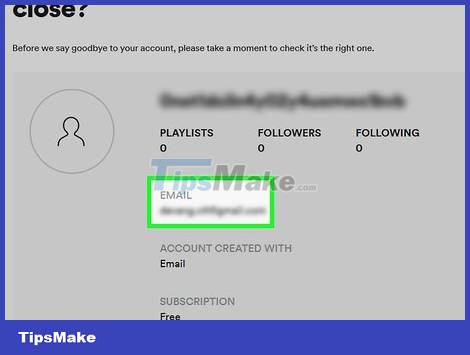
Confirm that you are closing the correct account.
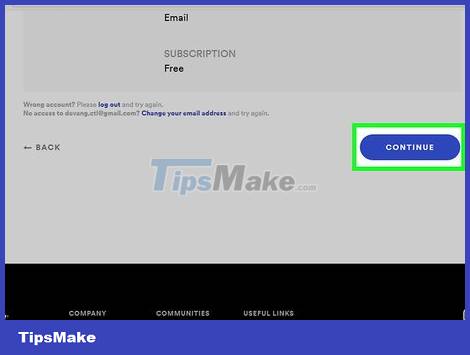
Scroll down and tap CONTINUE .
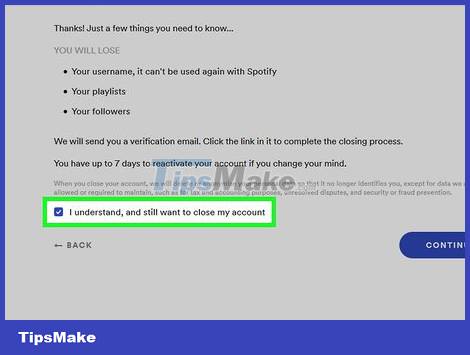
Select I understand, and still want to close my account .
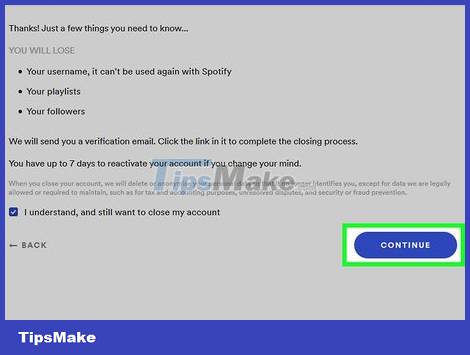
Press CONTINUE . A verification email will be sent to the email address associated with your Spotify membership registration.
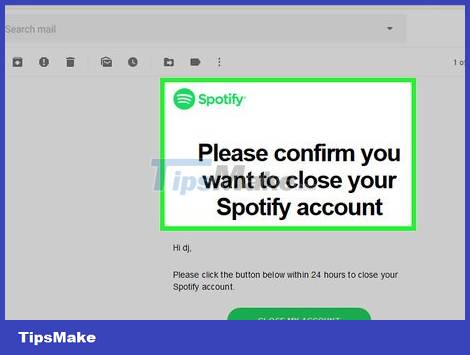
Check email and open email from Spotify.
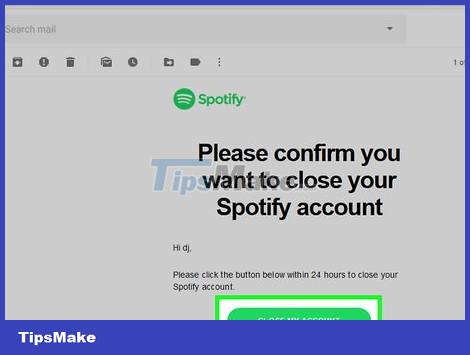
Click CLOSE MY ACCOUNT . You can reactivate your account within 7 days without losing playlists or other information.
 How to Reset Apple ID Latest 2022
How to Reset Apple ID Latest 2022 Learn about the Samsung Health app
Learn about the Samsung Health app How to clear the history of the Gboard keyboard
How to clear the history of the Gboard keyboard How to make iPhone video wallpaper?
How to make iPhone video wallpaper? How to have Siri respond to your voice when the iPhone screen is covered
How to have Siri respond to your voice when the iPhone screen is covered 6 apps to use Memoji on Android
6 apps to use Memoji on Android