How to burn ISO image file to CD, DVD
In the process of backing up and encrypting data, sometimes you need to burn an ISO image file to a CD or DVD for use in necessary cases (especially in data recovery).Today, we will learn how to use ImgBurn, ISO Recorder and Windows Disc Image Burner software in Windows 7 to burn ISO images to CDs and DVDs right on your home computer.
You may need to record the ISO image of an operating system, software application, CD, DVD . In general, it doesn't matter what that ISO image is, in general, recording ISO images is too The process is quite simple and here we will use the 3 free tools mentioned above to do this (in addition there are many other useful free CD and DVD burning tools, you can refer to article "Free CD and DVD burning software on computers" for more details.
Use ImgBurn
ImgBurn is one of the best CD and DVD burning software available today.As its name suggests, this software was developed to burn images to discs with many useful functions.ImgBurn supports most popular formats like BIN, CCD, CDI, CUE, DI, DVD, GI, IMG, ISO, MDS, NRG and PDI.
The easiest way to use ImgBurn is to burn an image to a blank disc in the CD / DVD drive.First download ImgBurn here and follow the publisher's installation instructions.
After ImgBurn has been successfully installed, right-click the ISO file you want to burn and select Burn using ImgBurn .
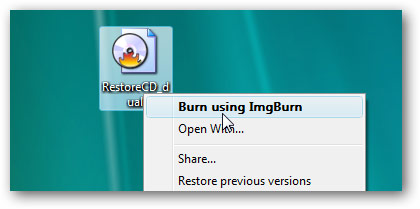
ImgBurn will then be opened with the completed source and destination fields with the necessary information by default.You can keep or edit these default settings, then click the Write button.

Next, you will see the ImgBurn Log screen opened by default and meant to display error messages that you can receive during the ISO file recording process.

Next you will wait for ImgBurn to do the rest himself.After the process is complete, click OK and close ImgBurn.

Use ISO Recorder
ISO Recorder (link download here) is a great utility, dedicated to burning ISO images to discs.This software has versions for XP, Vista and Windows 7 (32 & 64-bit).
First, insert your blank disc into the CD / DVD drive, right-click the ISO image file you want to burn and select Copy image to CD .
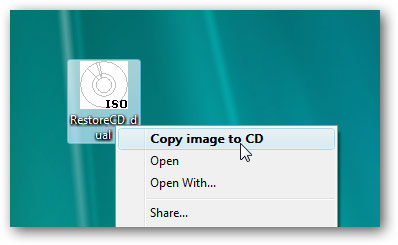
In the next window, you will see the path to the ISO image file located in the Source Image field. Look at the bottom, in the Recorder section, select the drive and blank disk to record, and select the recording speed and then click Next .

The next window shows the process of writing ISO files to a blank disc in progress, your task in this step is just waiting!

Accomplished!After the process is complete, your disk will be turned on and you can click Finish to close ISO Recorder.
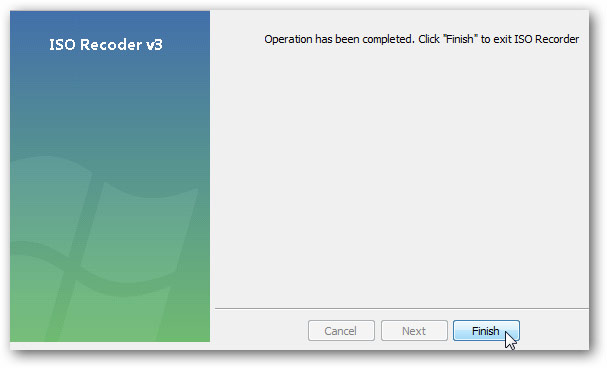
Use Windows 7
If you are using Windows 7, immediately use the Disc Image Burner feature of Windows to burn the ISO image to a disc.
In this example, we will burn the Office 2007 ISO image to a DVD.First, right-click on the ISO image you want to burn and select Burn disc image.
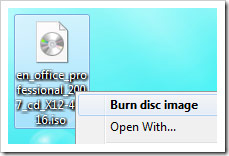
This will open the Windows Disc Image Burner dialog box, where you proceed to select the CD or DVD drive and don't forget to check the Verify disc after burning the click section.
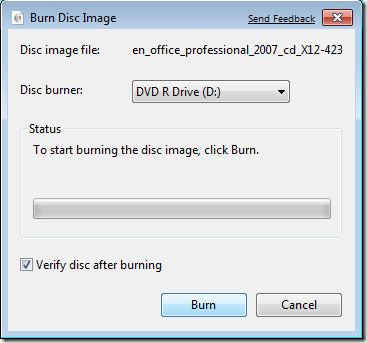
Click Burn and a progress bar will appear, informing you about the time until the ISO image recording process is completed.
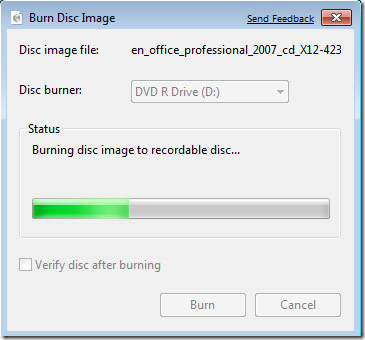
Finished, the burning process was successful!However, burning ISO images with Disc Image Burner will not be as fast as 2 third-party software as mentioned above because this is just a built-in tool.

You don't need an expensive professional application to burn ISO images to a disc, just using any one of these free utilities is more than enough for basic needs.Good luck!
See more:
- How to turn off applications that run in the background on Windows
- Fix error 'you need permission to perform this action' in Windows 10, 8.1 and 7
- How to download Windows 10, download Windows 10 ISO file from Microsoft
- How to download Windows 7 ISO file
 How to use Clipboard history in Windows 10
How to use Clipboard history in Windows 10 How to turn off displaying recently visited items and locations in Windows 10
How to turn off displaying recently visited items and locations in Windows 10 How to speed up Windows 10 startup
How to speed up Windows 10 startup What is LockApp.exe on Windows 10?
What is LockApp.exe on Windows 10? How to reset Touchpad settings on Windows 10?
How to reset Touchpad settings on Windows 10? How to attach and split VHD and VHDX files in Windows 10
How to attach and split VHD and VHDX files in Windows 10