How to bring custom notification bar like Android Pie to all current Android versions
Android Pie or Android 9 has officially been released, users who own phones running Android's stock version have started to be updated, experiencing Android 9 with many new features. One of them is the ability to customize the message.
For lower Android versions or customized Android devices, it will not be updated to Android 9 and not yet able to experience this feature. You will have to use 3rd party applications, such as Power Shade.
Power Shade is an application that supports customizing the notification bar like in the newly released Android Pie version of Google. Power Shade supports most current Android versions.
How to install Power Shade:
Step 1: Turn off Google Play Protect mode by accessing Settings -> select Security -> Turn off Play protect or access Play Store and customize as shown below.

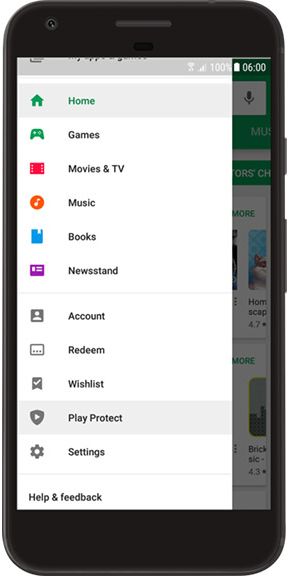

Step 2: Download the installation file at the address below, then proceed with the installation as other normal applications.
Power Shade: Notification Bar Changer & Manager
How to use Power Shade:
The first time you launch the application, there will be a slider with the Not running text along with 4 icons with multiple functions -> then you must swipe to the right to turn on Power Shade and provide the necessary permissions to run the application.
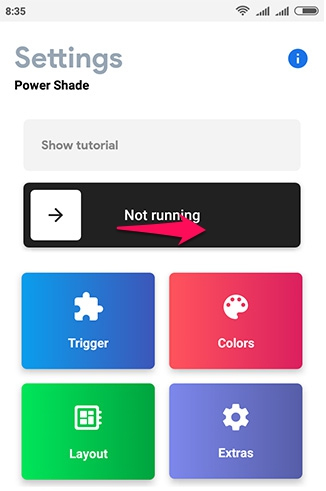


Trigger: Customize support to open the notification bar with swipe up and down.
Color: Change the color of any component in the notification bar. Even, users can create a transparent notification bar at Enable transparency.
Extras: Choose a custom wallpaper for the notification bar and some other settings.
Layout: Customize how to arrange icons in the status bar.
See more:
- Classwiz Casio 580 VNX computer simulation application for free on Android
- WiFi Mouse download offer, the app turns smartphone into wireless mouse / keyboard is free
- Picai - application that helps bring AI camera to Android smartphone
 How to turn old Android phones into smart speakers
How to turn old Android phones into smart speakers How to remove bloatware software on Android
How to remove bloatware software on Android How to share Wi-Fi via Bluetooth on Android
How to share Wi-Fi via Bluetooth on Android Quick call on the lock screen and Android notification
Quick call on the lock screen and Android notification Automatically lock the screen when connecting strange Wi-Fi on the phone
Automatically lock the screen when connecting strange Wi-Fi on the phone How to schedule Android phones to work automatically
How to schedule Android phones to work automatically