How to Boost the Bass on Windows
Steps
-
 Find the sound icon on your computer's taskbar. This button looks like a tiny speaker icon in the lower-right corner of your screen.
Find the sound icon on your computer's taskbar. This button looks like a tiny speaker icon in the lower-right corner of your screen. -
 Right-click the sound icon. A menu will pop-up with your options.
Right-click the sound icon. A menu will pop-up with your options. -
 Click Playback devices on the pop-up menu. This will open a new pop-up window, and show you a list of all your audio hardware.
Click Playback devices on the pop-up menu. This will open a new pop-up window, and show you a list of all your audio hardware. -
 Find and click your computer's speakers on the hardware list. This will highlight your speakers on the list.
Find and click your computer's speakers on the hardware list. This will highlight your speakers on the list. -
 Click the Properties button. This button is located in the lower-right corner of the pop-up window. It will open your speakers' hardware information and settings.
Click the Properties button. This button is located in the lower-right corner of the pop-up window. It will open your speakers' hardware information and settings.- Alternatively, you can double-click your speakers on the hardware list.
-
 Click the Enhancements tab at the top. This tab allows you to apply sound effects to your computer's audio output.
Click the Enhancements tab at the top. This tab allows you to apply sound effects to your computer's audio output. -
 Find and check the box next to Equalizer on the effects list. This will enable equalizer effects on your speaker output. You can see the equalizer's properties below the effects list.
Find and check the box next to Equalizer on the effects list. This will enable equalizer effects on your speaker output. You can see the equalizer's properties below the effects list.- On some versions of Windows, you might be able to find a Bass Boost option here. In that case, check the box next to that option.
-
 Click the selector bar next to "Setting" at the bottom. This will open a drop-down menu and show you all the available equalizer presets.
Click the selector bar next to "Setting" at the bottom. This will open a drop-down menu and show you all the available equalizer presets. -
 Select Bass on the drop-down list. This setting will boost the bass in your speakers' audio output.
Select Bass on the drop-down list. This setting will boost the bass in your speakers' audio output. -
 Click OK. This will save your new audio settings. Any audio you play on your speakers will have the bass boosted.
Click OK. This will save your new audio settings. Any audio you play on your speakers will have the bass boosted.
4.3 ★ | 3 Vote
You should read it
- 7 creative ways to reuse or recycle old speakers
- How to use both headset and speaker simultaneously on the computer
- Spending tens of millions for an earbuds instead of headphones or speakers, is it worth it?
- How to enable / disable Mono Audio on Windows 10
- How to share speakers in LAN system?
- Attractive portable speakers for laptops
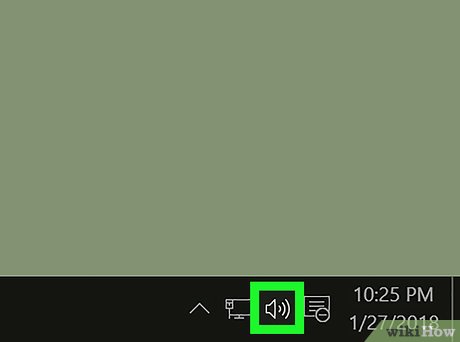
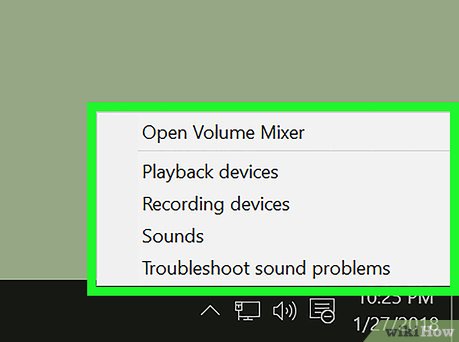
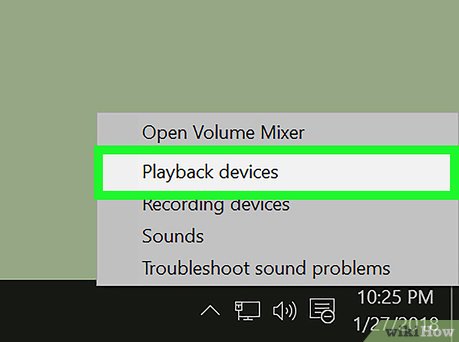



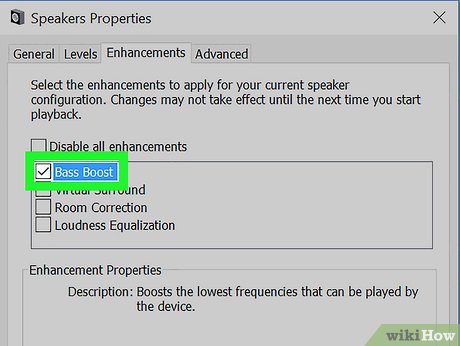



 How to Play a CD on a Desktop Computer
How to Play a CD on a Desktop Computer How to Tell if Beats Are Fake
How to Tell if Beats Are Fake How to Import Sound Samples Onto FL Studio
How to Import Sound Samples Onto FL Studio How to Burn Music to an Audio CD
How to Burn Music to an Audio CD How to Hear Audio from the Remote PC when Using Remote Desktop
How to Hear Audio from the Remote PC when Using Remote Desktop How to Get More Effects on Tik Tok
How to Get More Effects on Tik Tok