How to blur photos using Adobe Photoshop Fix Android
Adobe Systems is now one of the manufacturers that owns the most famous photo editing software, such as Adobe Photoshop, Adobe Photoshop Lightroom, Adobe Photoshop Express or Adobe Photoshop Fix application.
Adobe Photoshop Fix also owns image editing tools such as skin smoothing, lightening, color correction, . to give users the artistic and unique images. In this article, Network Administrator will guide you how to blur images using the Adobe Photoshop Fix application on Android.
Step 1:
First of all, we download the Adobe Photoshop Fix application on Android under the link below. In addition, Adobe Photoshop Fix also has version for iOS operating system.
- Download the Adobe Photoshop Fix Android app
- Download Adobe Photoshop Fix for iOS
Step 2:
Next, start the Adobe Photoshop Fix application on the device. To be able to use Adobe Photoshop Fix, we need to register for an Adobe account . If you already have an account, click Sign in, otherwise click Sign up for free to register . The Adobe account registration process is very simple, you just need to enter your username, email address, password, date and time to complete.

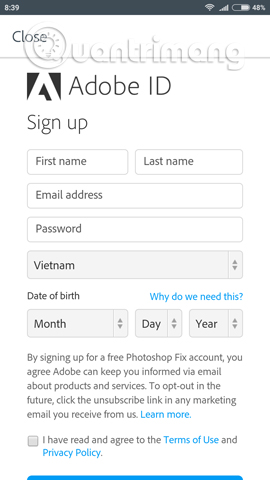
Step 3:
After completing the login, you will arrive at the Adobe Photoshop Fix interface. We click on the plus sign icon below the interface. Soon you will see the tools, click the Camera icon to take a new photo .
If you want to get the photos available in the collection on your device, we choose the top device icon . Next press Allow for the application to use the device and access the album.


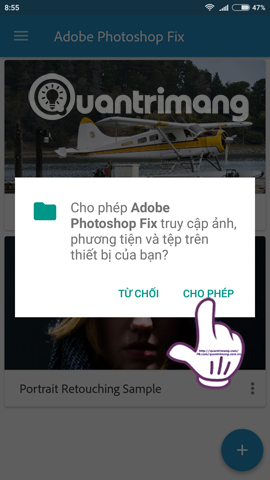
Step 4:
After you have the image to edit, just below will appear tools to edit images. We swipe right to find Defocus to blur the image to use.
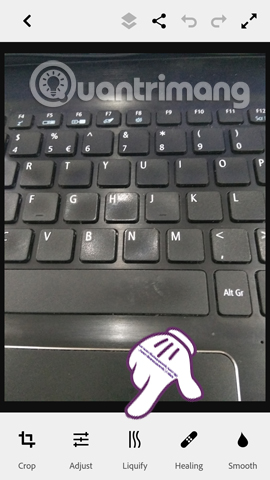
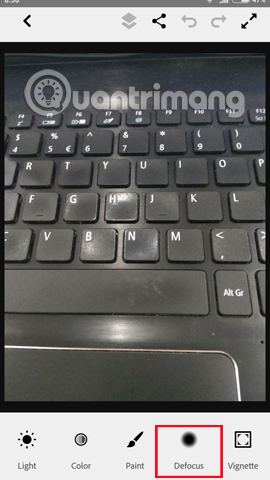
Step 5:
To blur a certain area on the image, we just need to click on that area . Immediately, the area will be blurred. To go back to the blurring step , we click Restore . When you have finished editing, click on the tick below to save the image.
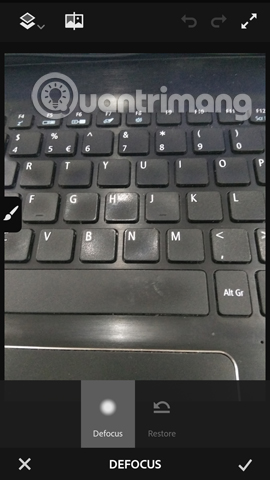
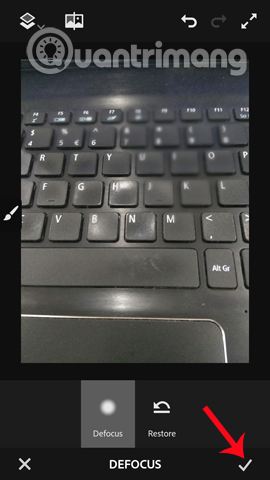
Step 6:
Return to the interface with editing tools. We can choose to add other tools for photo editing. If you want to send photos , click on the Share icon as shown below. Soon the editing application of Adobe System appeared. Click Share with . to open more applications.
You will see many applications to share photos, via Bluetooth, Email, Messages, . You choose one of the above applications to send photos.
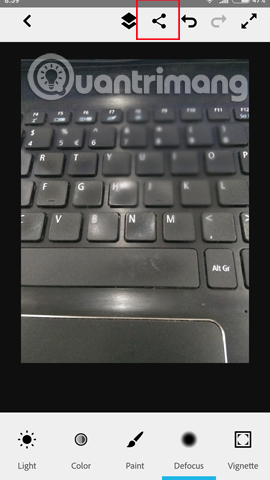
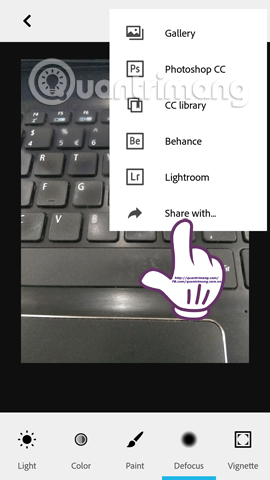
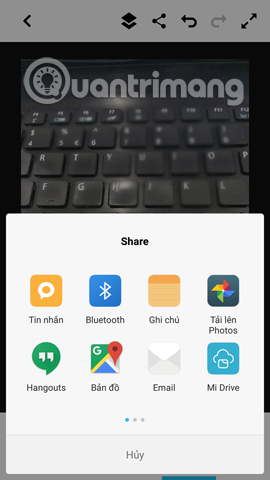
Above is how to use one of the image editing features of the Adobe Photoshop Fix application, blur the image, focus only on a single area and blur the background around. Hopefully with the above article, you will have more tips to refresh your image with Adobe Photoshop Fix.
Refer to the following articles:
- 10 easy video editing applications on Android
- How to edit anime style image with Everfilter
- Guide to creating Gif images on Android
I wish you all success!
You should read it
- Link download Adobe Photoshop Express for Windows 10 3.0.316.0
- Instructions for using Photoshop CS5 to edit photos in full set
- The best Photoshop alternatives
- Remove bad details from photos with Adobe Photoshop
- How to use Photoshop Fix delete excess details in photos
- The best free Photoshop replacement software
 Summary of a way to fix Play Store error: 'Connection Timed Out' during the process of downloading and installing the application
Summary of a way to fix Play Store error: 'Connection Timed Out' during the process of downloading and installing the application What is the reason why smartphones explode and how to prevent them?
What is the reason why smartphones explode and how to prevent them? Here's how to find hidden games on Android phones
Here's how to find hidden games on Android phones Instructions for fixing 'Unfortunately, Android Keyboard Has Stopped' error
Instructions for fixing 'Unfortunately, Android Keyboard Has Stopped' error How to take photos of Samsung Galaxy Note 7 screen?
How to take photos of Samsung Galaxy Note 7 screen? How to know if your Samsung Galaxy Note 7 might have a battery error?
How to know if your Samsung Galaxy Note 7 might have a battery error?