How to block Windows 11 24H2 update
Starting January 21, 2025, Microsoft will automatically roll out Windows 11 24H2 to all eligible PCs running build 23H2 or 22H2. However, many users are concerned about unresolved bugs in 24H2, which can affect system stability and reduce gaming performance in particular. If so, you can block the Windows 11 24H2 update and stay on version 23H2 or 22H2 by following the instructions below.
How to block Windows 11 24H2 update
Step 1:
On the Windows interface, enter the keyword gpedit in the search bar, then click Edit group policy displayed below.
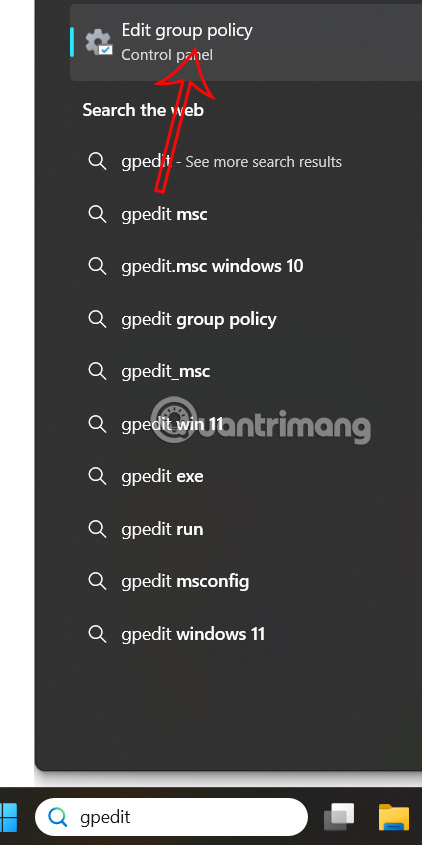
Step 2:
Switch to the new interface, access the path Computer Configuration -> Administrative Templates -> Windows Components .

Continue to access Windows Update -> Manage updates offered from Windows Update as shown below.

Step 3:
Looking at the content next to it, we need to double click on Select the target Feature Update version .

Step 4:
Display the customization interface, you check Enabled and below you enter Windows 11. If you are using version 23H2, enter 23H2 in Target Version. If the computer uses version 22H2, enter 22H2 in Target Version. Click Apply then click OK to save.

Step 5:
Continue to type cmd in the search bar and select Run as administrator in the side interface to launch.

Now you type gpupdate /force into the interface and press Enter. So your computer will not update to Windows 11 version 24H2.
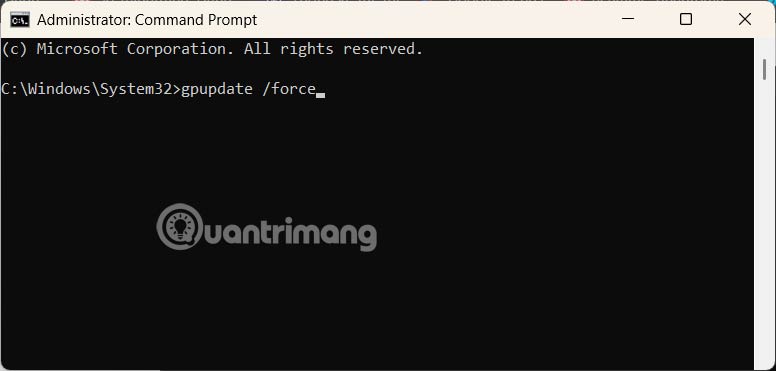
You should read it
- Windows 11 24H2 causes disconnection errors with some third-party NAS
- Users may have to upgrade to Windows 11 24H2 to use Wi-Fi 7
- How to download Windows 11 24H2 ISO on the official Microsoft site
- List of Windows 11 24H2 errors, reasons not to update
- This is the culprit that prevents users from updating Windows 11 24H2
- How to check if your old computer can run Windows 11 24H2 version
 List of Samsung Galaxy smartphones that will stop software support in 2025
List of Samsung Galaxy smartphones that will stop software support in 2025 Play Tic Tac Toe online Google
Play Tic Tac Toe online Google How to download Gmail MBOX data
How to download Gmail MBOX data Trauma Care Center: The Meaning of The Trauma Code: Heroes on Call's Ending
Trauma Care Center: The Meaning of The Trauma Code: Heroes on Call's Ending How to remove image background in PowerPoint
How to remove image background in PowerPoint How to Create Speech Bubbles in PowerPoint
How to Create Speech Bubbles in PowerPoint