How to Become Root in Linux
Method 1 of 4:
Gaining Root Access in the Terminal
-
 Open the terminal. If the terminal is not already open, open it. Many distributions allow you to open it by pressing Ctrl+Alt+T.
Open the terminal. If the terminal is not already open, open it. Many distributions allow you to open it by pressing Ctrl+Alt+T. -
 Type .su - and press ↵ Enter. This will attempt to log you in as "super user." You can actually use this command to log in as any user on the machine, but when left blank it will attempt to log in as root.[1]
Type .su - and press ↵ Enter. This will attempt to log you in as "super user." You can actually use this command to log in as any user on the machine, but when left blank it will attempt to log in as root.[1] -
 Enter the root password when prompted. After typing su - and pressing ↵ Enter, you'll be prompted for the root password.
Enter the root password when prompted. After typing su - and pressing ↵ Enter, you'll be prompted for the root password.- If you get an "authentication error" message, your root account is likely locked. See the next section for instructions on unlocking it.
-
 Check the command prompt. When you are logged in as root, the command prompt should end with # instead of $.[2]
Check the command prompt. When you are logged in as root, the command prompt should end with # instead of $.[2] -
 Enter the commands that require root access. Once you've used su - to log in as root, you can run any commands that require root access. The su command is preserved until the end of the session, so you don't need to keep re-entering the root password every time you need to run a command.
Enter the commands that require root access. Once you've used su - to log in as root, you can run any commands that require root access. The su command is preserved until the end of the session, so you don't need to keep re-entering the root password every time you need to run a command. -
 Consider using .sudo instead of su -. sudo ("super user do") is a command that lets you run other commands as root temporarily. This is the best way for most users to run root commands, as the root environment is not maintained, and the user doesn't need to know the root password. Instead, the user will enter their own user password for temporary root access.[3]
Consider using .sudo instead of su -. sudo ("super user do") is a command that lets you run other commands as root temporarily. This is the best way for most users to run root commands, as the root environment is not maintained, and the user doesn't need to know the root password. Instead, the user will enter their own user password for temporary root access.[3]- Type sudo command and press ↵ Enter (e.g. sudo ifconfig). When prompted for the password, enter your user password, not the root password.
- sudo is the preferred method for distributions like Ubuntu, where it will work even when the root account is locked.
- This command is limited to users with administrator privileges. Users can be added or removed from /etc/sudoers.
Method 2 of 4:
Unlocking the Root Account (Ubuntu)
-
 Unlock the root account (Ubuntu). Ubuntu (and several other distributions) locks the root account so that the average user can't access it. This is done because root access is rarely necessary when using the sudo command (see the previous section). Unlocking the root account will allow you to log in as root.
Unlock the root account (Ubuntu). Ubuntu (and several other distributions) locks the root account so that the average user can't access it. This is done because root access is rarely necessary when using the sudo command (see the previous section). Unlocking the root account will allow you to log in as root. -
 Open the terminal. If you're in the desktop environment, you can press Ctrl+Alt+T to start the terminal.
Open the terminal. If you're in the desktop environment, you can press Ctrl+Alt+T to start the terminal. -
 Type .sudo passwd root and press ↵ Enter. When prompted for a password, enter your user password.
Type .sudo passwd root and press ↵ Enter. When prompted for a password, enter your user password. -
 Set a new password. You'll be prompted to create a new password and enter it twice. Once a password has been set, the root account will be active.[4]
Set a new password. You'll be prompted to create a new password and enter it twice. Once a password has been set, the root account will be active.[4] -
 Lock the root account again. If you want to lock the root account, enter the following command to remove the password and lock root:
Lock the root account again. If you want to lock the root account, enter the following command to remove the password and lock root:- sudo passwd -dl root
Method 3 of 4:
Logging in as Root
-
 Consider using other methods for gaining temporary root access. Logging in as root is not recommended for regular use, as it is very easy to perform commands that will render your system inoperable, and it also poses a security risk, especially if you are running an SSH server on your machine. Only log in as root when performing emergency repairs, such as dealing with disk failures or restoring locked accounts.
Consider using other methods for gaining temporary root access. Logging in as root is not recommended for regular use, as it is very easy to perform commands that will render your system inoperable, and it also poses a security risk, especially if you are running an SSH server on your machine. Only log in as root when performing emergency repairs, such as dealing with disk failures or restoring locked accounts.- Using sudo or su instead of logging in as root will help prevent unintended damage while logged in as root. Using these commands gives the user a chance to think about the command before severe damage is done.
- Some distributions, such as Ubuntu, leave the root account locked until you manually unlock it. Not only does this prevent users from unknowingly doing too much damage using the root account, it also secures the system from potential hackers, as the root account is typically targeted first. With a locked root account, hackers aren't able to gain access with it. See the previous section for instructions on unlocking root in Ubuntu.
-
 Enter .root as the user when logging into Linux. If the root account is unlocked and you know the password, you can log in as root when you're prompted to log in with a user account. Enter root as the user when prompted to log in.
Enter .root as the user when logging into Linux. If the root account is unlocked and you know the password, you can log in as root when you're prompted to log in with a user account. Enter root as the user when prompted to log in.- If you need root access to perform a command, use the method in the previous section.
-
 Enter the root password as the user password. After entering root as the username, enter the root password when prompted.
Enter the root password as the user password. After entering root as the username, enter the root password when prompted.- In many cases, the root password may be "password."
- If you don't know the root password, or have forgotten it, see the next section for instructions on resetting it.
- In Ubuntu, the root account is locked and cannot be used until it has been unlocked.
-
 Avoid running complex programs while logged in as root. There's a chance that the program you intend to run will have a negative effect on your system when it has root access. It's highly recommended that you use sudo or su to run programs instead of logging in as root.
Avoid running complex programs while logged in as root. There's a chance that the program you intend to run will have a negative effect on your system when it has root access. It's highly recommended that you use sudo or su to run programs instead of logging in as root.
Method 4 of 4:
Resetting the Root or Admin Password
-
 Reset the root password if it has been forgotten. If you've forgotten the root password and your user password, you'll need to boot into recovery mode in order to change them. If you know your user password and need to change the root password, just type sudo passwd root, enter your user password, then create a new root password.
Reset the root password if it has been forgotten. If you've forgotten the root password and your user password, you'll need to boot into recovery mode in order to change them. If you know your user password and need to change the root password, just type sudo passwd root, enter your user password, then create a new root password. -
 Reboot your computer and hold left-.⇧ Shift after the BIOS screen. This will open the GRUB menu.
Reboot your computer and hold left-.⇧ Shift after the BIOS screen. This will open the GRUB menu.- The timing on this can be tricky, so you may have to try multiple times.
-
 Select the first .(recovery mode) entry on the list. This will load recovery mode for your current distribution.
Select the first .(recovery mode) entry on the list. This will load recovery mode for your current distribution. -
 Select the .root option from the menu that appears. This will start the terminal with you logged in as the root account.
Select the .root option from the menu that appears. This will start the terminal with you logged in as the root account. -
 Remount the drive with write permissions. When you boot into recovery mode, you will typically only have read permissions. Enter the following command to enable write access:
Remount the drive with write permissions. When you boot into recovery mode, you will typically only have read permissions. Enter the following command to enable write access:- mount -rw -o remount /
-
 Create a new password for any accounts you're locked out of. Once you're logged in as root and have changed the access permissions, you can create a new password for any account:
Create a new password for any accounts you're locked out of. Once you're logged in as root and have changed the access permissions, you can create a new password for any account:- Type passwd accountName and press ↵ Enter. If you need to change the root password, type passwd root.
- Enter the new password twice when prompted.
-
 Reboot your computer after resetting passwords. Once you're finished resetting passwords, you can reboot and use your computer as normal. Your new passwords will take effect immediately.[5]
Reboot your computer after resetting passwords. Once you're finished resetting passwords, you can reboot and use your computer as normal. Your new passwords will take effect immediately.[5]
4.5 ★ | 2 Vote
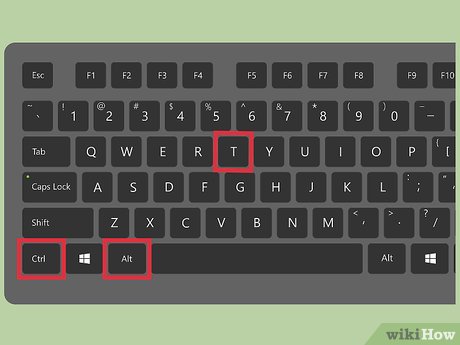
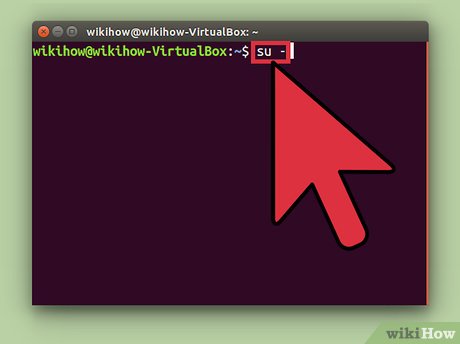
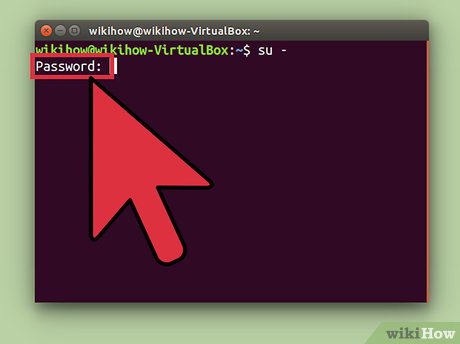



















 How to Check the IP Address in Linux
How to Check the IP Address in Linux How to Create and Edit Text File in Linux by Using Terminal
How to Create and Edit Text File in Linux by Using Terminal How to Install Debian
How to Install Debian How to Install Software in Debian Linux
How to Install Software in Debian Linux How to Change Your Desktop Wallpaper on Linux Mint
How to Change Your Desktop Wallpaper on Linux Mint How to Install Google Chrome on Linux Mint
How to Install Google Chrome on Linux Mint