Instructions to disable Root account on Linux
If you're a Linux user, you've probably heard the phrase 'root'. Basically root is the account that has complete control of the entire Linux system, which means that when using a root account you can change any settings on the system. This can cause extremely dangerous problems for system security, and advice if you are a 'high-end' user should use root.
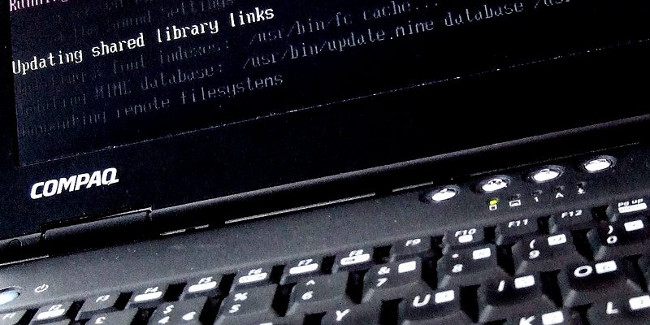
For most settings on Linux, users do not have access to root accounts. On some major Linux distributions (mostly Ubuntu), even users do not have permission to set up root passwords. In fact, the manufacturer will not tell you the password. Linux users can bypass passwords using the sudo command. This temporary command allows the user to run system management tasks without a root account.
1. Why delete Root account password?
Root account deletion is a secure system security solution. Suppose a Linux computer set up a complicated user password, but a weak root password would make it easier for unauthorized people to access it and be vulnerable.

However, if the root user account has no password, it is an advantage. Without a root password means no one can login and hackers will no longer have the opportunity to gain unauthorized access to your computer.
In addition, users can still do anything on the root account with the sudo command by entering sudo -s or sudo su .
2. Delete Root password
The process of erasing Root passwords is quite simple. First open the Terminal window and assign Root access. To do this you use sudo -s . The command will allow users to access Root without having to log in to the Root account.
To delete the root password, use the following command:
passwd --lock root

The command will completely disable root login. From now on there will not be any user accounts accessible.
Alternatively, you can delete your current password and no one will know what your password is:
passwd -d root

To reactivate the root account, use the command:
sudo passwd root

The system will ask you to enter a new password in your root account that will be reactivated on the system with a new password.
Refer to some of the following articles:
- Anyone should know these basic Linux commands
- How to use Zsh (or other Shells) on Windows 10?
- Certain deadly commands never run on Linux
Good luck!
 Display IP address on the system tray on Ubuntu
Display IP address on the system tray on Ubuntu Running Linux on Windows 10 does not require a virtual machine, here are 18 things you should know
Running Linux on Windows 10 does not require a virtual machine, here are 18 things you should know Which Linux distros will Windows 10 put into Windows 10?
Which Linux distros will Windows 10 put into Windows 10? 5 best remote desktop applications for Linux to access remote computers
5 best remote desktop applications for Linux to access remote computers How to create a Custom Kernel on Ubuntu
How to create a Custom Kernel on Ubuntu Useful shortcuts on Ubuntu 2017 you may not know yet
Useful shortcuts on Ubuntu 2017 you may not know yet